Learn how you can open any existing Theme in Theme Builder. Once open, these Themes can be altered as needed.
Author: Geetesh Bajaj
Product/Version: PowerPoint
OS: Microsoft Windows XP and higher
If you already installed Theme Builder (see Figure 1) and created a new theme by playing around, you might get disappointed to learn that PowerPoint complains about the theme files you created being corrupt.
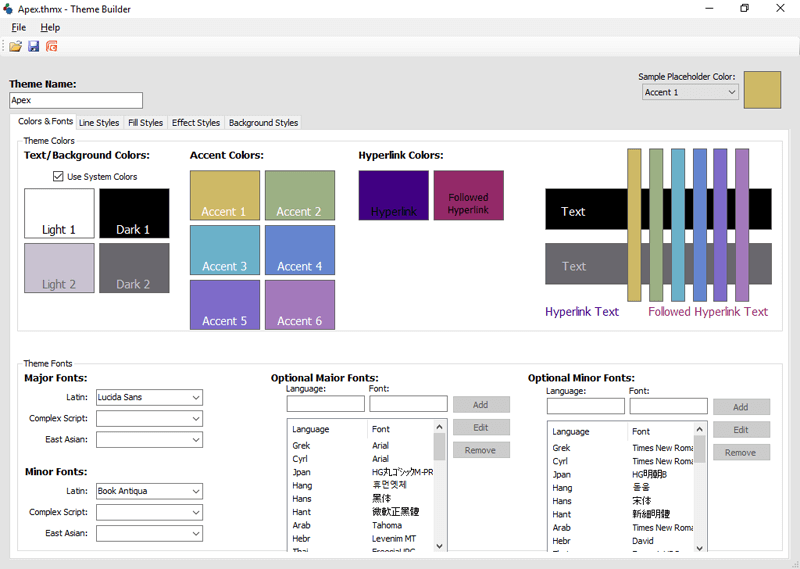
Figure 1: Theme Builder
That's because a theme you create from scratch only includes the parameters you add, and these parameters might not be complete. For instance, it is possible you added some info on how you want the backgrounds to look, but left out the part about effects, fonts, or fills. Naturally, PowerPoint expects to find information about all the parameters and thus complains that the theme file is corrupt.
The workaround for this is to first export a theme file from PowerPoint and then use that as a basis to create your own theme. Since any theme file exported from PowerPoint has a complete set of parameters, you can happily edit the parameters you want while leaving other values untouched. Then save the theme file from within Theme Builder, preferably as a new theme file, and try applying it within PowerPoint!
You May Also Like: Theme XML Files
See Also:
Theme Builder: Opening Existing Themes in Theme Builder (Index Page)
You May Also Like: How to Make Long-Lasting Change | Orange PowerPoint Templates




Microsoft and the Office logo are trademarks or registered trademarks of Microsoft Corporation in the United States and/or other countries.