Learn how to sign in to your Microsoft account in PowerPoint for iOS - iPad.
Author: Geetesh Bajaj
Product/Version: PowerPoint for iOS - iPad
OS: Mac OS X
To really use and benefit with PowerPoint on an iPad, you will have to sign in with your Microsoft Account. So what is a Microsoft Account? It is essentially the email address that you use with Microsoft services such as Hotmail, Live.com, Xbox, etc. Most people have at least one Microsoft account, particularly if they have one of the Office 365 subscriptions.
When you run PowerPoint for the first time on your iPad, you are asked to sign in – if you already did so at that point of time, then you need not do anything else now since you are already signed in. On the other hand, if you continued that time without signing in, you can choose to sign in at a later time.
How do you know that you are not signed in? You know that you are not signed in when the orange pane on the left shows no name on the top, as shown highlighted in green within Figure 1, below.

Figure 1: Not signed in yet!
Follow these steps to now sign in with your Microsoft account:
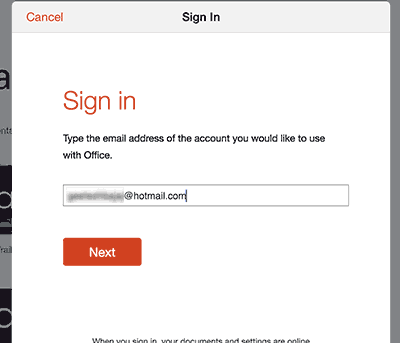
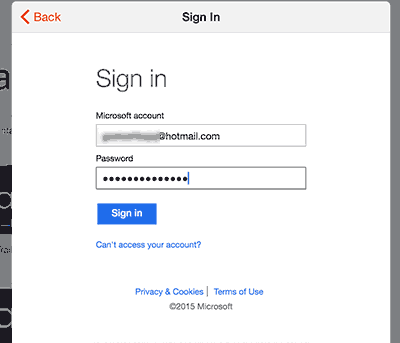
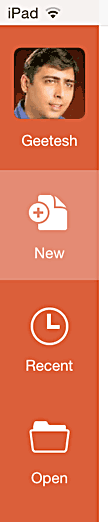
01 08 25 - File Types, File Menu, and Backstage View: Account and Sign-In in PowerPoint (Glossary Page)
You May Also Like: Using Humor to Support a Serious Presentation | Moldova Flags and Maps PowerPoint Templates




Microsoft and the Office logo are trademarks or registered trademarks of Microsoft Corporation in the United States and/or other countries.