Explore how to add Authors to your presentation in Microsoft Sway.
Author: Geetesh Bajaj
Product/Version: Microsoft Sway
OS: Works in a browser, or as an app
Once you create a Sway, you can share it with others who can view your Sway. However, did you know that you can also share your Sway with others and also allow them to edit your Sway! Imagine that you could create a Sway that you share with several others and provide them with edit access. They could then add more content such as text, pictures, or anything else. This approach makes Sway a very powerful media sharing and editing platform. In this tutorial, we will explore how you can share and invite others to edit your Sway.
Follow these steps to learn more:
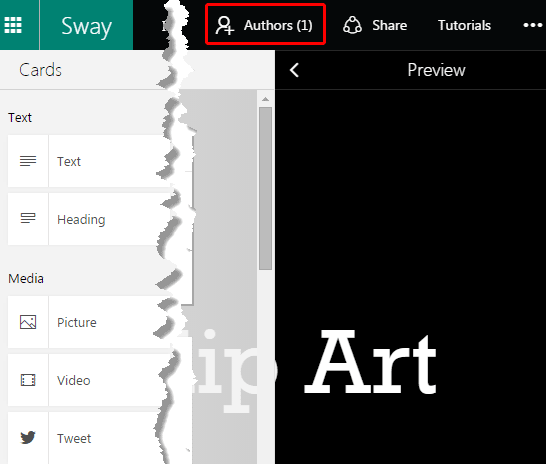
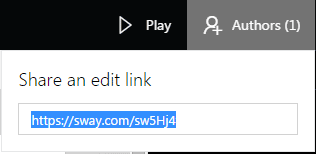
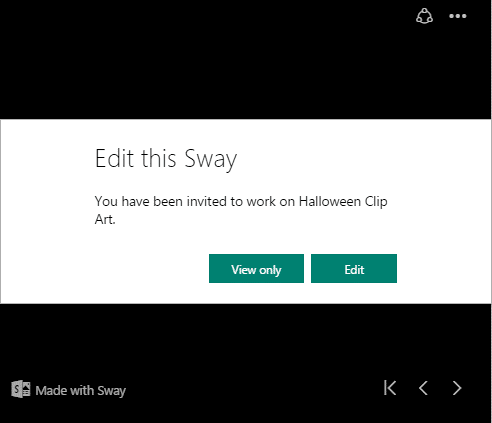
Once an Author has been added, you can use Sway’s amazing co-authoring feature, as explained in our Co-Authoring in Sway tutorial.
You May Also Like: Group Your Cards in Microsoft Sway | Duplicating a Presentation in Microsoft Sway




Microsoft and the Office logo are trademarks or registered trademarks of Microsoft Corporation in the United States and/or other countries.