Learn how to view and edit advanced presentation properties in PowerPoint 2016 for Windows. More than just meta data, you can find out about fonts used, slide titles, and the Theme used for the presentation.
Author: Geetesh Bajaj
Product/Version: PowerPoint 2016 for Windows
OS: Microsoft Windows 7 and higher
PowerPoint saves all property fields as metadata. This metadata can be very useful in the cataloging and search of presentations and individual slides. In addition to editing or adding the Property content in Backstage view, you can also bring up more Properties with the Advanced Properties option.
Follow these steps to view and edit current presentation properties through the Advanced Properties option in PowerPoint 2016 for Windows:
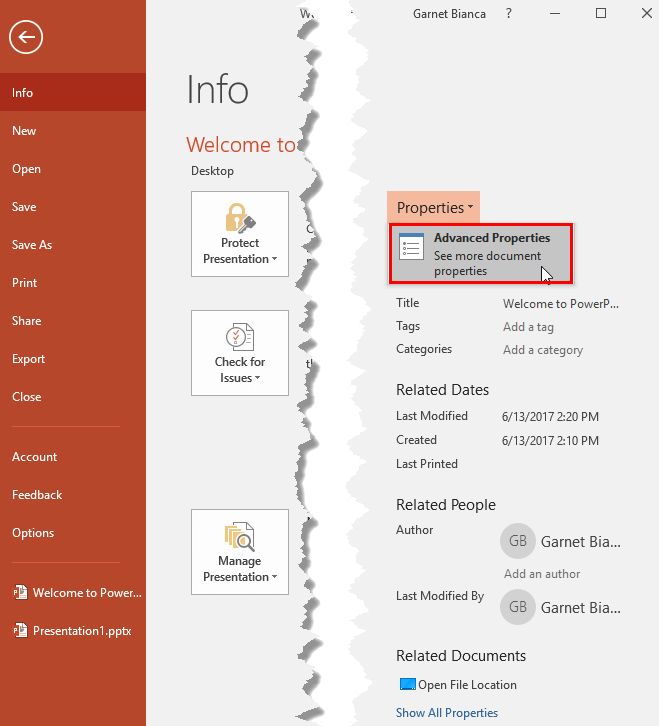
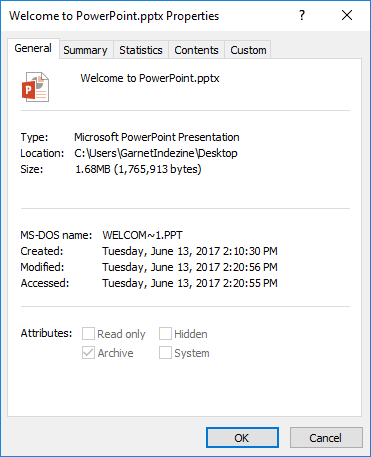
16 06 02 - Properties: Advanced Presentation Properties in PowerPoint (Glossary Page)
Advanced Presentation Properties in PowerPoint 2013 for Windows
Advanced Presentation Properties in PowerPoint 2010 for Windows
You May Also Like: Complex Data-driven PowerPoint Dashboard | Geometric PowerPoint Templates




Microsoft and the Office logo are trademarks or registered trademarks of Microsoft Corporation in the United States and/or other countries.