Learn how you can tweak your text transforms beyond the available presets in PowerPoint 2013 for Windows. PowerPoint provides special handles that lets you create some subtle or outrageous transforms.
Author: Geetesh Bajaj
Product/Version: PowerPoint 2013 for Windows
OS: Microsoft Windows 7 and higher
Working on a presentation creating slides that can attract attention is always a challenge. This is more challenging when you want to draw attention to a motto, a slogan or an axiom. To make such text stand apart, it is easy to apply text transform effects to your selected text. Apart from using presets, you can go further and tweak any of the presets to make your own distinctive Transform effect. In this tutorial you'll learn how to tweak the Transform text effect in PowerPoint 2013 for Windows.
Follow these steps to explore more:
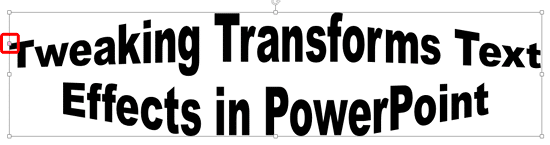
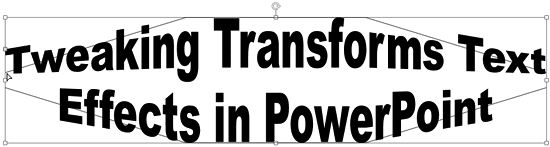
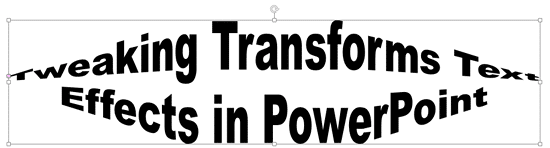
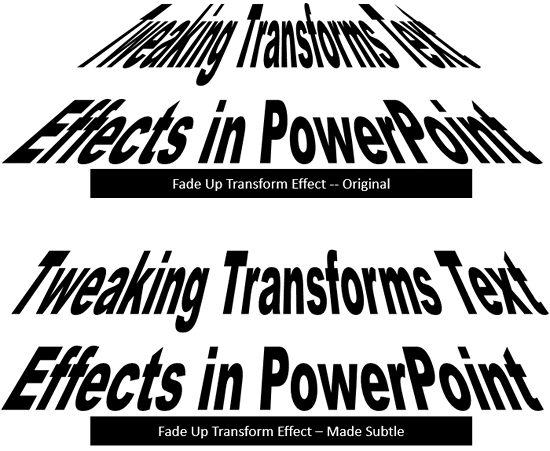
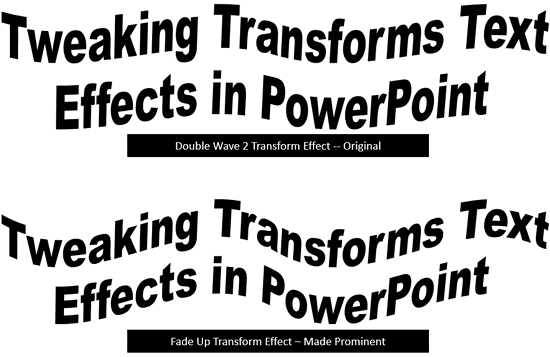
See Also:
Advanced Text Transforms in PowerPoint 2011 for Mac
Advanced Text Transforms in PowerPoint 2010 for Windows
You May Also Like: Tips for Using Storytelling in Presentations | Cancer PowerPoint Templates




Microsoft and the Office logo are trademarks or registered trademarks of Microsoft Corporation in the United States and/or other countries.