AKVIS Coloriage 4 is a plug in which helps you to color black and white photos into colored photos.
Author: Geetesh Bajaj
Product/Version: PowerPoint
Coloring a black and white image is no easy task, although it is possible to do this manually within almost all the image editing applications such as Adobe Photoshop. Coloriage is a plug-in for Adobe Photoshop from AKVIS which makes this task much easier.
An older review on AKVIS Coloriage can be found here.
This review looks at the new AKVIS Coloriage 4 that offers many more possibilities. This version allows you to adjust the brightness range of a picture to make the coloring appear more natural, it also provides a larger color library, and the interface in streamlined with the ability to customize tools.
Coloriage is from AKVIS, a company based in Russia that specializes in graphics programs and scientific research. Apart from Coloriage, AKVIS also creates other Photoshop-compatible programs like Retoucher, Chameleon, Stamp, Sketch, and Enhancer.
You can download a free 10-day trial version of Coloriage from the AKVIS site.
With Coloriage, you do not need to work with layers; it is enough to assign a color to an area by the stroke of the brush, the program does the rest of the work: recognizes the object's border and tailors the new color to the grayscale tones of the initial picture.
Here’s how you can use Akvis Coloriage 4 to color a black and white image:
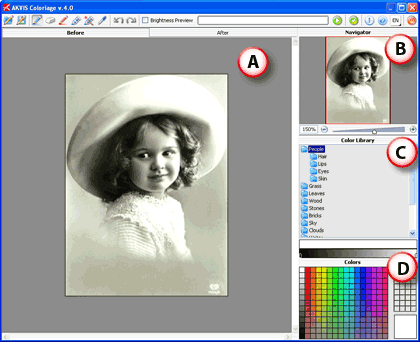
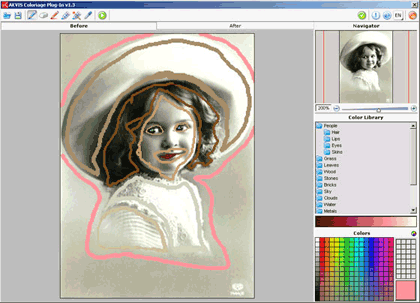
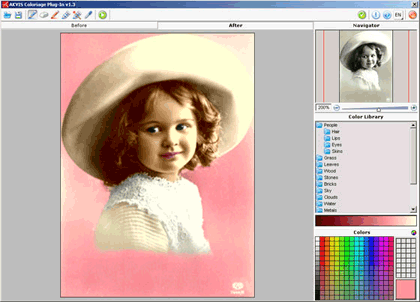
| Photoshop Versions: | 5+ |
| Platforms: | Windows, Mac |
| Site: | AKVIS |
| Price: | US$97 and above |
| Trial Version: | 10 days |
Photoshop: AKVIS Plug-ins (Glossary Page)
You May Also Like: Consumer vs. Professional Displays for Digital Signage | South Asian Association for Regional Cooperation (SAARC) PowerPoint Templates




Microsoft and the Office logo are trademarks or registered trademarks of Microsoft Corporation in the United States and/or other countries.