Explore Arial Unicode MS, the supercharged version of Arial.
Author: Geetesh Bajaj
Product/Version: PowerPoint
Arial Unicode, or Arial Unicode MS is an extended version of Arial. To understand this better, let's begin with the regular Arial font installed on most systems. This is a Unicode font that has a simple subset of standard characters. Arial Unicode MS, on the other hand is also a Unicode font that includes everything Arial contains. Additionally, it also adds enough glyphs to encompass almost all language characters, thus covering a large subset of Unicode 2.1. So why install Arial at all? Wouldn't it be better to use Arial Unicode MS instead? That's not always doable because Arial Unicode's larger support base means that it's got a huge file size, nearing 22 megabytes!
Isn't Arial Unicode a double-byte font? The answer is both yes and no. Steve Rindsberg explains more:
Don't confuse double-byte fonts with Unicode fonts. They're not the same thing, and they're not compatible.
Double-byte fonts can encode more characters than single-byte fonts (limited to 255), but each double-byte font uses its own encoding (the way it maps a number to a particular glyph). Swap a font that encodes one character set (eastern European languages, for example) for another (Hebrew, maybe) and you get utter gibberish. In some cases, one language (maybe, Japanese) might be supported by different vendors' double byte character sets in different and incompatible ways.
With Unicode fonts, each glyph has its own unique, standardized position in the font. A font isn't required to provide every glyph, but if the font's author decides to support, say, Japanese, then the glyphs must appear in the same place as every other Unicode font that supports Japanese.
Arial Unicode, if I recall correctly, is kind of an oddball, in that it includes every possible glyph, or at least every one that had been laid out in the Unicode standard at the time the font was created; they've added new glyphs to support more languages since then, I think. That's why it's such a monster, size-wise.
For most other reasons, Arial and Arial Unicode MS are indistinguishable, especially if you are using only Latin characters. Yes, the MS in Arial Unicode MS does stand for Microsoft, but the font itself was designed by Monotype Imaging. While most versions of Microsoft Office from Office 2000 until Office 2010 included Arial Unicode MS, it's no longer part of the installation since Office 2013. You can buy it from many sites including Fonts.com.
Do note though that Apple does include Arial Unicode MS as part of Mac OS, since they have licensed this font. You may also have Arial Unicode MS already installed in your Windows operating system if you upgraded from an older version of Microsoft Office. Most users realize that they no longer have Arial Unicode MS installed when they upgrade to a newer computer and all sorts of programs, including PowerPoint complain about missing fonts. In such cases, you can buy a license to Arial Unicode MS, but the font is expensive and buying a copy of an older version of Microsoft Office can be a much cheaper solution in this case! Look for anything older than Office 2010 on eBay or in garage sales.
Figure 1, below shows Arial in Regular, Bold, Italics, and Bold Italics variants. Arial Unicode MS, of course looks just the same if you are using Latin characters.
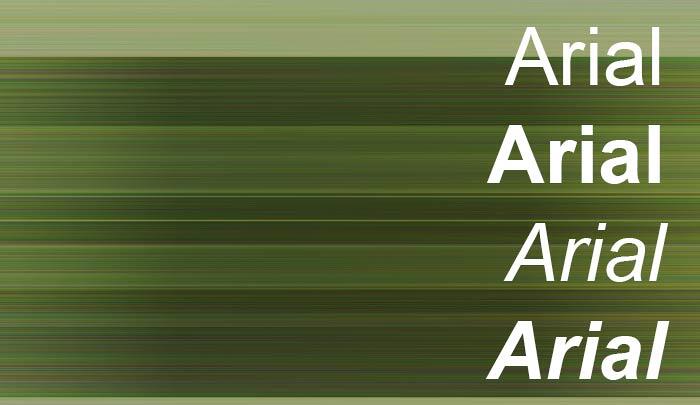
Figure 1: Look at Arial
Yes, there are many sites online that let you download Arial Unicode MS for free, and some of these sites look reputable. However, we do not recommend that you get your copy of Arial Unicode MS using this approach.

Figure 2: Arial Unicode is available on Fonts.com, or you may have it installed as part of Microsoft Windows
Do you want to see more examples of using Arial? Head to the Arial page on the Fonts in Use site.
See Also: Use Safe Fonts Available on All Systems in PowerPoint
You May Also Like: How to Find Your Market in PowerPoint | Saint Kitts and Nevis Flags and Maps PowerPoint Templates



Microsoft and the Office logo are trademarks or registered trademarks of Microsoft Corporation in the United States and/or other countries.