Learn about options within the Home tab of Backstage view in PowerPoint 365 for Windows. This is the tab where you can open files, and also create new presentations, based on templates and Themes.
Author: Geetesh Bajaj
Product/Version: PowerPoint 365 for Windows
OS: Microsoft Windows 10 and higher
What if you are working on a presentation within PowerPoint, and want to create a new presentation, or even open another existing one? The answer is easy: you access the Home tab of Backstage view. When you bring up Backstage view, Home is the default tab.
Alternatively, you first click the File tab of the Ribbon.
This brings up the Home tab, which is the first tab within the Backstage View in PowerPoint 365 for Windows, as shown in Figure 1.

Figure 1: Home tab of Backstage View
All options within the Home tab of Backstage View are explained below, as marked in Figure 1 above:
Here you'll find templates and Themes that you have used recently. You can also bring up a clean slide using the Blank Presentation option. Click the More Themes option (highlighted in red within Figure 1) to bring up more templates and Themes—doing so essentially brings up the New tab of Backstage view.
Within the Search bar, you can type in a file name or even part of a file name. Results will look through your recent files and folders, pinned files, and also files shared with you on cloud locations.
In this tab, you can find a list of your recently accessed presentations. Click the More presentation option (highlighted in blue within Figure 1, above) to brings up the Open tab of Backstage view.
This tab shows all your pinned presentations, as shown in Figure 2.
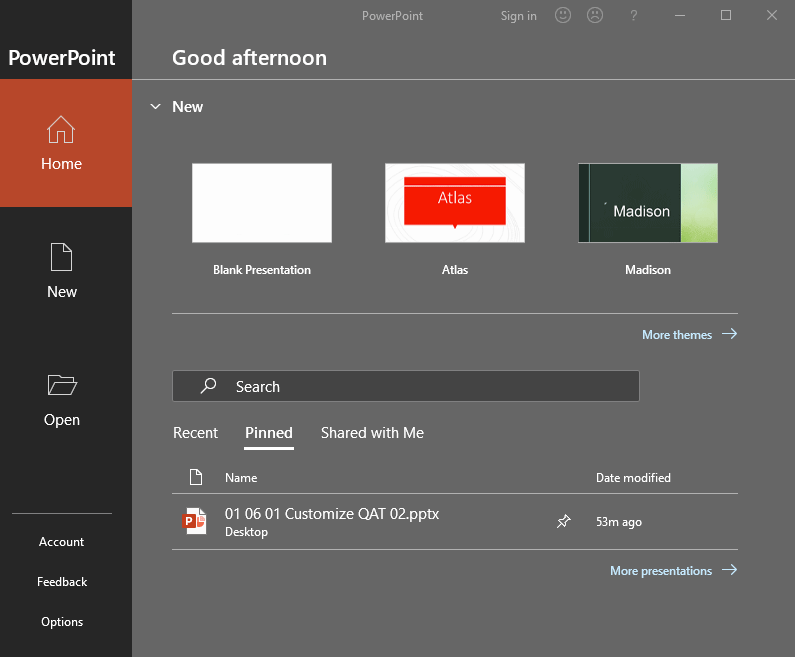
Figure 2: Pinned tab
To pin a presentation, you can hover your cursor over any file within the Recent tab, and click the Pin this item to the list icon, as shown highlighted in red within Figure 3, below. It's a good idea to pin your most frequently used files so that you can access them quickly.

Figure 3: Pin this item to the list
In this tab, you'll find a list of online documents that are shared with you. You need to sign in to your Microsoft account within PowerPoint to see this list. In Figure 4, below you can see an empty list since we are not signed in.

Figure 4: Shared with Me tab
01 08 04
Home Tab of Backstage View in PowerPoint 365 for Mac
Home Tab of Backstage View in PowerPoint 2019 for Windows
You May Also Like: Explore Fonts: Baskerville Old Face | Cuba Flags and Maps PowerPoint Templates




Microsoft and the Office logo are trademarks or registered trademarks of Microsoft Corporation in the United States and/or other countries.