Learn how to change the bullet styles of selected text in PowerPoint 2011 for Mac. Experimenting with bullet styles may allow you to choose from uncommon and custom styles.
Author: Geetesh Bajaj
Product/Version: PowerPoint 2011 for Mac
OS: Mac OS X
In spite of the repeated cries about how bullets can cause "death by PowerPoint", bulleted paragraphs are still being used in PowerPoint. We won't go into whether or not you should use bulleted paragraphs in your slides -- suffice to say that too much of anything cannot be good! However most PowerPoint slide layouts are already set up with placeholders for bulleted lists (or paragraphs), so that when you start typing into a text placeholder, your text is automatically bulleted. Sometimes making some changes to the appearance of your bullets can make a difference. We show how you can change the bullet styles for your text placeholders (or text boxes) in PowerPoint 2011:
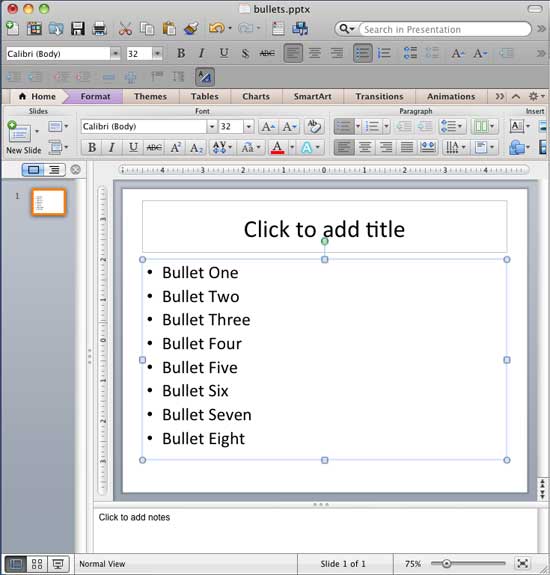

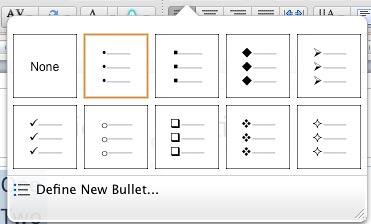
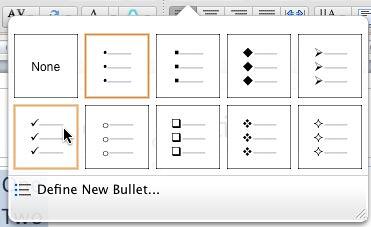
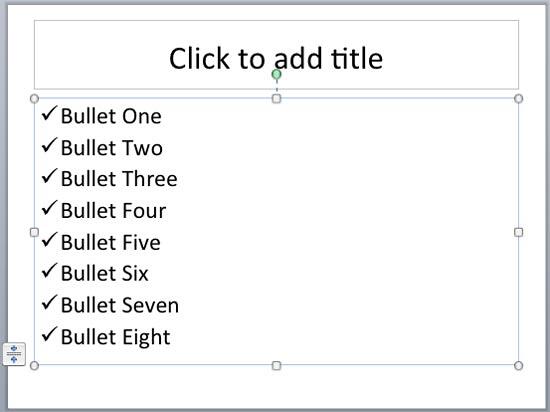
Tip: Using fewer bullets with meaningful and short text can help -- also look carefully at how you have organized the text. Have you inserted your key points (message) in a way so that the audiences can actually comprehend it all?
See Also:
Bullets and Numbering: Change Bullet Styles in PowerPoint (Index Page)
Change Bullet Styles in PowerPoint 2016 for WindowsYou May Also Like: The Art of Storytelling: Presentations Are Corporate Storytelling | Shampoo PowerPoint Templates




This is the original page. An AMP (Accelerated Mobile Page) version of this page is also available for those on mobile platforms, at Change Bullet Styles in PowerPoint 2011 for Mac.
Microsoft and the Office logo are trademarks or registered trademarks of Microsoft Corporation in the United States and/or other countries.