Learn how to change between connector types in PowerPoint 2013 for Windows. You can change between Straight, Elbow, and Curved connectors.
Author: Geetesh Bajaj
Product/Version: PowerPoint 2013 for Windows
OS: Microsoft Windows 7 and higher
There are essentially three types of connectors that you can use to link shapes in PowerPoint 2013 for Windows. Also, you can add any of these three connectors (Straight, Elbow, or Curved) as per your requirements. However, what will you do if you added a connector of one type and later realize that you should have used a different type? You need not delete the existing connector and draw another one because PowerPoint allows you to change from one connector type to another fairly easily:
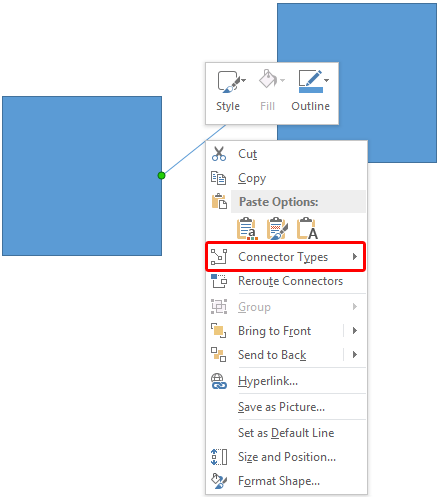
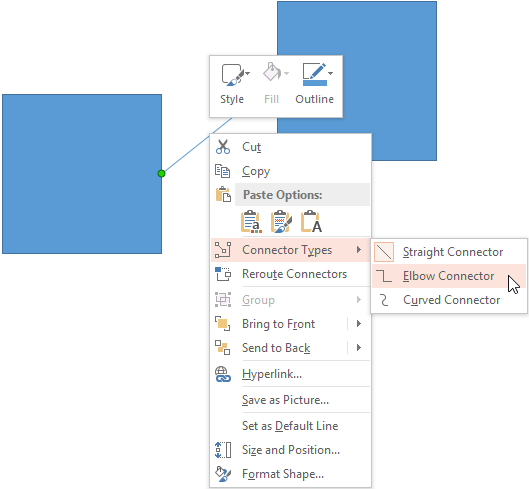
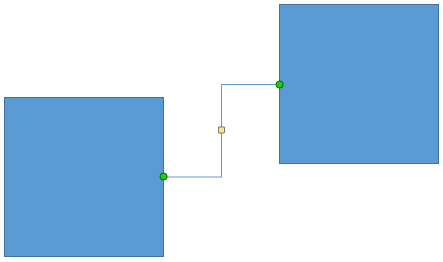
See Also:
Change Connector Type in PowerPoint 2011 for Mac
Change Connector Type in PowerPoint 2010 for Windows
You May Also Like: How to Give a Short Speech at a Celebratory Festive Event | Diary PowerPoint Templates




Microsoft and the Office logo are trademarks or registered trademarks of Microsoft Corporation in the United States and/or other countries.