Learn how to change the unit of measurement from inches to centimeters in PowerPoint 2011 for Mac. You can also choose to use points or picas as a unit of measurement.
Author: Geetesh Bajaj
Product/Version: PowerPoint 2011 for Mac
OS: Mac OS X
If you want to change the unit for measurement in Mac version of PowerPoint, you can choose from inches, centimeters, points, or picas. Users of Windows versions of PowerPoint have choices limited to just inches or centimeters! Changing the measurement unit primarily affects the rulers visible within PowerPoint.
In this tutorial, you will learn how to change these measurement units in PowerPoint 2011 for Mac:
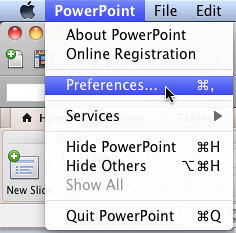
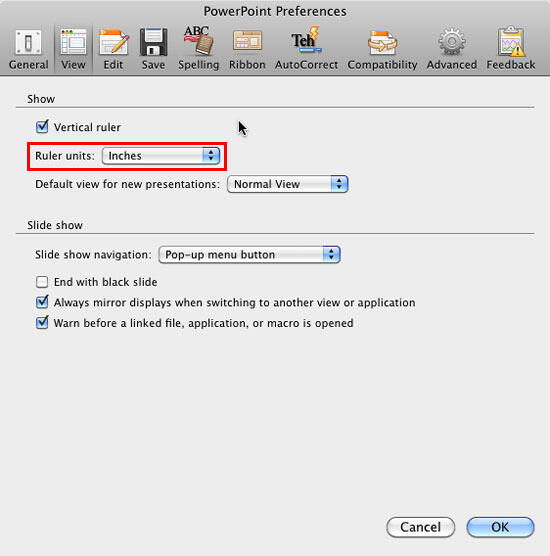
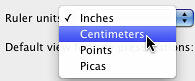
01 09 13 - Working with Slides: Change the Unit of Measurement in PowerPoint (Glossary Page)
You May Also Like: 30 Million or a Billion PowerPoint Slides? | World Government PowerPoint Templates



Microsoft and the Office logo are trademarks or registered trademarks of Microsoft Corporation in the United States and/or other countries.