Learn how to change the numbered list style in PowerPoint 2016 for Windows. You'll find so many styles that you may have not explored earlier.
Author: Geetesh Bajaj
Product/Version: PowerPoint 2016 for Windows
OS: Microsoft Windows 7 and higher
PowerPoint allows you to choose from several styles for your numbered lists. There are variations in digits, alphabets, and Roman numerical styles. By default, PowerPoint 2016 for Windows uses the 1, 2, 3 style for numbered lists. And since you can change bulleted list styles, it is only natural that you expect some changes to be allowed for numbered list styles too.
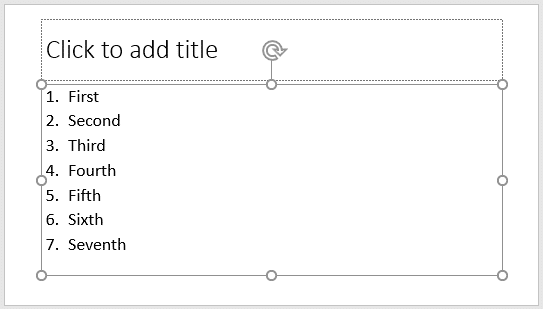
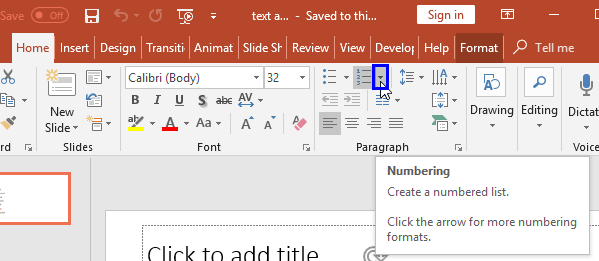
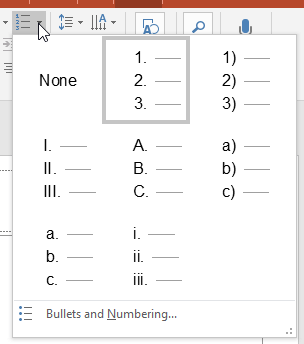
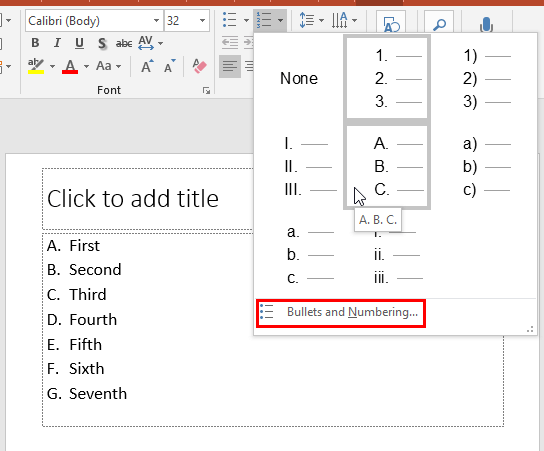
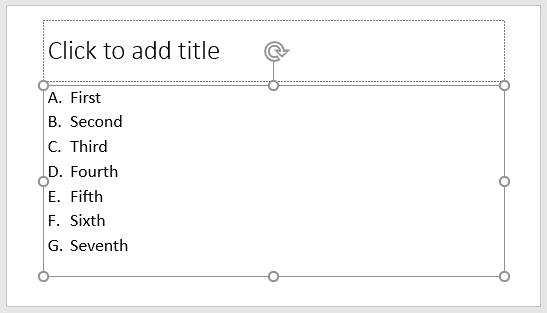
See Also:
Change the Numbered List Style in PowerPoint 2013 for Windows
Change the Numbered List Style in PowerPoint 2011 for Mac
Change the Numbered List Style in PowerPoint 2010 for Windows
You May Also Like: iPad Presenting 08: Business use of Tablet Computing Surges | Zodiac: Pisces PowerPoint Templates




Microsoft and the Office logo are trademarks or registered trademarks of Microsoft Corporation in the United States and/or other countries.