Learn how you can change from one Group Card type to another within Microsoft Sway.
Author: Geetesh Bajaj
Product/Version: Microsoft Sway
OS: Works in a browser, or as an app
Any content within Sway needs to be within one of the three Card categories: Text, Media and Group. As far as Group Card types are concerned, they are essentially a group of some combination that can include the Text and Media Card types. But there’s more than one Group Card type! The differences in the Group Card types lies in which Cards they can contain, and how they arrange and display the Cards they contain. Some Group Card types such as Slide Show work only with Picture Cards whereas other Group Card types such as Comparison only work with two Cards within the Group. As long as you have the Card types and numbers that are a prerequisite for a particular Group Card type, you can change from one Group type to another. Here are the prerequisites and representations for each Group Card type:
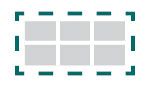
Automatic Group Card: All Card types can be part of this Group Card
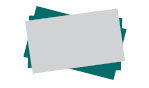
Stack Group Card: This Group Card only works with Picture Cards
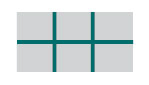
Grid Group Card: This Group Card only works with Picture, Text, and Video Cards
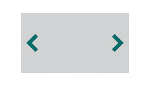
SlideShow Group Card: This Group Card only works with Picture Cards
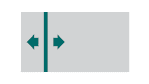
Comparison Group Card: Works as long as you have just two Picture Cards
Based upon the above prerequisites, you can change from one Group Card Type to another with one click, as explained below:
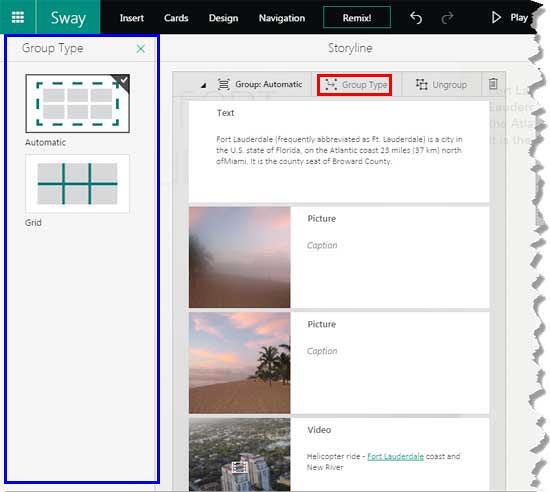
You May Also Like: Title Cards in Microsoft Sway | Adding Authors in Microsoft Sway




Microsoft and the Office logo are trademarks or registered trademarks of Microsoft Corporation in the United States and/or other countries.