Learn to check compatibility with other versions in PowerPoint 2016 for Windows. You will see identified issues with detailed explanations.
Author: Geetesh Bajaj
Product/Version: PowerPoint 2016 for Windows
OS: Microsoft Windows 7 and higher
You might have experienced this scenario: you have created a presentation within PowerPoint 2016, but you are not sure whether your client, boss, friend, or colleague, who has an earlier version of PowerPoint will be able to view and edit this presentation using the same options that you have used? And, if you save this presentation as a file compatible with an earlier version of PowerPoint, there are chances that you could lose some attributes of the presentation that are not available in previous versions. Or worse, your editable content such as newer charts could just change to flat, non-editable pictures!
You may want to ensure that you can open your PowerPoint 2016 presentation in an older version such as PowerPoint 2003 or even earlier versions. However, many features are not functional in older versions such as Shape Effects including Reflection and Glow. These effects appear as flattened pictures in older versions of PowerPoint. Also, if a video is embedded instead of being linked, the video clip may show up as a picture! To avoid these problems, you can run Compatibility Checker in PowerPoint 2016 which finds potential compatibility issues between PowerPoint 2016 and earlier versions of PowerPoint and creates a report to help you resolve any issues.
Before we explain further, do note that this Compatibility Checker option in PowerPoint 2016 only checks for compatibility issues with older Windows versions of PowerPoint. Compatibility with Mac versions of PowerPoint is not checked. Also, here are some guidelines you must consider before using the Check Compatibility feature:
Follow these steps to explore the Check Compatibility feature in PowerPoint 2016 for Windows:
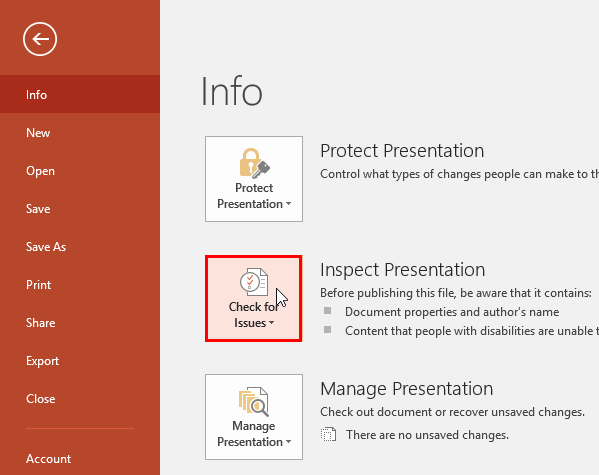
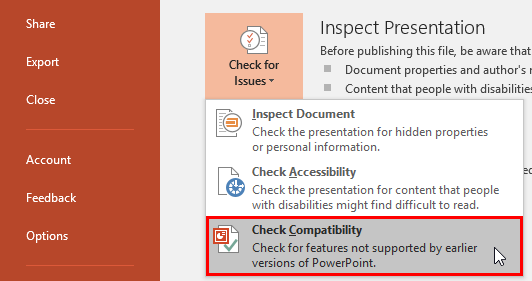
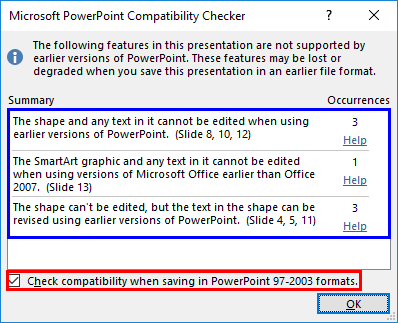
16 01 01 - Prepare for Sharing: Check Compatibility in PowerPoint (Glossary Page)
Check Compatibility in PowerPoint 2013 for Windows
Check Compatibility in PowerPoint 2011 for Mac
Check Compatibility in PowerPoint 2010 for Windows
You May Also Like: How to Give a Short Speech at a Celebratory Festive Event | Light Bulb PowerPoint Templates




Microsoft and the Office logo are trademarks or registered trademarks of Microsoft Corporation in the United States and/or other countries.