The first tip is to create clean charts in PowerPoint. This entire series is also available in the form of an ebook.
Author: Geetesh Bajaj
Product/Version: PowerPoint
OS: Microsoft Windows and Mac OS X
The biggest bane of charts seen on PowerPoint slides is that they are too crowded, include too much detail that's much more than what audiences want, and contain so little white space. By white space, we don't just mean space that is colored white—rather, we mean empty, breathing space. If we had to sum up what we need in two words, then those two words would be "clean charts."
To bring attention to what a clean chart is, we must first look at a chart that is not clean! Look at Figure 1, below, where you can see a moderately ineffective chart. Why do we call this a moderately ineffective chart? That’s because we have seen charts that are so much worse than this specimen.
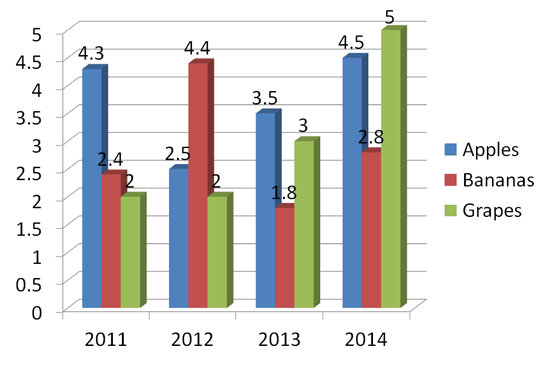
Figure 1: A moderately bad chart
If we just follow a few guidelines and five minutes of effort, the same chart you saw earlier can be transformed into what you see in Figure 2, below.
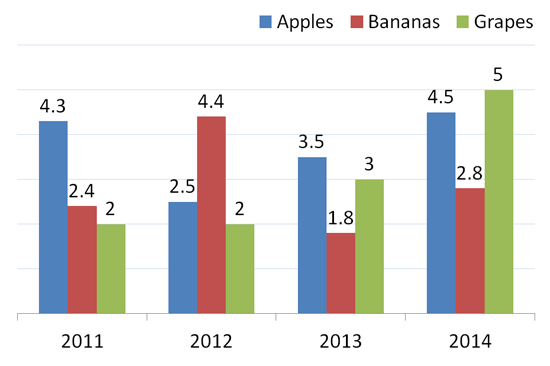
Figure 2: A better chart
There’s such a huge difference between the charts you see in Figures 1 and 2. First of all, we abandoned the 3D chart type in favor of a cleaner, flat look. We also removed the value axis altogether since we already have data labels. It makes no sense to include individual data labels and then also provide a value axis, since that’s essentially duplicated information. We moved the legend to the top right so as to give more white space in between the column groups. Finally, we reduced the opacity of gridlines to make them less prominent.
Whenever possible, try to make your charts clean. Here are some guidelines that will help you:
10 14 02 - Ten Tips for Cool PowerPoint Charts: PowerPoint Chart Tips 01: Clean Charts (Glossary Page)
You May Also Like: Presentation Management is Better Content Management | Snapdragon PowerPoint Templates


Microsoft and the Office logo are trademarks or registered trademarks of Microsoft Corporation in the United States and/or other countries.