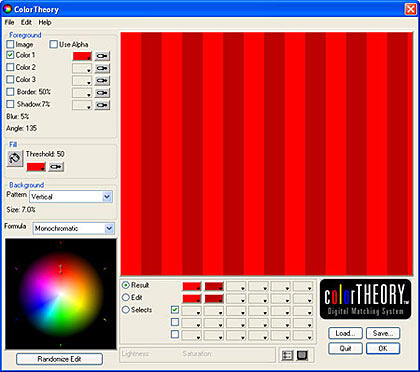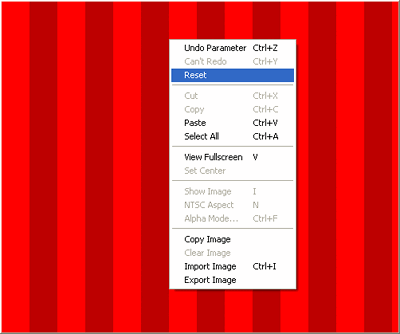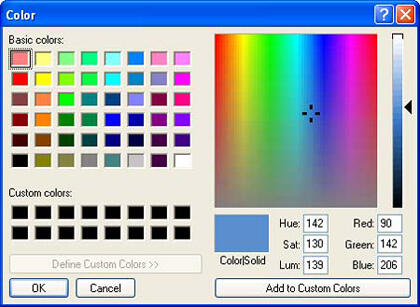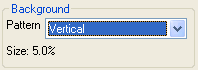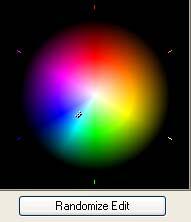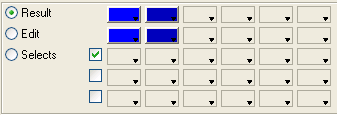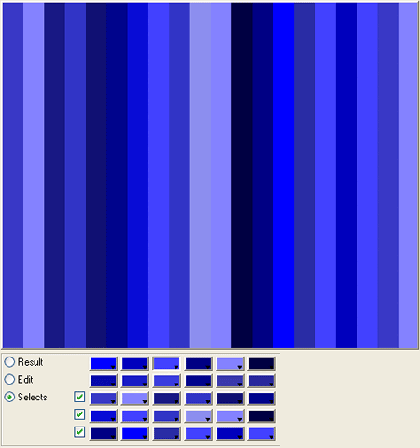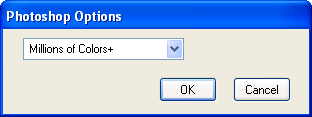Introduction
Color Theory is a nifty software program that takes out the mystery of creating great color combinations and palettes. Unlike the normal computer color wheel that uses an RGB (Red, Green, and Blue) color wheel, Color Theory brings the more human-oriented RYB (Red, Yellow, and Blue) color wheel to the computing environment, ensuring that your choices are intuitive. We know that yellow and red mix together to form orange. For the uninitiated, the RGB color spectrum mixes the colors of lights. The RYB spectrum mixes normal pigment colors that we humans are used to!
Other than being a standalone application, Color Theory includes a mirrored plugin suite for After Effects, Photoshop, and Final Cut Pro that works the same way. This not only helps to find the best color combinations for the artwork or design, but it also aids in experimentation to find newer possibilities. And since you can experiment so intuitively, you'll
want to do it more often.
Back
About Color Theory
Color Theory is from Digital Anarchy, a plug-in and design software company based out of San Francisco, United States. You can learn more about Color Theory and its other products at their site.
You can also download a trial version of Color Theory from their site. Also, make sure that you check out the movie tutorials for Color Theory on the site.
Color Theory is available for both Windows and Mac versions. In addition, the product itself is available in Standard and Pro versions. The Pro version has extra niceties like plug-in support for several applications, image import, and video export. We reviewed the Pro Windows version.
My contact at Digital Anarchy for this review was Debbie Rich. Thank you, Debby.
Back
How To Use
Here's how you can create color palettes in Color Theory. We are using the Photoshop plug-in version, but the standalone version works in almost the same way.
- Open a new or existing Photoshop image. If you are choosing to create a new image, let the background be transparent.
- In Photoshop, choose the Filter | Digital Anarchy | Color Theory option, as shown in Figure 1, below.

Figure 1: Color Theory option - Doing so will open the Color Theory interface, as shown in Figure 2, below. The interface has a large preview area called the canvas and shows a red monochromatic combination. Any changes you make using the controls updates the canvas dynamically.
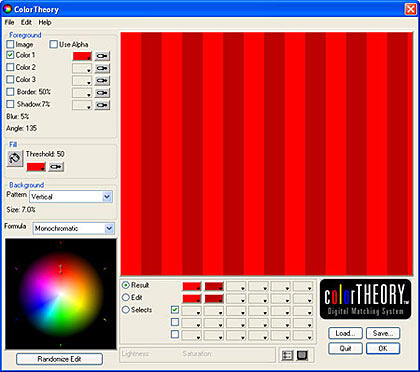
Figure 2: Color Theory interface - Whenever you want to get back to this default screen, just right-click the canvas and choose the Reset option, as shown in Figure 3, below. The same right-click menu has more options like Copy, Paste, View Full Screen, etc. The View Fullscreen options show the preview using your entire screen—even if you have a dual monitor. That's a great preview!
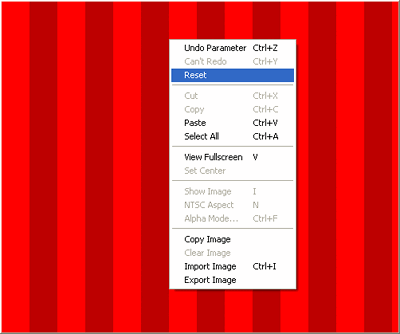
Figure 3: Reset option - The top left part of the interface allows you to select a foreground color. Click over the red color swatch and you'll see a menu that is shown in Figure 4, below.

Figure 4: Pick Color option - Select the Pick Color option to summon the default Windows color picker, as shown in Figure 5, below.
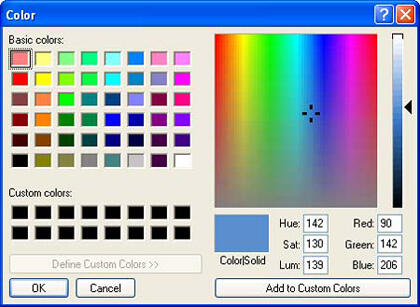
Figure 5: Color dialog box - We selected a blue and this dynamically changed the canvas. To view the combination in another pattern, change the Vertical option in the Background Pattern drop-down box to any other alternative, as shown in Figure 6, below.
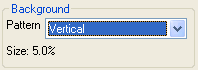
Figure 6: Pattern drop-down box - By default, the Formula section is set to Monochromatic. You can even see a small color wheel below, as shown in Figure 7, below, that shows how the colors are selected as we change the color formulas. The Randomize Edit button alters the lightness and saturation but leaves the hues unchanged.
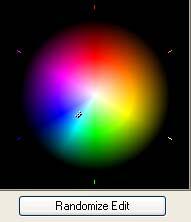
Figure 7: Randomize Edit button - At the bottom of the canvas, as shown in Figure 8, below, there are rows of empty color swatches. These rows and swatches are used to add more colors to a combination. Experiment with all formulas by choosing them from the Formulas dropdown menu. To add more colors, just Alt click an empty swatch. Naturally, these actions relate to the formula type you have chosen. Even if you don't know color theory too well, experimenting and viewing dynamic results will teach you much more than months of reading color theory books.
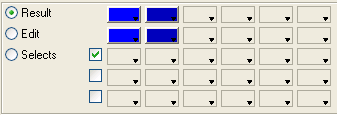
Figure 8: Adding colors - There's so much more you can do--do watch the tutorial movies on the Digital Anarchy site and read the informative PDF manual. Tweaking and experimenting, you'll arrive at a color combination you like, as shown in Figure 9, below.
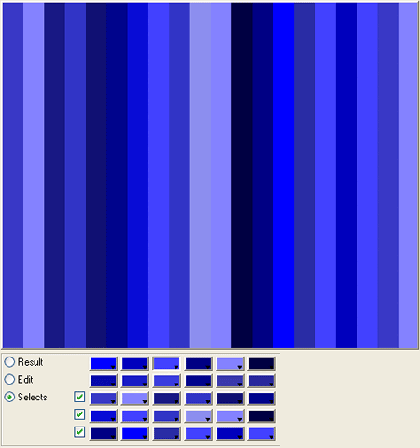
Figure 9: Result of color combination selected - Once you are done, click OK and your Photoshop image will be the same as the canvas preview in the Color Theory dialog box.
- If you were using the standalone version of Color Theory, you could choose the File | Export Image option and save it as a Photoshop file, or any of the other file format options.
- Choosing Photoshop as an output format, you will see a Photoshop Options dialog box, as shown in Figure 10, below.
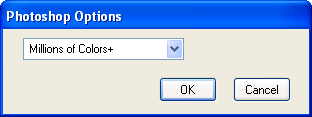
Figure 10: Photoshop Options dialog box - As a Photoshop plug-in or a standalone application, Color Theory allows you to save your combinations to a Color Theory file format (*.CT). You can then open these Color Theory files and make more changes in the future.
Back
Specifications
| Photoshop Versions: |
CS2, CS, 7, Elements, and compatible host applications. |
| Platforms: |
Windows, Mac |
| Site: |
Digital Anarchy |
| Price: |
$49 (Standard) and $99 (Pro) |
| Trial Version: |
Available |
Back