Learn how to compare presentation slides manually in PowerPoint 2011 for Mac. Placing slides side-by-side can let you compare the old-fashioned way.
Author: Geetesh Bajaj
Product/Version: PowerPoint 2011 for Mac
OS: Mac OS X
There may be circumstances when you want to compare two or more presentations side by side. In this tutorial you are going to learn how you can place presentations side by side and compare individual slides. This is not a comprehensive compare option, but it does allow you to compare the slides.
However, doing so will get you to another roadblock. Viewing more than one PowerPoint presentation at the same time is little difficult because you have to keep switching between windows. However, PowerPoint does allow you to open more than one PowerPoint presentation side by side.
Follow these steps to manually compare two presentations in PowerPoint 2011 for Mac:

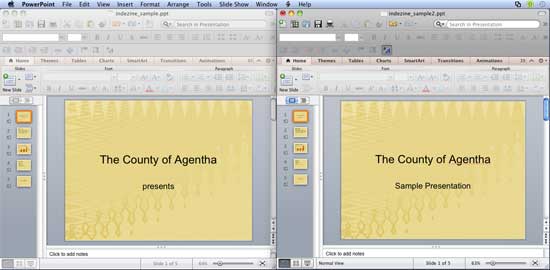

01 09 19 - Working with Slides: Compare Presentations Manually in PowerPoint (Glossary Page)
Compare Presentations Manually in PowerPoint 2016 for Windows
Compare Presentations Manually in PowerPoint 2016 for Mac
Compare Presentations Manually in PowerPoint 2013 for Windows
Compare Presentations Manually in PowerPoint 2010 for Windows
Compare Presentations Manually in PowerPoint 2007 for Windows
You May Also Like: Can You Send Me the Deck? | Austria Flags and Maps PowerPoint Templates




Microsoft and the Office logo are trademarks or registered trademarks of Microsoft Corporation in the United States and/or other countries.