Get started with learning more about color and contrast.
Author: Geetesh Bajaj
Product/Version: PowerPoint
OS: Windows and Mac OS X
A fascinating quality of color is contrast. Contrast is the quality that distinguishes one color's luminosity from another. If you place black next to white, you will end up with striking contrast. But yellow placed next to white will certainly not provide the same contrast. You can compare the contrasts for these colors in Figure 1, below.
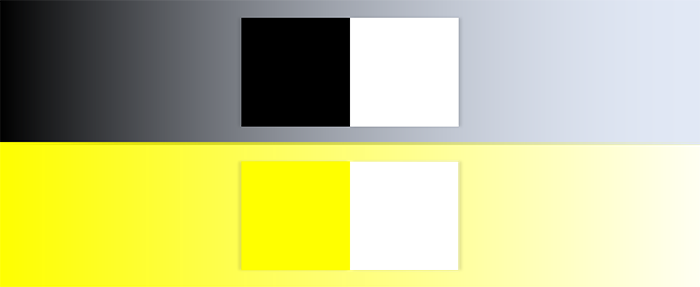
Figure 1: Contrast is dependent upon the luminosity of colors
That's because the difference in luminosity between black and white is so much more than the luminosity change between yellow and white.
Good contrast between two distinct colors aims to differ as far as possible. In presentation slides, contrast is something that comes into play when you have more than one color being used, and of course, that definition encompasses almost any slide ever created! When you create slides, you almost always have at least two colors that preferably contrast well with each other:


You can have more than two colors in a slide, and that's OK. However, every slide at its least basic level possesses at least two colors.
Finally, contrast does not depend entirely on two colors within slides. It actually depends on luminosities of an entire color family! Let's make this easier to understand:


Thus, Brown plus the other colors constitute a color scheme in this example slide. Slides in another presentation may use another color scheme altogether. Different presentation programs call these color schemes different names. For example, PowerPoint calls all the colors within a scheme a Theme Color set. Older versions of PowerPoint called them Color Schemes.
These Theme Color sets or Color Schemes are built-in within PowerPoint and other presentation programs so that the colors available contrast well with each other to create slides that are more readable and viewable. If you decide to create your own color schemes, you will have to make sure that you do focus that the colors within the scheme do contrast well with each other.
Although getting all colors to contrast with each other may pose a challenge, the choice of these colors will form as a foundation for the hundreds or thousands of slides you may create using this color scheme. That is why it is important that at least the colors of the background and foreground elements on your slide are as contrasting as night and day.
In the next article in this series, we will look at Color Models.
See Also:
Colors: Color Contrast (Index Page)
You May Also Like: 6 Reasons Why Your PowerPoint Presentations (Still) Look Boring | Scotland Flags and Maps PowerPoint Templates



Microsoft and the Office logo are trademarks or registered trademarks of Microsoft Corporation in the United States and/or other countries.