Find locations of custom Office Themes and templates on your computer. These locations may differ depending upon the version of Microsoft Office you are using.
Author: Geetesh Bajaj
Product/Version: PowerPoint
OS: Microsoft Windows and Mac OS X
Have you wondered where the themes and templates you save from within PowerPoint or other Office applications are located? Or do you want to save them in a location that ensures they show up within the Microsoft Office program, as in PowerPoint's Presentation Gallery? Yes, that's doable. Also, the locations for custom themes and templates is different than the location where PowerPoint’s built-in Office Themes are saved.
Why is it important to know the location of these custom themes and templates? That's because you may want to share these with colleagues, clients, friends, or family—or maybe you received a custom theme or template and want to save it on a designated folder in your system. If you know where you can find these themes and templates, you can make sure that they are copied to corresponding folders on other computers. And if you are a template designer or even a sysadmin at a large company, this information can be invaluable.
When you save a theme or template within PowerPoint, you will automatically be prompted to save in the designated folder. At least that's how it's supposed to work, but it doesn't work seamlessly all the time. That's why we provide you with the designated locations for different versions of Microsoft Office on both Windows and Mac computers.
The location is C:\Users\˂Username˃\AppData\Roaming\Microsoft\Templates\Document Themes, as shown in Figure 1, below.
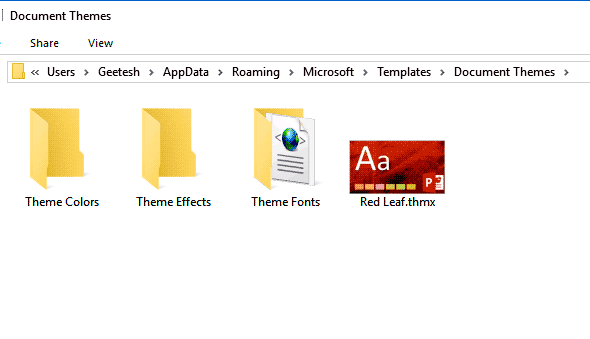
Figure 1: Location of Themes in recent versions of PowerPoint on Windows
The location is C:\Documents and Settings\˂Username˃\Application Data\Microsoft\Templates\Document Themes, as shown in Figure 2, below.
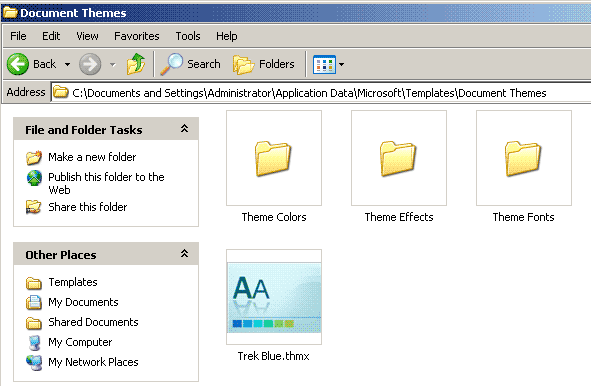
Figure 2: Location of Themes in versions of PowerPoint on Windows XP
Although you can designate a My Themes folder in Office versions of the Mac, there is a default location that’s used if no designated location is created. This location is Macintosh HD:Users˂Username˃:Library:Group Containers:UBF8T346G9.Office:User Content:Themes, and it is very difficult to manually go to this location using the Finder. To access this location, follow these steps:
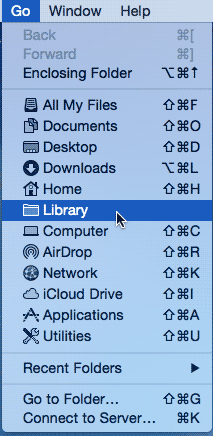
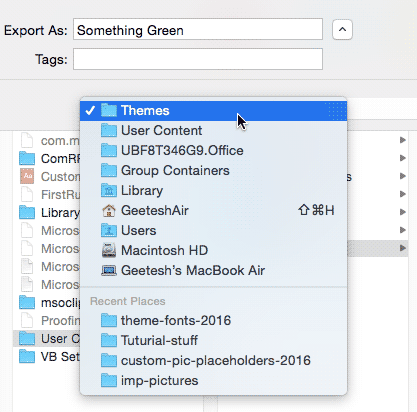
Note: Substitute ˂Username˃ with a folder typically named after the user. Most of the time, this could be your name. The paths mentioned assume that you installed to your C drive (on Windows) or the Macintosh HD drive (on Mac OS X). If you installed to another drive, you will substitute the drive in your path. Also, you may have changed the name of your Microsoft Office folder to Microsoft Office 2016 or a similar name for other versions of Microsoft Office. In that case, your paths may differ on account of different folder names.
In addition to Themes (THMX files), you can also save POTX (PowerPoint templates) in some locations so that they show up as options, based on which you can create new presentations in PowerPoint.
C:\Users\<Username>\AppData\Roaming\Microsoft\Templates
Themes Basics: Where Are Custom Office Themes and Templates Saved? (Glossary Page)
You May Also Like: Covid-19 Video and Remote Working: Conversation with Richard Goring | Syria Flags and Maps PowerPoint Templates




Microsoft and the Office logo are trademarks or registered trademarks of Microsoft Corporation in the United States and/or other countries.