Learn how to delete shapes from existing SmartArt graphics in PowerPoint 2013 for Windows. Shapes get deleted from SmartArt graphics while retaining symmetry and spacing aesthetics.
Author: Geetesh Bajaj
Product/Version: PowerPoint 2013 for Windows
OS: Microsoft Windows 7 and higher
After you insert a SmartArt graphic within your PowerPoint slide or convert some bulleted text to SmartArt, you can easily add more shapes to your SmartArt graphics with a click or two. Similarly, you can delete shapes from any existing SmartArt graphic.
Follow these steps to learn how you can delete shapes from your SmartArt graphics in PowerPoint 2013 for Windows:
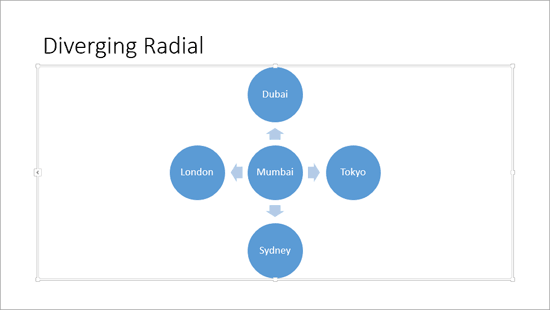
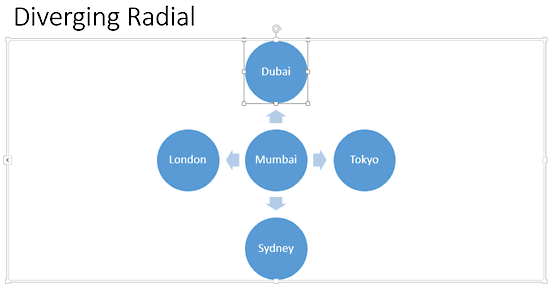


Do you want more keyboard shortcuts?
Explore our PowerPoint Keyboard Shortcuts and Sequences Ebook that is updated for all PowerPoint versions.
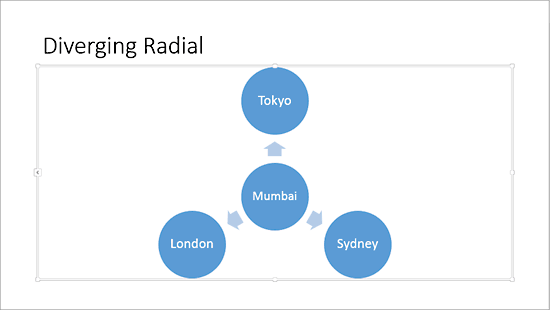
See Also:
Working with SmartArt: Delete Shapes from Existing SmartArt Graphics (Glossary Page)
Delete Shapes from Existing SmartArt Graphics in PowerPoint 2016 for Windows
Delete Shapes from Existing SmartArt Graphics in PowerPoint 2011 for Mac
Delete Shapes from Existing SmartArt Graphics in PowerPoint 2010 for Windows
You May Also Like: DataPoint, iPoint, and SignageTube: Conversation with Kurt Dupont | Eggplant PowerPoint Templates


Microsoft and the Office logo are trademarks or registered trademarks of Microsoft Corporation in the United States and/or other countries.