Learn about the Developer tab of the Ribbon in PowerPoint 2016 for Mac.
Author: Geetesh Bajaj
Product/Version: PowerPoint 2016 for Mac
OS: Mac OS X
Unlike in previous versions of PowerPoint on Mac such as PowerPoint 2011 for Mac, the new PowerPoint 2016 for Mac has no option to enable the Developer tab on the Ribbon. So what about all the options within that tab? And why did Microsoft take it away? Let us learn more.
To find answers to these questions, let us first look at the options available within the Developer tab of the Ribbon in PowerPoint 2011, as shown in Figure 1, below.
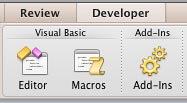
Figure 1: Options within the Developer tab in PowerPoint 2011
A user asked Microsoft why the Developer tab was removed in PowerPoint 2016 for Mac, and their response was that this tab was removed because all options within this tab are already available elsewhere.
So where are these options now? Let us find them all, one at a time:
Editor: Choose the Tools | Macro | Visual Basic Editor option, that you can see in Figure 2, below.
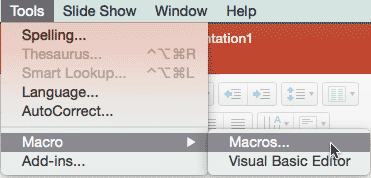
Figure 2: Visual Basic Editor and Macros
Macros: Choose the Tools | Macro | Macros… option, as shown in Figure 2, above.
Add-Ins: Choose the Tools | Add-Ins… option, as shown in Figure 3, below.
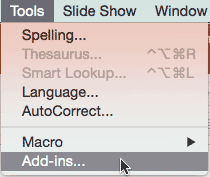
Figure 3: Add-Ins
See Also:
Customize Interface: Enable the Missing Developer Tab in the Ribbon (Index Page)
Enable the Missing Developer Tab in the Ribbon in PowerPoint 2016 for WindowsYou May Also Like: SlideSource: Conversation with Robert Befus | Qatar Flags and Maps PowerPoint Templates




Microsoft and the Office logo are trademarks or registered trademarks of Microsoft Corporation in the United States and/or other countries.