Learn how to display and identify the active Theme name in PowerPoint 2013 for Windows.
Author: Geetesh Bajaj
Product/Version: PowerPoint 2013 for Windows
OS: Microsoft Windows 7 and higher
Both PowerPoint 2010 and PowerPoint 2007 show the name of the active Theme for a presentation within the Status Bar. Figure 1 below shows the PowerPoint 2010 interface with the Theme name highlighted in red on the Status Bar.
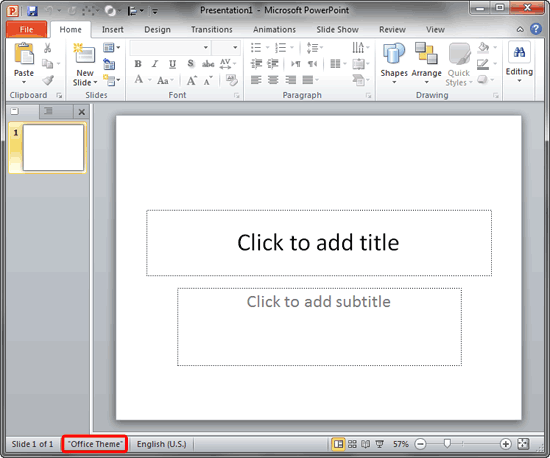
Figure 1: PowerPoint 2010 interface shows Theme name on the Status Bar
Now, look for a similar option within the PowerPoint 2013 interface in Figure 2, below. Note that there is no Theme name displayed on the Status Bar highlighted in red. However you can reinstate the Theme name, as explained in this tutorial.
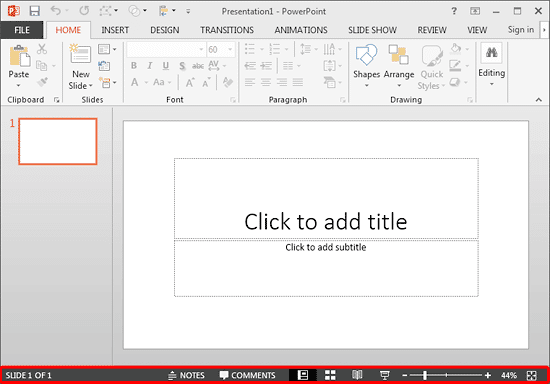
Figure 2: PowerPoint 2013 interface does not show Theme name on the Status Bar
Follow these steps to display the Theme name on the Status Bar in PowerPoint 2013.
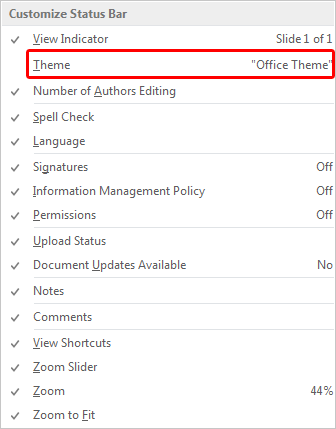
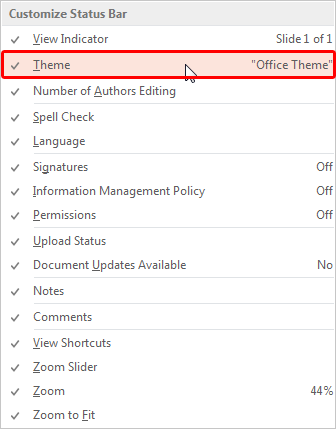
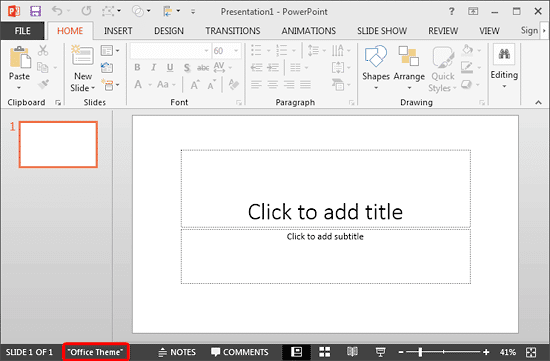
See Also:
Themes Basics: Display Theme Name in PowerPoint (Index Page)
You May Also Like: How to Make Long-Lasting Change | Tajikistan Flags and Maps PowerPoint Templates




Microsoft and the Office logo are trademarks or registered trademarks of Microsoft Corporation in the United States and/or other countries.