Explore how to duplicate a presentation in Microsoft Sway.
Author: Geetesh Bajaj
Product/Version: Microsoft Sway
OS: Works in a browser, or as an app
Sway is a fantastic tool to create presentations but let's face the fact – no Sway file sits on your computer or backup device that you can revert to if you make a mistake! At other times, it is easy to get carried away with Sway’s Remix option where an action that resembles rolling the dice gets you immediate results, and you just go on playing with Remix! You may then long to go back to a state that was 25 Remixes ago, or you may not even remember how far you want to go back!
Duplicating your Sway is the answer. This will preserve the original Sway which you can then use as a Sway template for future Sways you might want to create. When you create a duplicate, Sway adds a personal copy to your account without affecting the original. Additionally, all shares of the original Sway are not transferred to the copy.
Follow these steps to learn how to duplicate a Sway:
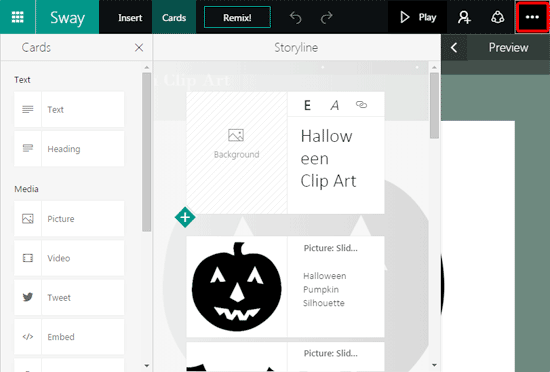
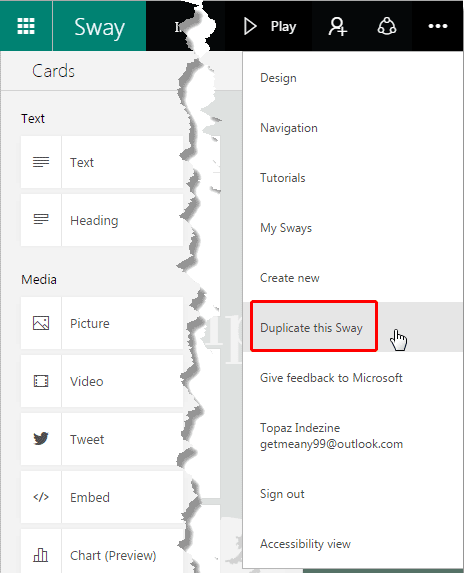
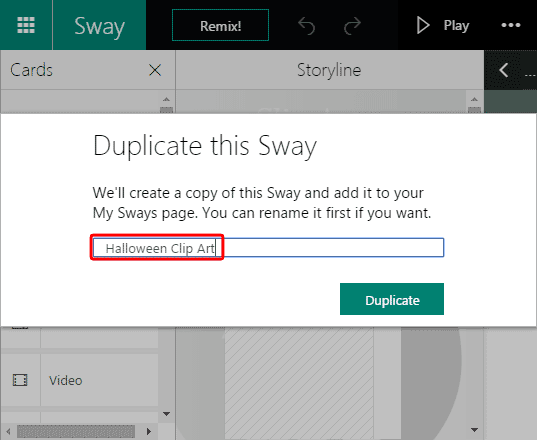

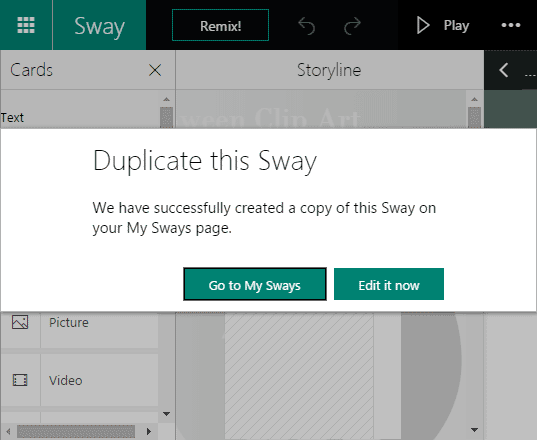
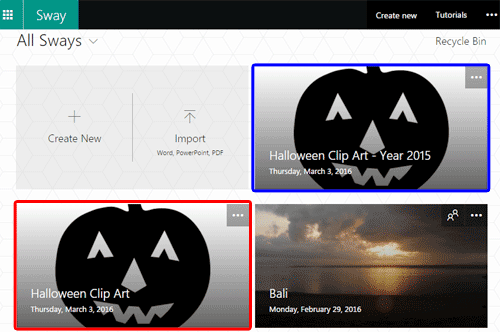
You May Also Like: Determining Authors in Microsoft Sway | Focus Point for Pictures within Microsoft Sway



Microsoft and the Office logo are trademarks or registered trademarks of Microsoft Corporation in the United States and/or other countries.