Learn about the Developer tab of the Ribbon in PowerPoint 2011 for Mac.
Author: Geetesh Bajaj
Product/Version: PowerPoint 2011 for Mac
OS: Mac OS X
The Developer tab in PowerPoint 2011 has options that let you work with VBA content and macros. By default, this tab is not visible and has to be turned on. Follow these steps to make the Developer tab visible (or invisible):
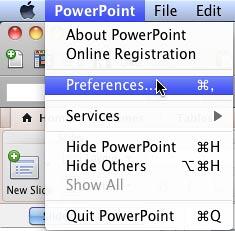
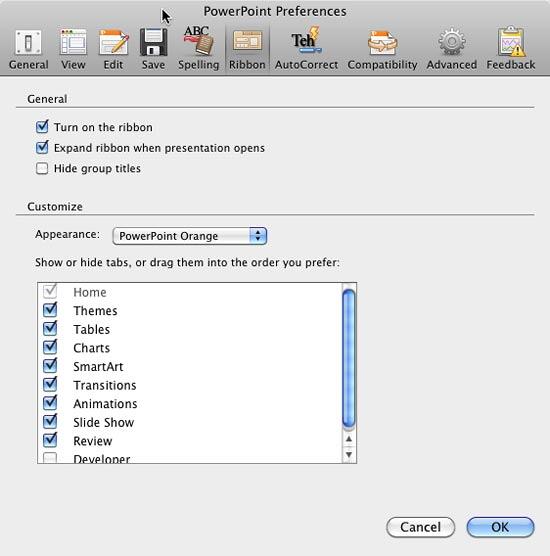
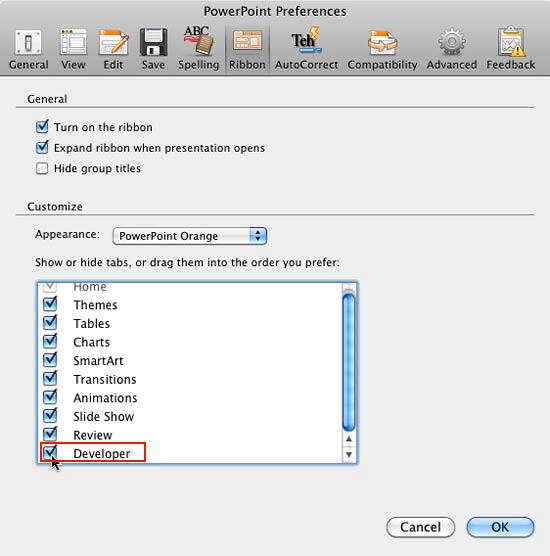
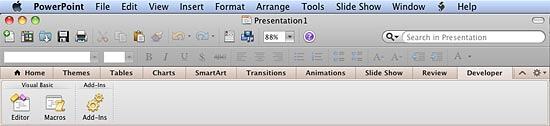
See Also:
Customize Interface: Enable the Missing Developer Tab in the Ribbon (Index Page)
Enable the Missing Developer Tab in the Ribbon in PowerPoint 2016 for WindowsYou May Also Like: Outstanding Presentations 2015: Conversation with TJ Walker | Portugal Flags and Maps PowerPoint Templates




Microsoft and the Office logo are trademarks or registered trademarks of Microsoft Corporation in the United States and/or other countries.