Explore entrance animation effects in PowerPoint 2011 for Mac. These effects bring in a slide object into a slide.
Author: Geetesh Bajaj
Product/Version: PowerPoint 2011 for Mac
OS: Mac OS X
Among the several types of animations that PowerPoint 2011 provides, Entrance Effects are probably the most popular. By applying Entrance Effects, you can make your hitherto invisible slide object appear on the slide almost magically. Make them appear in the time it takes to blink your eye, or get them to fly in from any direction. You can also have them grab the attention of your audience by doing a Zoom in, or even better, just make it subtle with a simple Fade effect. Whichever entrance effect you choose, make sure you opt for something that is in sync with the topic of your presentation, and most importantly your audience.
When you summon the Entrance Effects drop-down gallery for applying animation to your selected slide object, you will notice that the Entrance Effects available are divided into four categories, as shown in Figure 1, below. These categories are:
These category names explain how much attention-seeking each of these available effects are.
As far as possible, you should use something simple such as an Appear, a Fade, or a Wipe effect. These are all from either the Basic or Subtle categories.
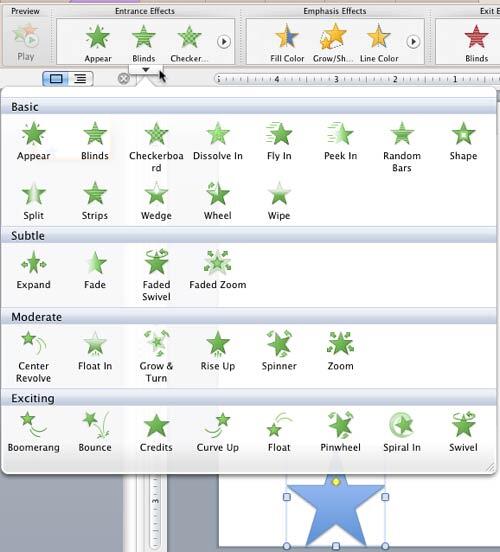
Figure 1: Entrance Effects drop-down gallery opened along with a shape selected
The Entrance animation effects within Entrance Effects drop-down gallery entirely depend upon the slide object you have selected. Figure 1, above shows the Entrance Effects drop-down gallery when a shape is selected. Here, we selected a Star for applying animation. Compare the same drop-down gallery in Figure 1, above with the one in Figure 2, below where we summoned the Entrance Effects drop-down gallery for applying animation to a text box.
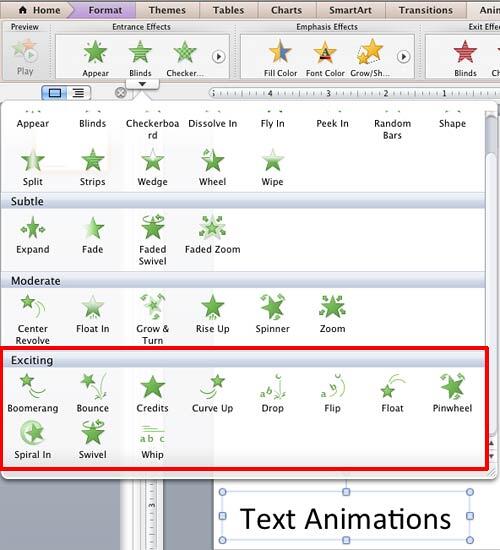
Figure 2: Entrance Effects drop-down gallery opened along with a text box selected
The Exciting category, as shown highlighted in red within Figure 2, above contains three extra Entrance Effects: Drop, Flip, and Whip, which you don't see in Figure 1, shown previously on this page. These three Entrance Effects work only with text, not with shapes.
The embedded sample presentation below shows all the Entrance Effects available in PowerPoint 2011 for Mac.
You can also learn how to add an animation in PowerPoint 2011, and the types of animation that PowerPoint provides.
See Also:
13 01 05 - Basics of Animation: Entrance Animations in PowerPoint (Glossary Page)
Entrance Animations in PowerPoint 2016 for Windows
Entrance Animations in PowerPoint 2013 for Windows
Entrance Animations in PowerPoint 2010 for Windows
Entrance Animations in PowerPoint 2007, 2003, and 2002 for Windows
You May Also Like: Making the Most of Your Potential | Creams and Lotions PowerPoint Templates




Microsoft and the Office logo are trademarks or registered trademarks of Microsoft Corporation in the United States and/or other countries.