Learn how to remove borders within a table cell in PowerPoint 2013 for Windows. You can use the convenient Eraser tool to remove borders.
Author: Geetesh Bajaj
Product/Version: PowerPoint 2013 for Windows
OS: Microsoft Windows 7 and higher
You can manually draw tables and then divide your tables into numerous rows, columns, and cells as we have already explored in our Draw Tables in PowerPoint 2013 tutorial. Similarly, PowerPoint allows you to erase segregations (borders) between cells and thus merge cells. Follow these steps to learn more:
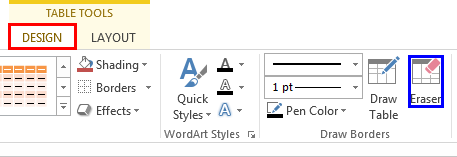
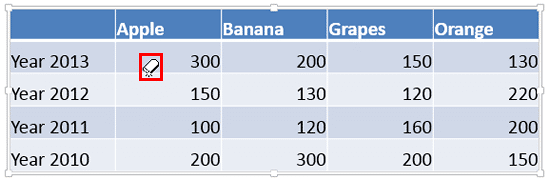
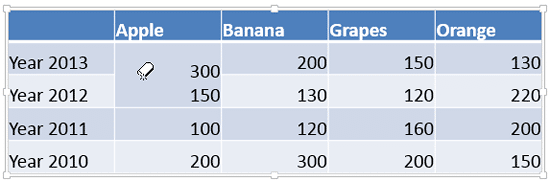
See Also:
Table Borders: Erase Table Borders in PowerPoint (Glossary Page)
Erase Table Borders in PowerPoint 2011 for Mac
You May Also Like: Fake Animate Tables in PowerPoint 2013 for Windows | Explore Fonts: Papyrus




Microsoft and the Office logo are trademarks or registered trademarks of Microsoft Corporation in the United States and/or other countries.