Learn how to remove borders within a table cell in PowerPoint 2011 for Mac. You can use the convenient Eraser tool to remove borders.
Author: Geetesh Bajaj
Product/Version: PowerPoint 2011 for Mac
OS: Mac OS X
As we have already explored in our Draw Tables in PowerPoint 2011 for Mac tutorial, you can manually draw tables and divide your tables into numerous rows, columns, and cells. In the same way, PowerPoint 2011 for Mac allows you to erase segregations (borders) between cells and thus merge cells. Follow these steps to learn more:
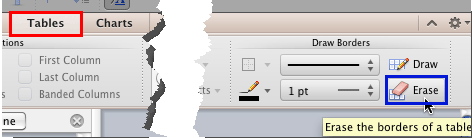
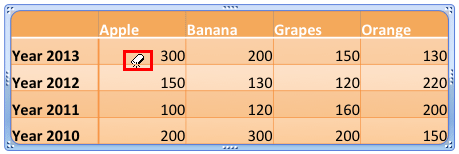
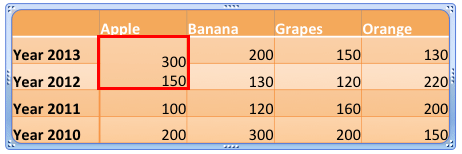
See Also:
Table Borders: Erase Table Borders in PowerPoint (Glossary Page)
Erase Table Borders in PowerPoint 2013 for Windows
You May Also Like: Fake Animate Tables in PowerPoint 2011 for Mac | How to Give People the Level of Detail They Need in Your Presentation


Microsoft and the Office logo are trademarks or registered trademarks of Microsoft Corporation in the United States and/or other countries.