Explore keyboard shortcuts in Excel 365 for Windows. These Excel keyboard shortcuts will help you quickly complete tasks.
Author: Geetesh Bajaj
Product/Version: Excel 365 for Windows
OS: Microsoft Windows 10 and higher
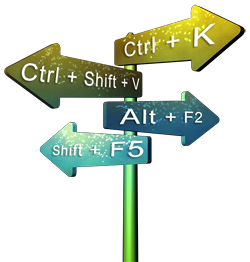 Here's a comprehensive list of Excel 365 for Windows keyboard shortcuts. How many of these keyboard shortcuts do you presently use? If you discover a shortcut key not listed here, please contact us through our feedback form.
Here's a comprehensive list of Excel 365 for Windows keyboard shortcuts. How many of these keyboard shortcuts do you presently use? If you discover a shortcut key not listed here, please contact us through our feedback form.
The shortcuts listed on this page use the US-English keyboard layout. If you are using a non-US or non-English keyboard layout, then the keyboard shortcuts may not correspond exactly in some cases. You can learn about this issue and other reasons why some shortcuts may not work in our PowerPoint Keyboard Shortcuts Not Working page. Although the linked page pertains to PowerPoint, the techniques are valid for Excel too.
Ctrl Shortcuts
Function Key Shortcuts
Alt Shortcuts
Shift Shortcuts
Ctrl + A
Select the entire worksheet. In some cases, if you select a cell within a range or table, this keyboard shortcut will select all cells within the range or table and not the entire worksheet
Ctrl + Shift + A
Type in a function name within a cell and then press this keyboard shortcut to insert argument names and parentheses to the right of the function name
Ctrl + B
Ctrl + 2
Apply or remove bold formatting
Ctrl + C
Copy selected cells, or any other selected object such as a chart
Ctrl + D
Same as using the Fill | Down command to copy content, formula, and format of the topmost cells of a selected range into the selected, blank cells below
Ctrl + E
Use the Flash Fill to recognize patterns in adjacent columns to fill empty cells in the current column
Ctrl + F
Bring up the Find and Replace dialog box
Ctrl + Shift + F
Ctrl + Shift + P
Brings up the Font tab of the Format Cells dialog box
Ctrl + Shift + G
Brings up the Workbook Statistics dialog box
Ctrl + I
Ctrl + 3
Apply or remove italic formatting
Ctrl + K
Brings up the Insert hyperlink dialog box. Do note that the selected cell or object will be hyperlinked
Ctrl + L
Ctrl + T
Brings up the Create Table dialog box
Ctrl + O
Opens a workbook
Ctrl + Q
Brings up the Quick Analysis tool for selected cells
Ctrl + R
Fill content of the leftmost cell in selection in all selected cells on the right
Ctrl + S
Save the file
Ctrl + U
Ctrl + 4
Apply or remove underline formatting
Ctrl + Shift + U
Expand or collapse the formula bar so that you have more space to see your formula
Ctrl + V
Paste copied content at the insertion point. Note that doing so may replace existing content
Ctrl + W
Ctrl + F4
Close your Excel workbook. Doing so does not shut down Excel
Ctrl + X
Cut selected cells, or any other selected object such as a chart
Ctrl + Y
F4
Repeat or redo the last command or action, if doable
Ctrl + Z
Undo the last action; press repeatedly to undo more actions
Ctrl + 0
Hide columns that are selected, or columns that have active cells
Ctrl + 1
Brings up the Format Cells dialog box
Ctrl + 5
Apply or remove strikethrough formatting
Ctrl + 6
Switch between hiding and displaying objects such as pictures. Also, the Draw tab of the Ribbon may switch between visible and hidden stages
Ctrl + 8
Displays or hides outline symbols. If no outline exists in your worksheet, Excel will offer to create an outline
Ctrl + 9
Hide rows that are selected, or rows that have active cells
Ctrl + F1
Hide or unhide Ribbon. Ribbon tabs are visible
Ctrl + Shift + F1
Hide or unhide Ribbon with tabs, Title Bar, Quick Access Toolbar, and Status Bar
Ctrl + F2
Brings up print preview within the Print tab in the Backstage view
Ctrl + F3
Brings up the Name Manager window
Ctrl + F5
Restores the window size of the selected, maximized workbook window
Ctrl + F6
Switches between multiple, open Excel windows
Ctrl + F7
Performs the Move command on the workbook window when it is not maximized. You will see a four-arrowed cursor. Then, use the arrow keys to move the window, and when finished press Enter or Esc
Ctrl + F8
Performs the Size command on the workbook window when it is not maximized. You will see a four-arrowed cursor. Then, use the arrow keys to size the window, and when finished press Enter or Esc
Ctrl + F9
Minimizes a workbook window to the taskbar
Ctrl + F10
Toggles between maximizing and restoring the selected workbook window
Ctrl + Home
Move to the first cell in the upper-left corner of the sheet or selected table
Ctrl + End
Move to the last cell in the lower-right corner of the sheet or selected table
Ctrl + Page Up
Move to the previous sheet, or previous table in the same sheet
Ctrl + Page Down
Move to the next sheet, or previous table in the same sheet
Ctrl + Left Arrow
Move to the first cell of the selected row
Ctrl + Right Arrow
Move to the last cell of the selected row
Ctrl + Up Arrow
Move to the first cell of the selected column
Ctrl + Down Arrow
Move to the last cell of the selected column
Ctrl + Spacebar
Select entire column of the active cell in a worksheet
Ctrl + Shift + Spacebar
Select all objects on a worksheet when an object is selected. You might end up selecting a table or a range. In that case, use this shortcut key a second time to select all objects on the worksheet
Ctrl + Shift + End
Extend selection of cells to the last used cell on the lower-right corner of the worksheet
Ctrl + Shift + + (Plus)
Brings up the Insert dialog box to insert blank cells. Inserted cells will be the same as the number of cells selected. Use the Plus key on the regular keyboard as the Plus key on the extended number pad may not work
Ctrl + - (Minus)
Brings up the Delete dialog box to delete selected cells. Use the Minus key on the regular keyboard as Minus Plus key on the extended number pad may not work
Ctrl + Tab
Activates the next tab in a dialog box. If no dialog box is open, switches between two Excel windows
Ctrl + Shift + Tab
Activates the previous tab in a dialog box. If no dialog box is open, switches between Excel windows
Ctrl + Alt + = (Equal)
Zoom in to selected content. Repeat to zoom in more
Ctrl + Alt + - (Minus)
Zoom out to selected content. Repeat to zoom out more
Ctrl + : (Colon)
Add the current time in the format associated with the cell
Ctrl + ; (Semicolon)
Add the current date in the format associated with the cell
Ctrl + Shift + ~ (Tilde)
Apply General formatting to selected cells
Ctrl + Shift + ! (Exclamation)
Apply Number formatting to selected cells
Ctrl + Shift + @ (At sign)
Apply Custom formatting to selected cells
Ctrl + Shift + # (Hash)
Apply Custom formatting as date format, dd-mmm-yy
Ctrl + Shift + $ (Dollar)
Apply Currency format with two decimal places. Negative numbers show in parentheses
Ctrl + Shift + % (Percent)
Apply Percentage format with no decimal places
Ctrl + Shift + ^ (Caret)
Apply Scientific number format with two decimal places
Ctrl + Shift + & (Ampersand)
Apply outline border to selected cells
Ctrl + Shift + * (Asterisk)
Select surrounding, populated cells around the active cell
Ctrl + Shift + _ (Underscore)
Remove outline border from selected cells
Ctrl + ' (Apostrophe)
Copy a formula from the cell above into the active cell
F1
Brings up the Help task pane
F2
Edit the active cell by placing an insertion point at the end the cell content. Or, if the cell has a formula, highlights cells referenced in the formula
F3
Brings up the Paste Name dialog box if you have names or ranges defined in the workbook
F4
Repeat or redo the last command or action, if possible
F5
Brings up the Go To dialog box
F6
Moves between the Ribbon, worksheet, worksheet tab header, and the Status bar
F7
Brings up the Spelling dialog box, and checks spelling in the active worksheet or selected range
Shift + F7
Brings up the Thesaurus task pane with suggestions for any text in an active cell
F8
Enables or disables extend mode on. You can ascertain that extend mode is enabled when Extended Selection appears in the status line. In this mode, use arrow keys to extend or reduce the selection
F9
Recalculates all formulas in all open workbooks
F10
Alt
Activates key tips on the Ribbon and the Quick Access Toolbar
F11
Creates a basic chart from the data in the selected cells or current range in a separate, new Chart sheet
F12
Opens Save As dialog box
Shift + F12
Save (for files saved at least once)
Opens Save as dialog box (for files never saved)
Alt
Activates key tips on the Ribbon and the Quick Access Toolbar
Alt + A
Activates the Data tab of the Ribbon
Alt + F
Brings up the File menu, also known as Backstage view
Alt + H
Activates the Home tab of the Ribbon
Alt + M
Activates the Formulas tab of the Ribbon
Alt + N
Activates the Insert tab of the Ribbon
Alt + P
Activates the Page Layout tab of the Ribbon
Alt + Q
Access the Tell me help option
Alt + R
Activates the Review tab of the Ribbon
Alt + W
Activates the View tab of the Ribbon
Alt + F1
Insert a chart based on the selected data, or the data in the current range
Alt + Shift + F1
Inserts a new worksheet before the existing worksheet
Alt + F4
Closes Excel. If you have unsaved changes, you are prompted to save
Alt + F8
Brings up the Macro dialog box, where you can create, run, edit, and delete macros
Alt + F11
Brings up the Microsoft Visual Basic For Applications editor
Alt + F12
Brings up the Power Query Editor window
Alt + = (Equal)
Insert the AutoSum formula to total values
Alt + Enter
Start a new line after the existing line in the same cell (if cursor is at the end of the line), or break a line in a cell into two lines (if cursor is in the middle of the line)
Alt + Spacebar
Displays the Control menu for the Excel window (this is essentially a Windows shortcut)
Alt + Down arrow
Bring up a menu with drop-down options within the selected column
Alt + Page up
Move one screen leftwards in a worksheet
Alt + Page down
Move one screen rightwards in a worksheet
Shift + F2
Insert a note in the selected cell
Shift + F3
Brings up the Insert Function dialog box
Shift + F6
Switches between the Ribbon, Status bar, Task Pane (if visible), worksheet tabs, and the worksheet
Shift + F8
Select any cell and then press this shortcut. Next, add a non-adjacent cell or range to a selection of cells by using arrow keys, or by clicking on the cells
Shift + F9
Calculate all functions in the active worksheet
Shift + F10
Emulates a right-click to display the context menu for a selected item
Shift + F11
Inserts a new worksheet before the active worksheet
Shift + Home
Extend selection from the current location to the first cell of the row
Shift + End
Extend selection from the current location to the last cell of the row
Shift + Enter
Completes a cell entry and selects the cell above
Shift + Spacebar
Select the current row
Shift + Page Up
Select all cells from the current cell to one screen upwards within the column. Repeat multiple times to select more cells
Shift + Page Down
Select all cells from the current cell to one screen downwards within the column. Repeat multiple times to select more cells
Shift + Up Arrow
Extend the selection of cells upwards by one cell
Shift + Down Arrow
Extend the selection of cells downwards by one cell
Shift + Left Arrow
Extend the selection of cells leftwards by one cell
Shift + Right Arrow
Extend the selection of cells rightwards by one cell
Tab
Activates the next cell in a worksheet, or the previous option in a dialog box
Shift + Tab
Activates the previous cell in a worksheet, or the previous option in a dialog box
You May Also Like: PowerPointWriter: Conversation with Sam Haddad | Snooker PowerPoint Templates




Microsoft and the Office logo are trademarks or registered trademarks of Microsoft Corporation in the United States and/or other countries.