Explore the Fade transition effect in PowerPoint. There are two variations of the Fade transition effect.
Author: Geetesh Bajaj
Product/Version: PowerPoint
OS: Microsoft Windows and Mac OS X
The Fade transition effect has been one of the oldest transitions available in PowerPoint. It is also the least distracting of all transitions and most PowerPoint designers believe that this is one transition that’s even better than no transition at all, and works in most scenarios.
So, why is the Fade transition effect better than no transition at all? That is because Fade removes the harshness of replacing the content of one slide with another, and it does so seamlessly without the audience having to blink their eyes.
Look at this YouTube embedded movie to see how this Fade transition effect looks like.
Do you want to download the above video content in the form of PowerPoint slides? Please download here.
Here are some guidelines that will help you use the Fade transition effect better.
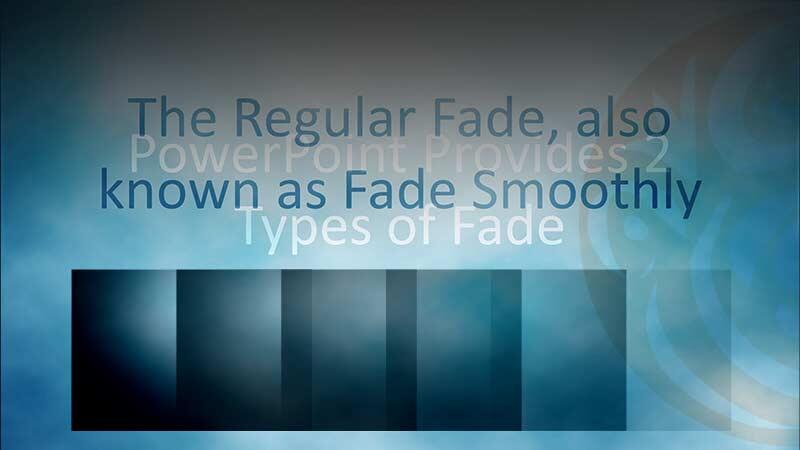
Figure 1: Two variants of the Fade transition Two variants of the Fade transition
13 09 03 - Slide Transition Effects: Fade Slide Transition Effect in PowerPoint (Glossary Page)
You May Also Like: Tips to Improve Yourself at the Art of Delivering Presentations | Malta Flags and Maps PowerPoint Templates




Microsoft and the Office logo are trademarks or registered trademarks of Microsoft Corporation in the United States and/or other countries.