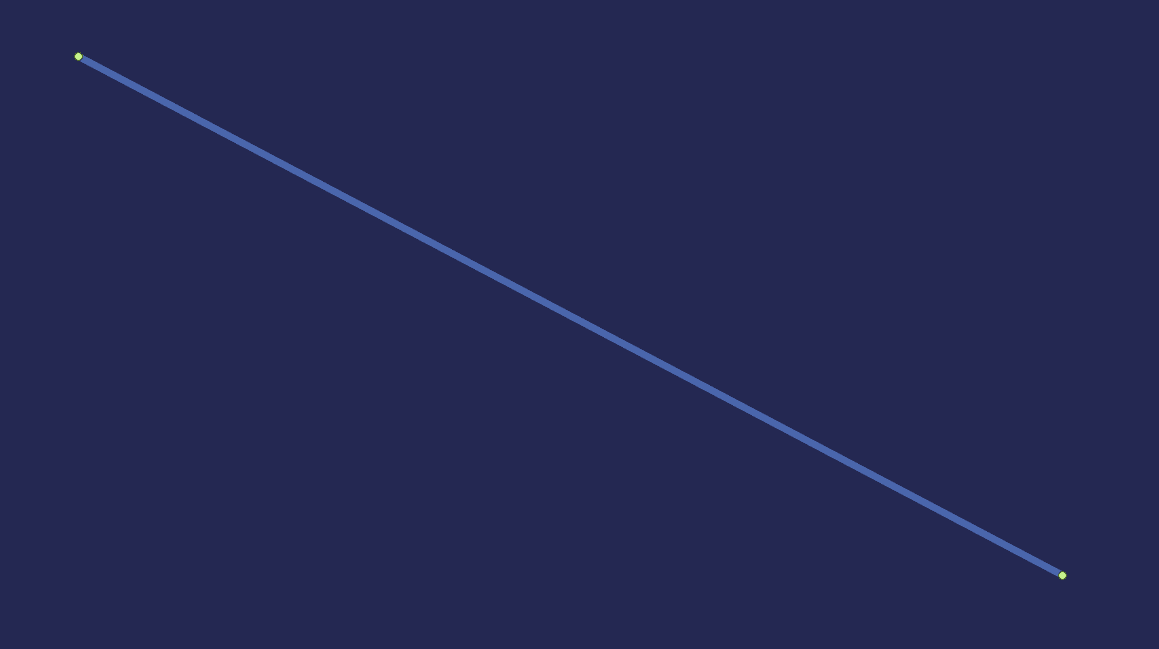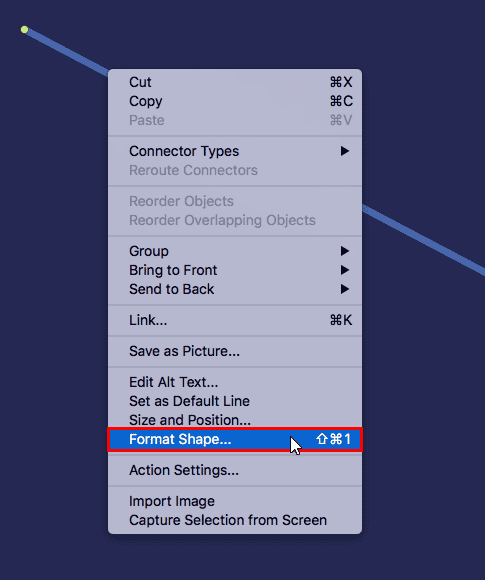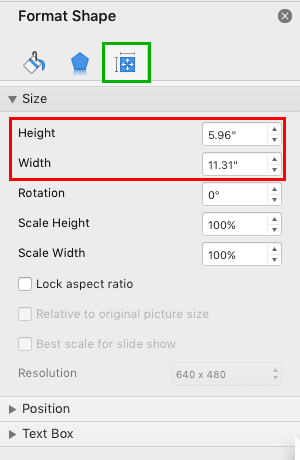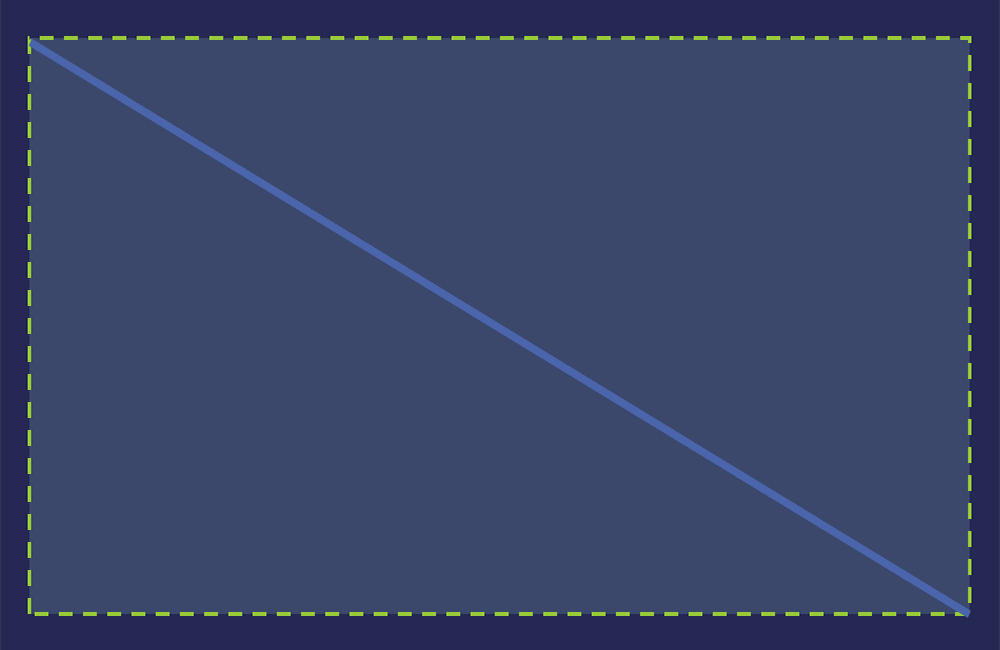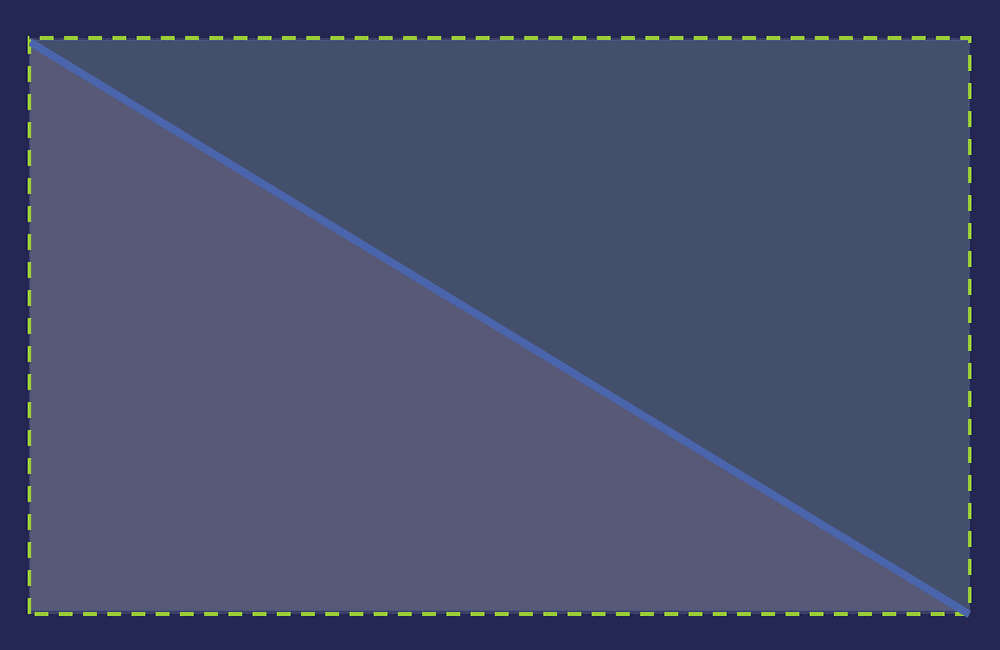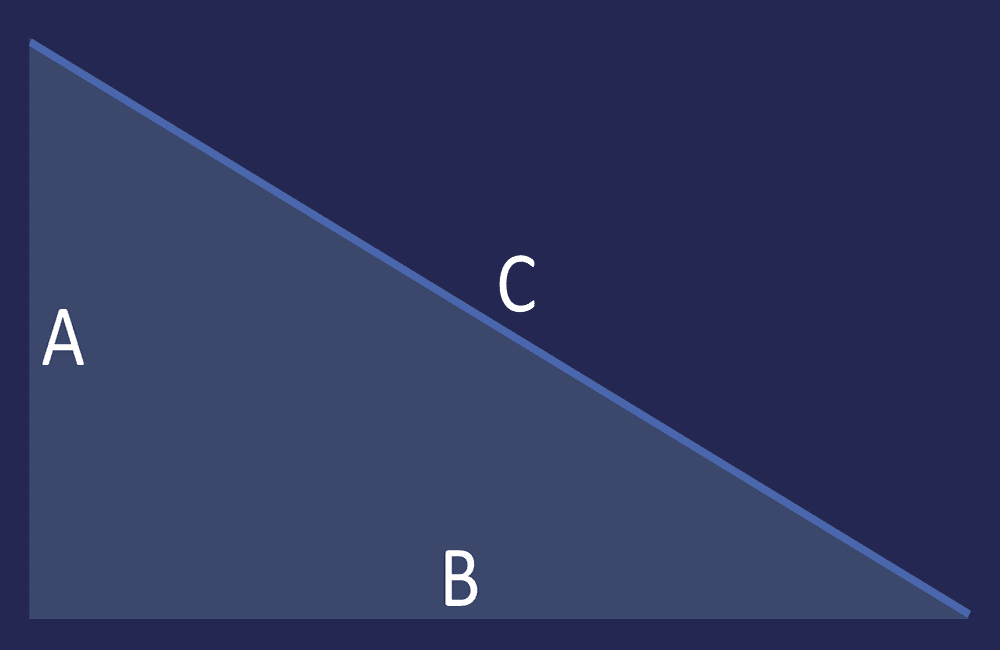What if you draw a line in PowerPoint that is slanted or sloped? Now, if you want to know the length of this line, you should know that there's no built-in feature within PowerPoint to do so. But why would you even want to know the size of the line? That’s because you may have to create multiple diagonal lines and the second line may need to be exactly half the length of the first line. There may be any number of other reasons why you need to draw other shapes that are proportional, relative to this line. Figure 1, below, shows a straight line drawn on a slide, and it's also a diagonal line.
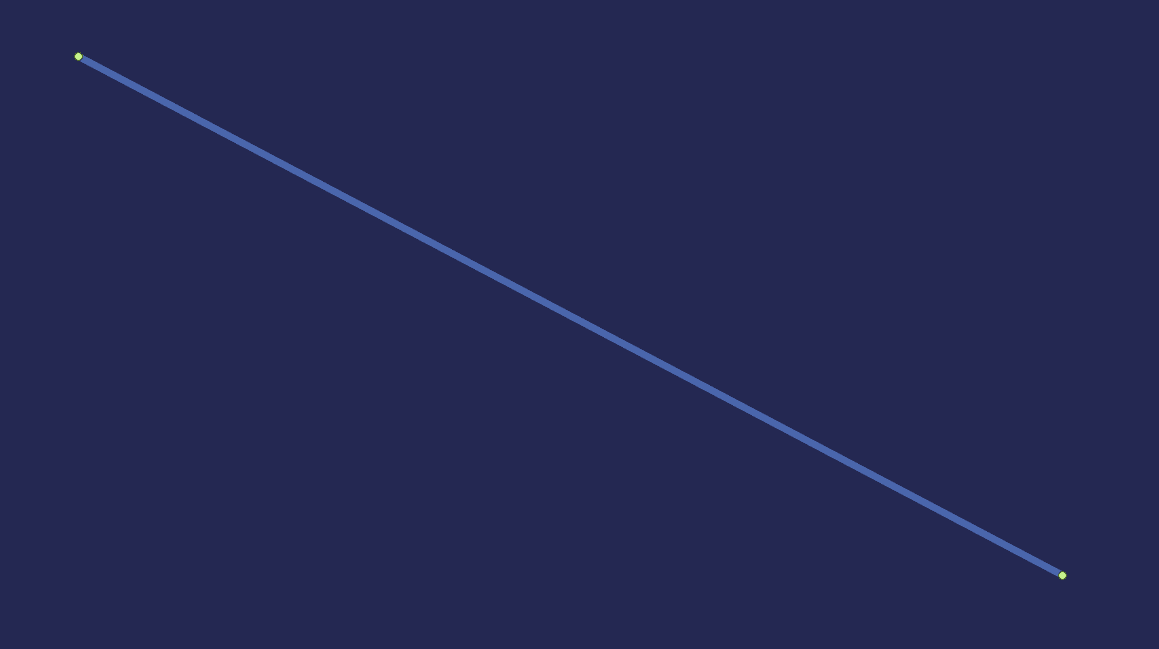
Figure 1: Diagonal line on a PowerPoint slide
Follow these steps to find the length value of a diagonal line in PowerPoint 365 for Mac:
- Select and right-click (or Ctrl + click) the line to bring up the contextual menu, as shown in Figure 2, below. Within this menu, select the Format Shape option.
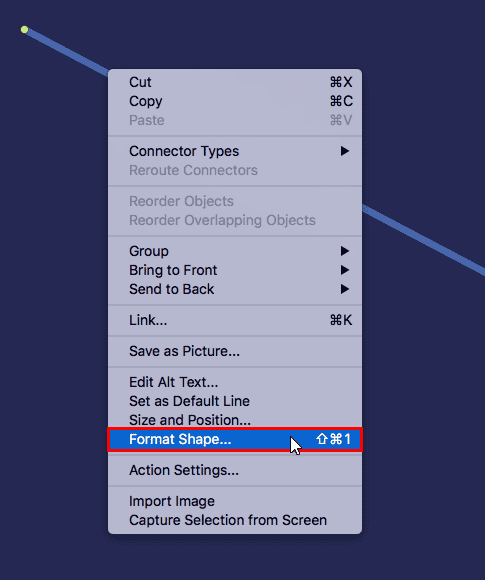
Figure 2: Format Shape option within the contextual menu- Doing so brings up the Format Shape Task Pane, as shown in Figure 3, below. Now, click the Size & Properties button, as shown highlighted in green within Figure 3, and you can see both Height and Width values, as shown highlighted in red within Figure 3. Don’t you think it is strange that there are Height and Width values for a line, but there is no Length value.
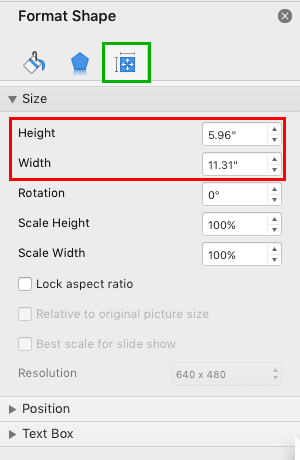
Figure 3: Height and Width values, but no Length value- The actual answer is that these values are not for the diagonal line but for an imaginary rectangle that contains this diagonal line. In Figure 4, below, you can see that we have placed this imaginary rectangle behind the diagonal line. The Height and Width you saw within the Format Shape dialog box, as shown in Figure 3, previously on this page pertains to this rectangle.
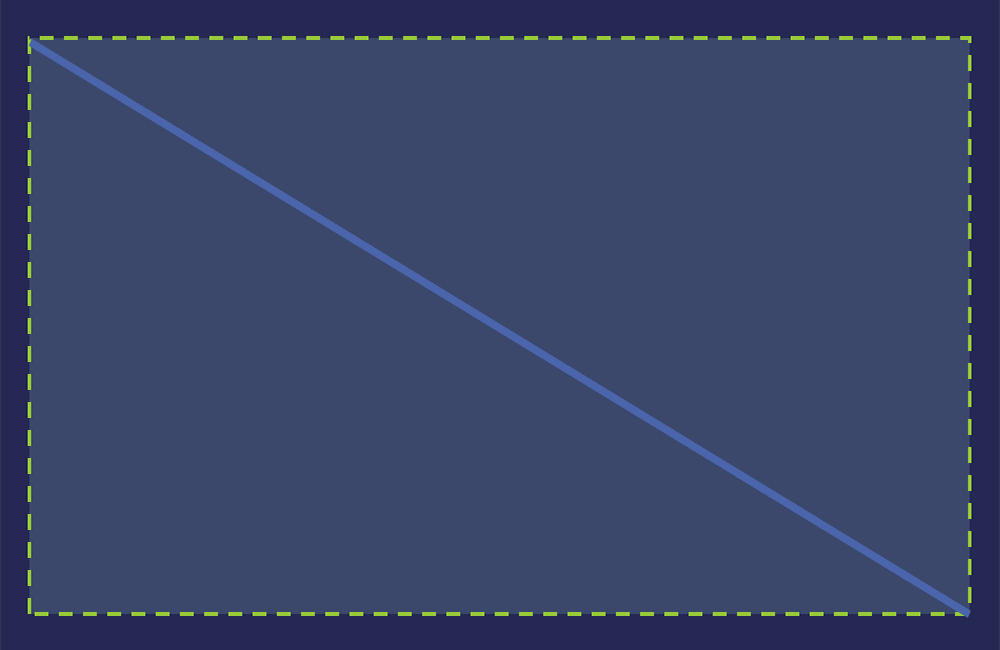
Figure 4: Imaginary rectangle that contains the diagonal line- Look closely at Figure 4, above, and you will notice that the diagonal line in question is not only placed within an imaginary rectangle, but it also created two imaginary right-angled triangles that are identical. Moreover, one of them is a rotated version of the other. When you draw a diagonal line connecting two opposite corners of a rectangle, you thus end up also creating imaginary triangles, as shown in Figure 5, below.
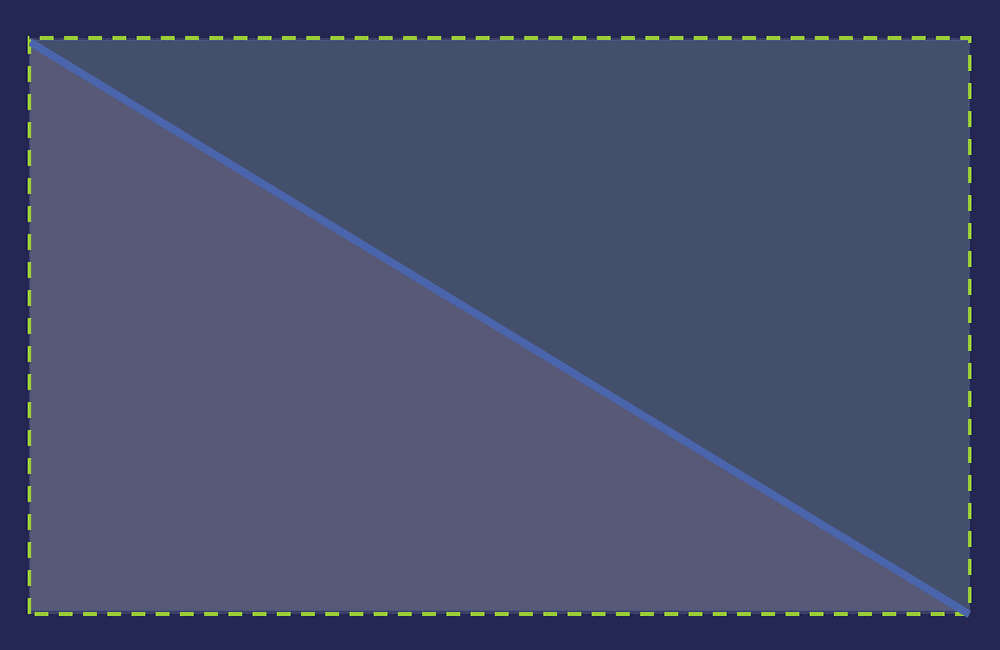
Figure 5: Two imaginary right-angled triangles- The Width and Height values that we saw within the Format Shape Task Pane, as shown in Figure 3, previously on this page, are also the lengths of two sides of any one of these two triangles. Since we already know the length of two sides of our triangle, we can easily use a little geometry to find the length of the line we started with.
Pythagoras' Theorem
- How many of you remember the Pythagoras' theorem from your school days? If we use the logic behind the Pythagoras' theorem, you will know that A²+B²=C². A, B, and C are the three sides of our triangle, as shown in Figure 6, below.
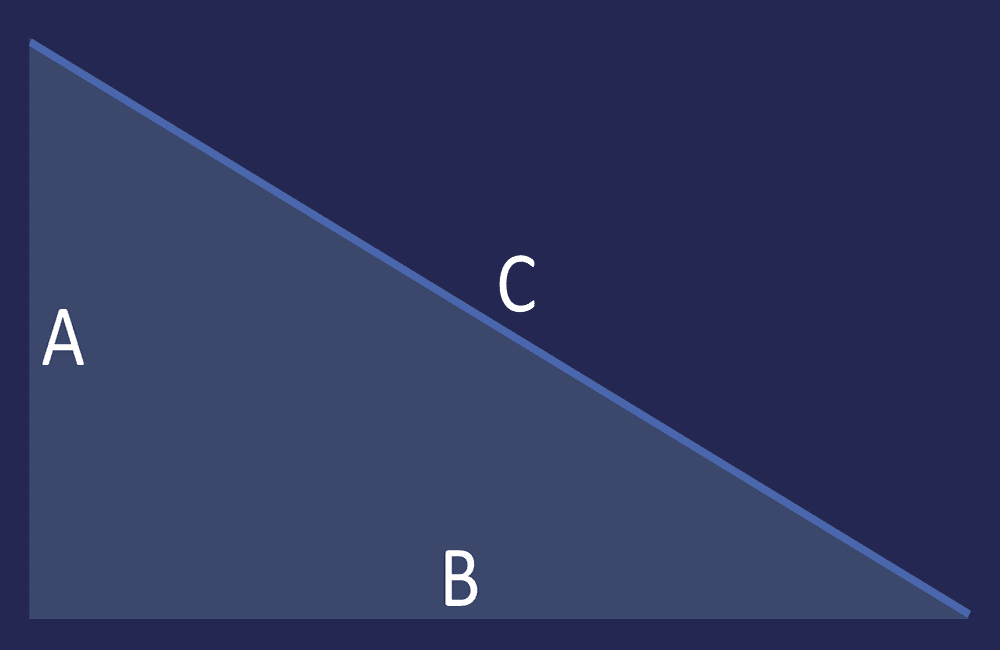
Figure 6: Three sides of our imaginary triangle- For example, if the values were:
- A: 3.68
B: 4.73
- Thus, 3.68²+4.73²=C²
- We actually created an Excel sheet for you that already has these formulas inserted. You just need to type in your values for A and B, and will instantly see the value for C.
- Thus, the length of our original line is 5.99.
- You can similarly use the embedded Excel sheet on this page to find the length of any diagonal line within PowerPoint.