Learn how to get started with a digital signature in PowerPoint 2013 for Windows. PowerPoint assists you in acquiring and adding a digital signature.
Author: Geetesh Bajaj
Product/Version: PowerPoint 2013 for Windows
OS: Microsoft Windows 7 and higher
A digital signature or ID is more commonly known as a digital certificate. Digital IDs help validate your identity, and they can be used to sign important documents including PowerPoint presentations. Digital certificates are typically issued by a Certificate Authority (CA), which is a trusted third-party entity that issues these certificates for use by other parties. You can purchase a digital certificate from many commercial third-party certificate authorities or obtain a free digital certificate. There are many institutions, governments, and corporations that can also issue their own digital certificates.
As far as PowerPoint is concerned, a digital certificate is necessary for a digital signature because it provides the key that can be used for authentication. Digital certificates make it possible for digital signatures to be used to authenticate digital information. In subsequent tutorials of this series, we will explore how you can acquire a digital certificate or create your own digital signature.
Follow these steps to add a digital signature in PowerPoint 2013 for Windows:
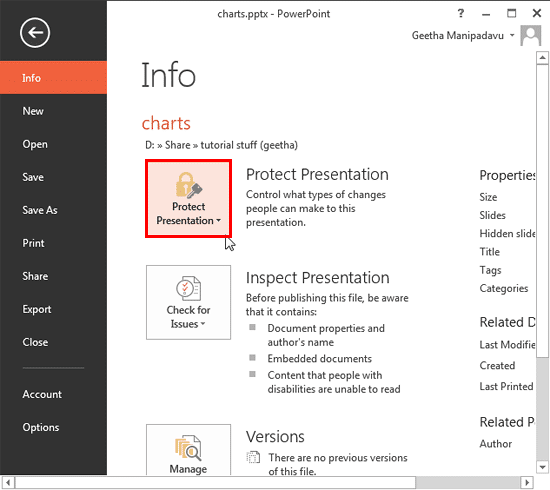
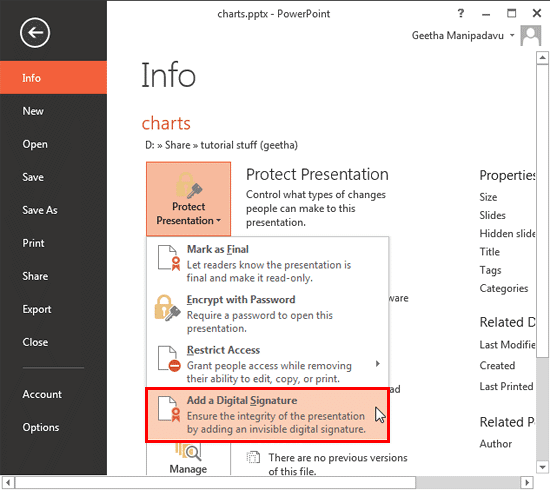

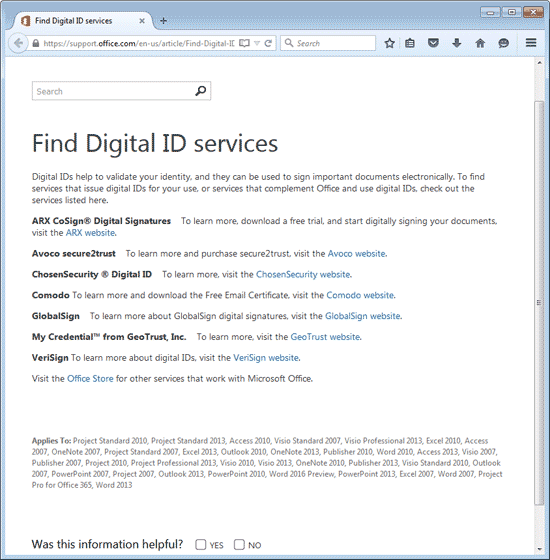
You can create a self-signed digital certificate in Office 2013 as explained in our Creating Digital Certificates Outside PowerPoint 2013 tutorial.
16 10 01 - Digital Signatures: Get Started with a Digital Signature in PowerPoint (Glossary Page)
Get Started with a Digital Signature in PowerPoint 2010 for Windows
You May Also Like: think-cell 10: Now works on Office for Mac | Parchment PowerPoint Templates




Microsoft and the Office logo are trademarks or registered trademarks of Microsoft Corporation in the United States and/or other countries.