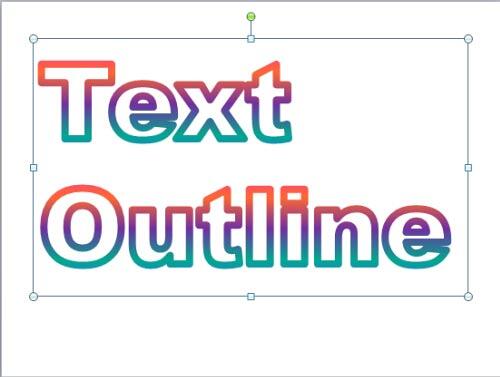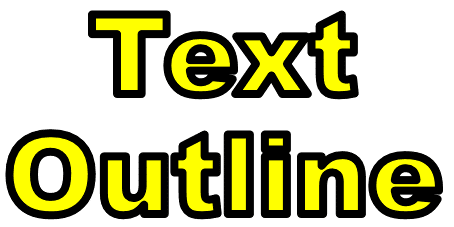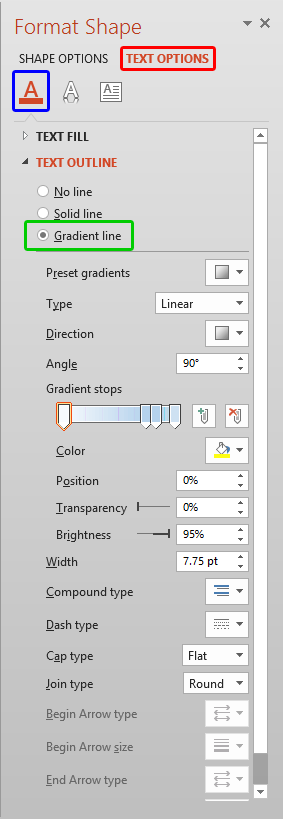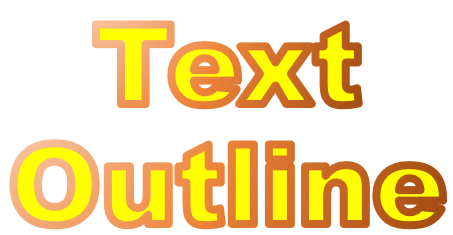You have already learned about PowerPoint's text outline option that lets you add an
outline around your text. This outline is the thin
line that spans the perimeter of the font characters, as shown in Figure 1, below.
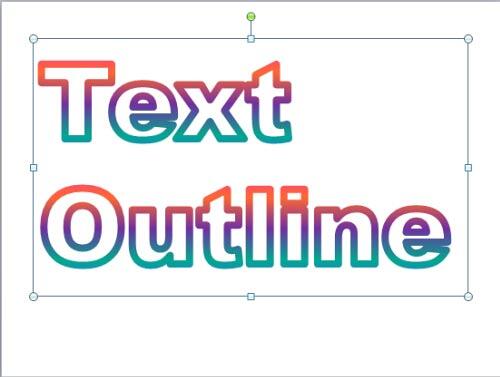
Figure 1: Gradient outline applied to the text without any fill
In this tutorial, you will learn about an attribute that's rarely associated with text outlines but can provide a
surprisingly different look, especially when applied to the text with thicker outlines. This attribute, called the
Gradient Outline is not accessible from within the
Text Outline gallery, but has been included within
the Format Text Effects dialog box that we will explore later in this page. Meanwhile, Figure 1
shows you how text with a gradient outline looks like.
Follow these steps to apply gradient outlines to text PowerPoint 2013 for Windows:
- Select the text that you want to apply the
gradient outline for.
- Alternatively, if you just want to follow this tutorial step-by-step, launch PowerPoint. You will see the Presentation Gallery. Here, select
the Blank Presentation to open a blank presentation with a new slide. You can then
change the slide layout to
Blank by selecting the Home tab | Layout | Blank.
Insert a text box and type some text in it.
You can also change the text font to
something blockier, such as Arial Black. For this tutorial, we used large
sized text (150 point) with an outline that
has been applied with a
weight of 10 pt. so that
the gradient outline is thick enough to stand out (see Figure 2).
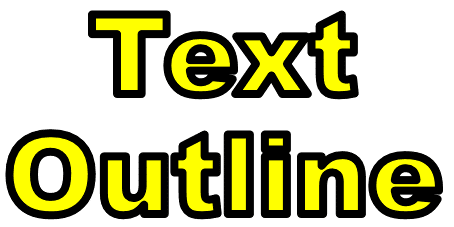
Figure 2: Text with large font size and thick outline- Make sure that you select the entire text for which you want to apply gradient outline (not the text container). Then
right-click to bring up a contextual menu that you can see in Figure 3. In this contextual menu select the
Format Text Effects option (see Figure 3 again).

Figure 3: Format Text Effects option- This opens the Format Shape Task Pane,
as shown in Figure 4. Make sure that the Text Options tab is selected (highlighted in red within
Figure 4). Then select Text Fill & Outline button (highlighted in blue within
Figure 4). Also, select the Gradient line radio button as shown highlighted in green within
Figure 4.
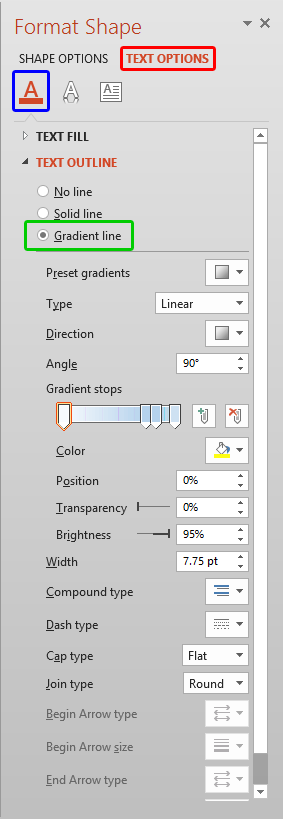
Figure 4: Gradient line options within the Format Shape Task Pane- As you can see in Figure 4, there are number of options to set the gradient outline for the selected text. All
of these Gradient line options for text outline work in the same way as the Gradient line options work for shape outlines. So, to
learn more about how to use these Gradient line options, you can refer to our
Gradient Outlines in PowerPoint 2013 for Windows tutorial.
- Once you have applied the gradient style to your selected text outline, close the Format Shape Task Pane. In
Figure 5 you can see the gradient outline applied to the text selected earlier (compare to Figure 2,
shown earlier on this page).
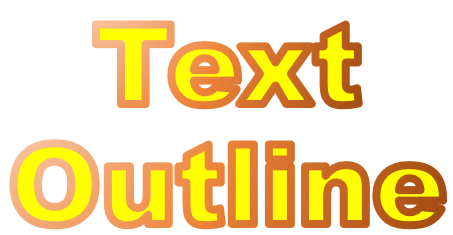
Figure 5: Gradient outline applied to the selected text- If you use a gradient outline on the text that has no fill, you will attain a simple look that will make the actual text fill
area transparent, thus resting the entire focus to the gradient line. To learn how to remove the fill from a text, refer to point
4-D in our Text Fills in PowerPoint 2013 for Windows tutorial. You already
saw text with no fill and a gradient outline in Figure 1, earlier on this page.
- Don't forget to save your presentation often.
Note: Do you want the gradient outline to be applied to the text in entire presentation? you can access the
Slide Master view and apply the gradient
outline there. This way you will be making changes just once and every slide will be effected.