Learn about gridlines in PowerPoint 2016 for Windows. Also, learn how you can view and hide them.
Author: Geetesh Bajaj
Product/Version: PowerPoint 2016 for Windows
OS: Microsoft Windows 7 and higher
PowerPoint's Gridlines help you position your slide objects more precisely. Along with Rulers and Guides, Gridlines let you position and snap slide objects in place so that you can easily line a set of slide objects uniformly. We will learn more about how you can work effectively with gridlines in this tutorial.
Gridlines are intersecting parallel and vertical dotted lines displayed on the slide forming almost a dotted graph-like mesh, as shown in Figure 1, below.
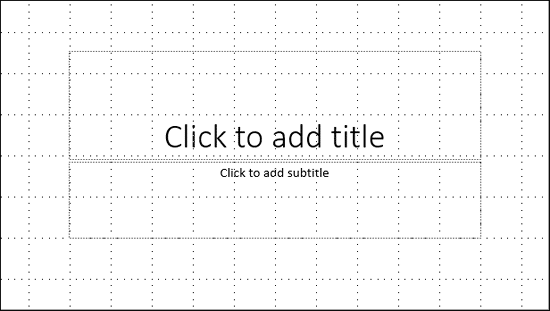
Figure 1: Gridlines on a slide
These gridlines do not print nor do they show in Slide Show view. In fact, by default, these gridlines are not even visible on your slides in PowerPoint, but they make your work easier when working with complicated slide arrangements.
In this tutorial, you'll learn how to show or hide these Gridlines in PowerPoint 2016 for Windows:
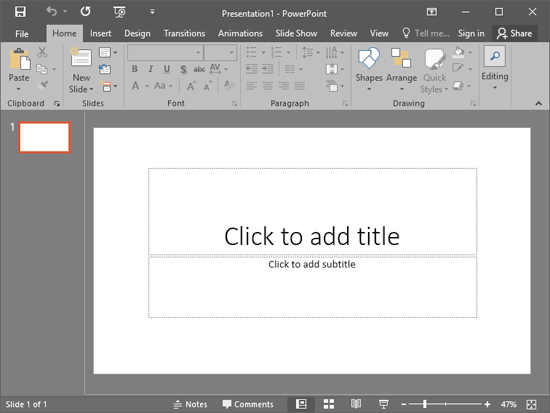
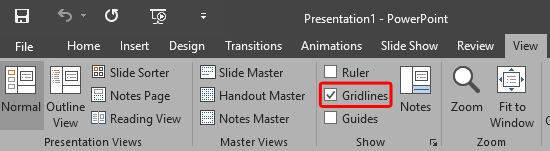
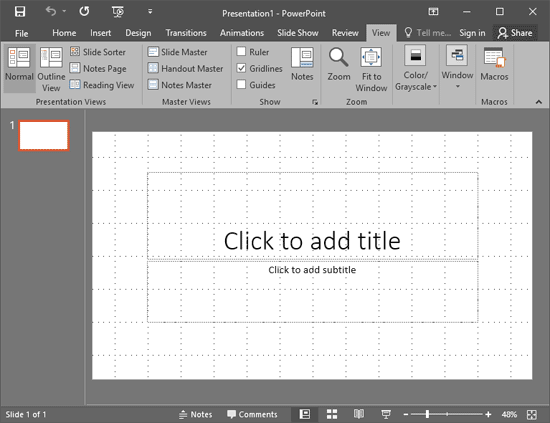
01 09 09 - Working with Slides: Gridlines in PowerPoint (Glossary Page)
Gridlines in PowerPoint 2013 for Windows
Gridlines in PowerPoint 2010 for Windows
You May Also Like: Effective Ways to Use Presentation Tools for Teaching and Learning | Togo Flags and Maps PowerPoint Templates



Microsoft and the Office logo are trademarks or registered trademarks of Microsoft Corporation in the United States and/or other countries.