Explore the various options within the Group Cards category in Microsoft Sway.
Author: Geetesh Bajaj
Product/Version: Microsoft Sway
OS: Works in a browser, or as an app
Other than Text and Media Cards, Sway also provides a third category of Cards – these are Group Cards. Unlike Text and Media Cards, Group Cards are not just a mere Card category. Group Cards, in fact, are a set of Cards. Think of a pack of playing cards, and the many ways in which you can arrange them? In the same way, the content in Group Cards can be arranged in 5 ways at the time of writing this article.
How this concept works will be more clear as you work further with Group Cards. Your Group Cards can contain almost any type of content that you can add within Sway such as pictures, tweets, videos, etc. To give you an example, you can add several pictures to a Group Card to create a picture slide show! Let’s now explore Group Cards further and see how you can insert them.
To insert a Group Card, follow these steps:

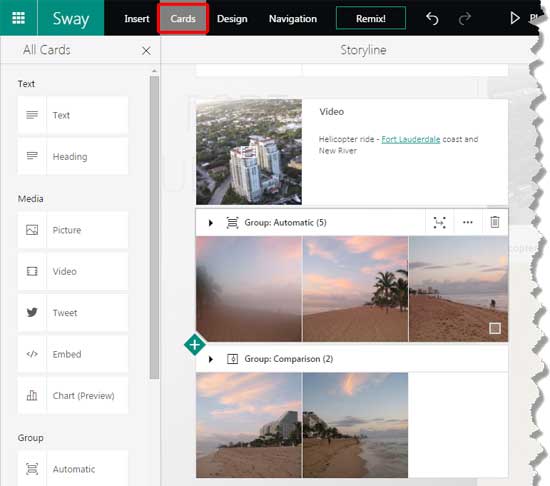
Each Group Card type allows you to do so much more. We explore these capabilities in separate tutorials which have been hyperlinked from this page.
You May Also Like: Working with Cards in Microsoft Sway | Customize Styles in Microsoft Sway




Microsoft and the Office logo are trademarks or registered trademarks of Microsoft Corporation in the United States and/or other countries.