Learn how to search images in Bing using the built-in License filters. You can restrict searches to Creative Commons, Public Domain, and many other derivative licenses.
Author: Geetesh Bajaj
Product/Version: PowerPoint
OS: Microsoft Windows and Mac OS X
Bing's Image Search provides various combinations of filters using which you can narrow down your searches to acquire the exact results you are seeking. You can search by size, type, color, layout, people, and date. However, unless you are just visually browsing, or saving on Pinterest, there's no sense in looking for pictures that you cannot use. Yes, there's nothing stopping you from saving these pictures and using them in your presentations or elsewhere, but did you know that this simple task may not be legal? So how can you determine which picture can be used legally, and which ones cannot be used? That's exactly the topic of this page. We will explore what we believe is Bing's most essential filter above all other filters; yes, this is the License filter. The License filter comes in very handy when you are in need of pictures which you can use, share, or even modify for personal or commercial use.
This tutorial is part of an entire series on Bing's Image Search filters. In this tutorial, we will use the License parameter. To learn more about Bing's other filters, explore our Bing Image Search page. We've already explored how you can limit your search by using Image Size and Color filters.
Follow these steps to get started using the License filter:
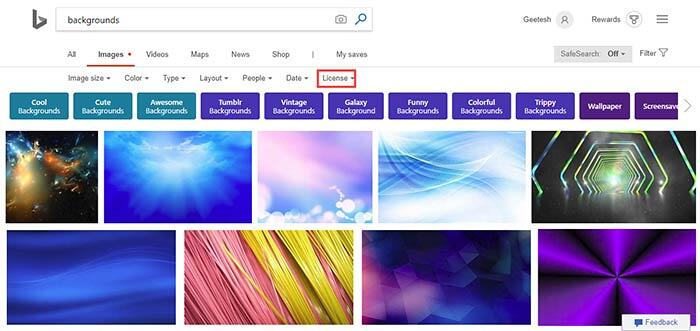
Bing's Image Search page could change every day, and the screenshots and techniques on this page are current at the time of writing. Even if there are some changes, basic concepts explained on this page should be the same.
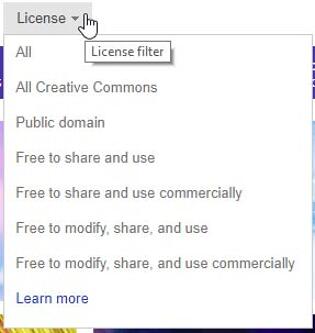
Bing Image Search: Bing Images Search by License (Glossary Page)
You May Also Like: The Single Most Important Factor For Persuasion | Animals - C PowerPoint Templates



Microsoft and the Office logo are trademarks or registered trademarks of Microsoft Corporation in the United States and/or other countries.