Page 090 of PowerPoint tutorials, presentation essentials, personality interviews, and PowerPoint news.
Previous Archive Page | Next Archive Page
Author: Geetesh Bajaj
Product/Version: PowerPoint
January 04, 2012

Kurt Dupont, based out of Belgium heads PresentationPoint, a company that creates several amazing PowerPoint add-ins. After his Computer Science studies, Kurt started with Andersen Consulting (Accenture nowadays) in Brussels. After 3 years he moved to the Brussels Airport Terminal Company that runs the Brussels airport - this last placement inspired the start-up of Take-off (now known as PresentationPoint) in 1998. In this conversation, Kurt discusses NewsPoint, a tool that continuously monitors various data sources and saves the results to a database or on a hard disk. This saved data can then be integrated to show up on PowerPoint slides using other products from PresentationPoint.
January 04, 2012
Any custom dictionary that you create within PowerPoint or any other Microsoft Office program is used by all the Office applications installed on your computer. Also, if any changes are made to the list of words within a custom dictionary, it will be reflected within the spell check tools of all Office applications. Each logged-in user has a default custom dictionary called CUSTOM.dic, and this is stored in a separate folder for each local user.
Learn how disable, enable, and set the default custom dictionary in PowerPoint 2010.
January 03, 2012

By the time you receive this issue of the newsletter in your inbox, it would have been already 2012, a new year with 366 days! For some reason, we love leap years that have one extra day. At Indezine, we are still pondering about what we will do on that extra day of the year, that happens to be a Wednesday. About the whole of next year, we have two focus areas -- one of them is iPad presenting -- and with Microsoft announcing that there will be a version of PowerPoint running on the iPad, there's so much to look forward to in that direction! The other focus area for us this year is going to be charting -- we have already started working on a series of charting articles and tutorials for you!
Read this issue of Indezine News.
January 03, 2012

PowerPoint 2011 allows you to take any shapes -- and then use Combine, Union, Intersect, or Subtract commands to create your own new shape out of them. Play around with these commands to indulge in endless hours of fun, but be careful not to be addictive. In this tutorial, you will see how you can take two or more shapes and intersect them to end up with interesting results. For example, we placed two basic shapes over a square (three shapes in all) as shown towards the left of the figure shown. With these shapes selected, we could use the Intersect command that is explained later in this tutorial to create a unified, intersected shape as shown towards the right in the same figure. This new shape only retains those areas where all the three shapes were intersecting each other.
Learn how you can intersect shapes in PowerPoint 2011 using the Intersect command.
January 02, 2012

Bess Gallanis is the founder of Speaking with Power and Persuasion, an executive communications consulting firm based in Chicago. She is a communication coach, speaker, journalist, a student of yoga and insight meditation and the author of Yoga Chick (Warner Books, 2006). In this conversation, Bess discusses The Firestarter Experience, her new workshop on communication and presentation skills.
January 02, 2012
Although PowerPoint provides a spelling dictionary which contains a list of all common words, you might be working on a particular project that uses uncommon words not found in everyday language. You could edit a custom dictionary or load a ready-made 3rd party dictionary within PowerPoint 2010 -- but you can actually create your own dictionary that includes a set of words for a particular project. So, if you need to do a legal presentation for a client once a year, you could create a separate dictionary for just this one project -- and then edit it as required within a text editor such as Notepad.
Learn how create and edit custom dictionaries in PowerPoint 2010.
December 30, 2011

PowerPoint provides ample choices in chart types for almost every kind of graphical data representation. However, as you probably know all charts are not equal. Charts should be chosen depending upon the topic of your presentation, your audience, and the disposition of the presenter. The fact that you can change from one type of chart to another is a great way to experiment and play. Deciding upon the chart type though is just one of the decisions you need to take – you can then explore the different variants within each chart type. And if that was not enough, you can reposition, remove, or add chart elements such as data labels, legends, titles, etc. in differing layouts. Then color your charts as required – and ascertain whether you must animate them, or let them be static.
December 30, 2011

This is the second of the four Combine Shape commands in PowerPoint 2011. You have already learned how Combine, the first of these commands works on selected shapes. Now, in this tutorial you will learn how to use Union, the second command of this quartet -- you will take two or more shapes and unite them. For example, we surrounded a circle with several stars over a donut shape as shown towards the left of the figure you see here. With these shapes selected, we could use the Union command to create a single united shape as shown towards the right in the same figure.
Learn how you can unite shapes in PowerPoint 2011 using the Union command.
December 29, 2011
You may wonder what happens behind the scenes whenever you do a spell check in PowerPoint or any other Microsoft Office program. This is what happens: PowerPoint looks at each word you have typed and matches those words with the entries listed within its dictionary. If the dictionary does not contain some of the words in your slides, it goes ahead and marks those words as misspelled. Then it offers you suggestions for changing those supposedly misspelled words to other similar words that can be found within its dictionary.
Learn how to load and use custom dictionaries in PowerPoint 2010.
December 28, 2011

iPad presenting is a phenomenon that's waiting to take off. We have already explored how the iPad 2 and Apple TV 2 combination can make this concept work using AirPlay. Now we come to the last part of the hardware requirements in this post -- the part where you connect your Apple TV 2 to a TV or projector. Connecting to a TV or projector that has an HDMI input is a piece of cake -- just use a good quality HDMI cable to connect an Apple TV 2 to the TV or projector. Apple's HDMI cable is very portable and thin, though not too long -- if that works for you, then that's certainly the way to go.
Learn about connecting a TV or projector to an Apple TV 2.
December 28, 2011
PowerPoint has more than a hundred shapes but there are times when you want to combine two or more shapes to create your own shape. For example, we placed several basic shapes over a circle to create a smiling caricature. With these shapes selected, we then used the Combine command to create a unified, combined shape. Do experiment with various shapes that are formatted with fills of different colors. Select one of the shapes, and then individually select other shapes and apply the Combine command -- you will notice that the combined shape takes the formatting of the shape selected first.
Learn how you can combine shapes in PowerPoint 2011 using the Combine command.
December 27, 2011

It's that time again -- when we are at the end of a year and looking forward to the next one. Typically, if you do not look at dates on a calendar, you will find it makes no difference because most of us (including yours truly) will continue doing what we have been doing so far. It might be a new year but the real important factor is that we get a new day, every single day -- and that in itself is a great blessing. A new day signifies things you may do differently -- just today, I found a quicker way to do a task that typically takes me 15 minutes each day -- for all days of the year, those 15 minutes will add to a substantial amount of time.
December 27, 2011
Imagine this scenario -- you have created a specialized, medical presentation that's full of squiggly, red, underlined words! These squiggly underlines indicate what PowerPoint considers to be as a misspelled word! Don't blame PowerPoint, because its medical skills are somewhat limited -- we do know that almost all the words in your medical presentation are perfectly valid as far as spelling is concerned. The silver lining here though is that you can teach PowerPoint to spell those words -- and enhance PowerPoint's custom dictionary. Of course, not only can you teach PowerPoint how to spell medical words, but you can also teach the program how to spell words that enhance lexicons in various other subjects such as research, law, computing, etc. Any changes you make by adding new spellings of words in PowerPoint will also influence spell checking in other Microsoft Office programs such as Word, Excel, Outlook, etc.
Learn how to edit custom dictionaries in PowerPoint 2010.
December 26, 2011

In 2004, Apple introduced what was then a revolutionary technology that let you play music from iTunes on your Mac or Windows PC on speakers that could have been in the next room or anywhere else within your network. This technology was called AirTunes, and the speakers you wanted to play the music over had to be connected to an AirPort Express or Apple TV device. Yes, we are talking about the first generation Apple TVs here. AirPlay is a natural evolution of AirTunes as it moves beyond sound to encompass video as well. It is only now with the launch of newer iPads and iPhones -- and also new features in iOS 5 that AirPlay provides ample solutions for you to present your entire presentation.
Read more about how AirPlay can let you present without wires from an iPad.
December 26, 2011
Combine Shapes are new for PowerPoint 2011 and are a set of four tools that let you combine, unite, intersect, or subtract selected shapes in various ways, depending upon which shape overlaps the other. Unfortunately they are so well hidden that you may not even be aware that they exist! You won't find these commands in any of the Ribbon tabs -- nor will you be able to customize your toolbars to get these options. To view the Combine commands, you need to select two or more shapes. Then right-click (or Ctrl-click) the selection. In the resultant contextual menu, select the Grouping option to summon the sub-menu -- you will find the four Combine Shapes commands here!
Learn about the Combine Shapes commands in PowerPoint 2011 for Mac.
December 23, 2011
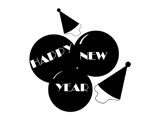
These New Year themed clip arts for PowerPoint are all silhouettes that are ready to use within your PowerPoint presentation slides. These have been provided in both black and white colors -- both variations are contained within two separate sample presentations that you can download. Copy the graphics of your choice from the downloaded presentations, and paste them into your PowerPoint presentation slides. You can also paste them into a Word document, an Excel worksheet, or any other program.
Download these free New Year clip art graphics here.
You May Also Like: Speaking about Speaking: Toastmasters International - by Kevin Lerner | Carmen Taran at the Presentation Summit 2011




Microsoft and the Office logo are trademarks or registered trademarks of Microsoft Corporation in the United States and/or other countries.