Page 109 of PowerPoint tutorials, presentation essentials, personality interviews, and PowerPoint news.
Previous Archive Page | Next Archive Page
Author: Geetesh Bajaj
Product/Version: PowerPoint
August 6, 2012

Ruchit Garg is Founder & CEO of Seattle based 9SLIDES, an online platform which helps professionals capture and share experience of being there in the presentation room. Prior to founding 9SLIDES, Ruchit spent more than five years at Microsoft Corporation, where he most recently program managed XBOX Live and Windows Phone 7 integration. In this conversation, Ruchit discusses 9SLIDES.
August 6, 2012

Once you add animation to a slide object, you will want to change some of its parameters -- for instance, you might want to set the animation event so that the animation happens on a click or automatically. In addition, you can also set the speed of the animation. Every animation you add within PowerPoint 2011 has a fixed, default speed -- also known as its duration. This speed or duration is typically shown in seconds or part thereof, and differs from animation to animation. For example, the default duration of a Fade animation is half a second (00.50) whereas for the Wheel animation, it is two seconds (02.00). You can change these default timings as required to anything from a split second to a longer time by increasing or decreasing the animation speed.
Learn how to set Animation Speed (Duration) in PowerPoint 2011 for Mac.
August 4, 2012

Make titles and larger sub-titles on your slides stand out by applying these text effects to them. The presentation you will download includes 12 different text effect styles that can be applied to any text in PowerPoint 2007, 2010 or higher on Windows (and also PowerPoint 2008, 2011 or higher on Mac). Most of these text effects are subtle, yet beautiful – and all text styles are Theme aware. When applied to your slide titles, headings, sub-headings etc., they can enhance the value of your slides. Once you have downloaded the sample presentation, all you have to do is copy text attributes of the sample text using Format Painter button, and then paste them on to your text.
Download and use the text effects from this presentation.
August 3, 2012
While Microsoft provides you with a way to install the Office 2013 Customer Preview using a CTR (Click To Run) process, they also provide a less publicized download file that can be used to install much faster.
August 3, 2012

The sample presentation that you download includes eight amazing badges on US Elections 2012. To use them in your presentations, first download the sample presentation, then copy all or any of the US Elections 2012 badges and paste them into your presentation slides.
Later, you can resize, rotate, or reposition them on your slides as required, just like you do with any other PowerPoint shape or picture.
Download these badges and use in your slides or elsewhere.
August 3, 2012

When you type text within PowerPoint, the appearance of your text, such as its font type and size is based on the Theme which is applied to your presentation. So if you use PowerPoint's default Office Theme, then anything you type into a text object may be in the Calibri typeface. You can easily change the Theme Fonts set altogether for your presentation, and all text instances will change to the default typefaces of the new Theme or Theme Fonts set. However, there may be times when you want to override these defaults and choose a typeface that is different -- or even a different font size. In this tutorial, we use the terms typeface and font type interchangeably – let us now explore how you can choose different font types and change the font size of the selected text on the slide.
Explore how you can change font types and sizes in PowerPoint 2010.
August 2, 2012

When you view a presentation in Slide Show view, any animations applied to slide objects typically play when you click your mouse or press the spacebar. Another option to cause the animation to happen is by clicking a button on a presentation remote -- each of these options advances one animation at a time on a slide. If there are no more animations on the slide, clicking will take you to the subsequent slide. While this approach works for slides that have an animation or two, you will quickly realize that this is certainly not the way to go if your slides have tens of animations, or more. If you add that many animations to any slide, you probably want your animations to be automatically sequenced to happen one after the other, or even at the same time -- that's exactly where PowerPoint's Animation Events can help. PowerPoint supports three types of Animation Events.
Learn about Animation Events in PowerPoint 2011 for Mac.
August 1, 2012

Have your ever used keyboard shortcuts in PowerPoint? Or are you a complete keyboard aficionado? Do you want to learn about some new shortcuts? Or do you want to know if your favorite keyboard shortcuts are documented? Go and view the most comprehensive link of PowerPoint 2010 keyboard shortcuts that we know about -- if you discover a shortcut key not listed here, please get in touch with us.
View our compilation of PowerPoint 2010 keyboard shortcuts.
August 1, 2012
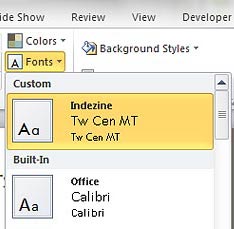
With Theme Fonts, you get several sets of ready made choices in PowerPoint, and you can choose and apply from these pre-decided pairs of font choices, without changing the overall Theme. In this tutorial we'll teach you how you can create your own Theme Fonts set, which can be used in all your presentations. Follow these steps learn more.
Learn how to create custom Theme Fonts sets inPowerPoint 2007 and 2010.
July 31, 2012
If you want to install Office 2013 using the conventional CTR approach on multiple machines, you'll have to repeat the process for each machine! Clearly there has to be an alternative option -- and indeed there is.
July 31, 2012

We talked about PowerPoint 2013 last week, and promised you that you'll hear from us soon. So here it is -- in this issue, we are focusing on how you can participate in the Office Customer Preview, and install Office 2013, which of course includes PowerPoint 2013. First things first -- if you head straight to the Office Customer Preview site and see no mention of Office 2013 anywhere on that site, don't get confused! The Preview site uses the term Office 365 everywhere, and Microsoft's vision of Office 365 is a set of services you subscribe to -- and some Office 365 subscriptions include a desktop license for Office 2013. The free subscription that Microsoft is giving away as part of the Office Customer Preview thus is actually an Office 365 subscription plan with 5 licenses of Office 2013 included.
July 31, 2012

In PowerPoint, a Motion Path is a path or route along which a slide object animates on your slide. Motion Paths can be either anchored to the slide object, or not. The anchoring (unlocking) and unanchoring (locking) of Motion Paths are rarely explored options, and that may be because these are not too well documented or even intuitive. However, it's good to know more about anchoring of Motion Paths, since this knowledge can help you create better animations. You have already learned how to add a Motion Path animation to any slide object. We also explained the concept of reversing paths and opening or closing paths. Now, follow the steps below to learn how to access and use the options to unanchor / anchor Motion Paths.
Learn about the anchor options for Motion Paths in PowerPoint 2011 for Mac.
July 30, 2012

In previous posts, we have explored about Getting the Office 2013 Customer Preview Beta and Before Installing Office 2013 Customer Preview. Now let's take you step-by-step through the entire install process. All through this post, you will find screenshots -- feel free to click on the actual screenshots to see larger representations. Go to the Office 2013 Customer Preview site, and click the large green Sign Up button.
July 30, 2012

Each Theme contains several unique facets that set it apart from other Themes. These include Theme Fonts, Theme Colors, and Theme Effects. When you apply a different Theme to your PowerPoint presentation, the fonts, colors, and effects applied to your slides change. Unless you override this on a per slide basis, these changes show up in all slides in the presentation. The resulting slides all look consistent. If you explore examples of the same slide with different Themes applied, you will notice that all the slides differ in terms of colors, fonts, and effects applied. Yet the text content is still the same.
Explore what Theme Fonts are in PowerPoint 2007 and 2010.
July 28, 2012
All you need to do is go to the Office 2013 Customer Preview site, and follow the instructions to quickly install a beta version of Office 2013 on your computer. Well, not all of that was true -- we are not saying that it's a herculean task to install this Customer Preview, but it's no piece of cake either!
July 28, 2012

Here are some silhouettes of businesspeople in a meeting environment. Since these silhouettes are neutral visuals, they are the best options to be considered when you are presenting to an international audience. These also work great in scenarios like surveys and legal presentations. These business meeting themed silhouettes are contained within the sample PowerPoint presentation that you will download. You will find them in two colors, black and white, on two different slides, and also some other variations using PowerPoint's native fills, lines and effects. Go ahead and change the PowerPoint fills, lines, and effects to create your personalized versions of these silhouettes, and explore what works best for you to make them look great on your PowerPoint slide.
Use these silhouette graphics in your slides.
July 27, 2012

Arranging shapes and other objects on PowerPoint slides is just one of the few things that could be more intuitive -- and did you ever want to make all shapes on your slide equally sized? If you wish that there were better aligning options that PowerPoint included, then you are not alone. Many PowerPoint users, especially those who create slide all day want features that will make their workflows simpler and faster. ToolsToo, our review product is a PowerPoint add-in that tries to be that simpler and faster option right inside PowerPoint.
You May Also Like: Keyboard Shortcuts: PowerPoint 2013 for Windows | ToolsToo: Conversation with Gil Segal




Microsoft and the Office logo are trademarks or registered trademarks of Microsoft Corporation in the United States and/or other countries.