Page 118 of PowerPoint tutorials, presentation essentials, personality interviews, and PowerPoint news.
Previous Archive Page | Next Archive Page
Author: Geetesh Bajaj
Product/Version: PowerPoint
November 1, 2012
These "sticky tape" graphics are already placed in PowerPoint slides -- just copy them and paste within your slides to create a look that makes a picture, shape, or anything else appear as if it has been stuck on a surface, board, or wall with tape! These ready-made sticky tape segments are already within PowerPoint slides -- and have been provided in white, brown, and grey colors -- some colors have various transparency variations. Just copy them and paste them on your slides.
Download these sticky tapes, and use them in your slides.
November 1, 2012
Creating slides that can attract attention is always a challenge -- and every trick you can use to make your content more interesting is welcome. You have already learned how to apply text transform effects to your selected text. In addition to the available presets, you can go further and tweak any of the presets to make your own distinctive transform effect. In this tutorial you'll learn how to tweak the Transform text effect in PowerPoint -- follow these steps to explore more.
Learn how you can tweak your text transforms beyond the available presets in PowerPoint 2010.
October 31, 2012
These ready-made frame corners are already within PowerPoint slides -- and have been provided in both black and white colors. Both variations are contained within two separate slides in one presentation that you can download. Just copy them and paste individual frame corners over your inserted pictures. Make sure you place them on the top-left corner of your pictures. For the other three corners, duplicate these frame corners, and rotate them.
Download and use these frame corners in your slides.
October 31, 2012

Whenever you type within a Text or Content placeholder in PowerPoint, the text shows up within a bulleted list by default. Even when you import an outline in PowerPoint, the entire content other than the slide titles ends up as bulleted text. There may be times when you want to either remove the bullets altogether from the list, or convert into a numbered list. In this tutorial, you will learn how you can change a bulleted list into a numbered list.
Learn how to change a bulleted list into a numbered list in PowerPoint 2011 for Mac.
October 30, 2012

In this issue, we bring you an amazing amount of goodies! First of all, you can download our special Halloween PowerPoint Kit -- this is actually a "done" presentation with animation, music, and an eerie design -- just change the pictures to your own pictures and enjoy! Speaking about Halloween, you must look and vote for your favorite pumpkins at the Duarte Pumpkin Contest -- we have a story on this event too. We also get you textured backgrounds that can be creatively used within your slides. We also have an exclusive interview with Rick Altman about the Presentation Summit. There are plenty of other tutorials -- learn about text fills in PowerPoint 2010 for Windows. And if you are a PowerPoint for Mac user, learn about formatting bulleted lists.
October 30, 2012

When you create a presentation in PowerPoint 2013, you'll notice that the aspect ratio is always 16:9, which is the new default -- if you just accept these defaults, then all your slides will be in widescreen (16:9) rather than normal (4:3) aspect ratios. All these new slides use colors, effects, fonts, etc, derived from the active Theme. In PowerPoint 2013, each of the new Themes has four variants built-in -- to explore these variants, access the Design tab of the Ribbon and you'll see a new group called Variants. These variants are actually separate Themes!
Explore the new Super Themes in PowerPoint 2013.
October 30, 2012

Have you ever tried your text to fit along the edge of a circle, or even within a circle? Or on a curved path -- or even as a roller coaster? Most of the time, you need not play as much with words but sometimes if you want to create a quick logo, or even an easy graphic -- then you will find PowerPoint's Transform tools for text very useful. Transform is a special stylizing option available in PowerPoint only for text -- follow these steps to explore more.
Learn how you can make your text arty and on-a-path by using Transform options in PowerPoint 2010.
October 29, 2012

PowerPoint provides umpteen Themes that can be applied to enhance the look of your slides. However, you'll soon get tired of all the ready-made Themes and their associated Background Styles because not only is everyone using the same Themes, but most of these verge on the geometric rather than organic look. The key is to make your slides appear "handmade" so that they stand apart. This tutorial leads you steps to change a plain background into something that's more personal.
Explore how you can apply a transparent texture background in PowerPoint 2010.
October 29, 2012

You have already learned about how to use a picture as a bullet. Other than using the preset picture bullets offered by PowerPoint 2011, you can also create your own picture bullets to use in presentations, and these can be created right within PowerPoint! Follow these steps to learn how to create your own bullets in PowerPoint.
Learn how to create your own picture bullets in PowerPoint 2011 for Mac.
October 27, 2012

If it's Halloween time, then it has to be when the annual Duarte Pumpkin Contest shows up! And true to the time, it has showed up again this year -- this is the 17th year in succession for this annual event. For those of you who are not aware, these pumpkins are created by Duarte employees. In the earlier years, the contest winners were judged internally at Duarte. Then they started inviting others to judge them online and since the last few years, the contest is polled via a site where anyone can vote for their favorite pumpkins!
October 26, 2012
The Indezine Halloween PowerPoint Kit is a self-contained set of content that provides everything you need to create picture slides for PowerPoint. This kit contains a Halloween PowerPoint Theme, a scary font, some silhouette pictures, scrapbook style embellishments, some pictures, and even a few sample slides. Use this kit as a starting point to create your own picture slides! Then you can email your creations, or share them as a movie clip using PowerPoint's Create a Video option. You can also upload the presentation to online sharing sites.
Download and use this Halloween PowerPoint Kit.
October 26, 2012

You have already learned about how you can apply and change the outline around your text -- this outline is the thin line that spans the perimeter of the font characters. In this tutorial, you will learn about an attribute that's rarely associated with text outlines but can provide a surprisingly different look, especially when applied to the text with thicker outlines. This attribute, called the Gradient Outline is not accessible from within the Text Outline gallery, but has been included within the Format Text Effects dialog box.
Learn how to apply Gradient Outline for text in PowerPoint 2010.
October 25, 2012
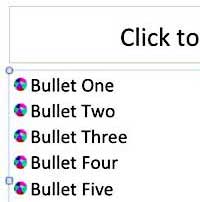
For your bulleted paragraphs in PowerPoint, you can always choose any of the default PowerPoint bullet styles. Additionally, you can also customize the bullet size and color as required. And you can also use any picture as a bullet -- of course, for picture bullets to work, your picture needs to be small, no larger than a medium-sized dot. And it helps if it has transparent areas. If all this talk about the size and transparency of a picture bullet makes you dizzy, don't worry because PowerPoint has number of picture bullets built within the program!
Learn how to use pictures as bullets in PowerPoint 2011 for Mac.
October 24, 2012
Rick Altman is a presentation consultant based out of Pleasanton, CA. Rick has been hosting end-user conferences since 1989, and is well known as the host of the annual Presentation Summit conference. He has a strong sense of the needs of the presentation community. Rick has authored 15 books on presentations and graphics, including Why Most PowerPoint Presentations Suck. In this conversation, Rick discusses the just concluded tenth edition of his Presentation Summit conference -- and the next conference to be held in 2013.
October 24, 2012
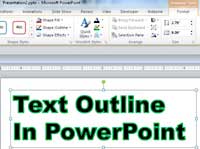
Your text in PowerPoint may or may not show an outline depending upon the Theme applied to the presentation or the WordArt Style applied. You can change or edit text outlines in the same way as you change text fills. PowerPoint's Text Outline option provides you with plenty of editing options for your text outlines, as you can explore in the following steps.
Learn how to make changes to the appearance of text outline in PowerPoint 2010.
October 23, 2012

There are several options in PowerPoint to change the appearance of your bullet points -- you can change the bullet styles, format the bullet size and its color, and use pictures as bullets. In addition, you can use a character from any font, including dingbats as a bullet. Dingbats are fonts which contain decorative symbols rather than alphabets and numbers. Wingdings is a good example of a dingbats font -- it is installed by default on all Mac OS computers that have Microsoft Office applications such as PowerPoint installed.
Learn how to use characters as bullets in PowerPoint 2011 for Mac.
October 23, 2012

In this issue, you'll find our new scribble textures! If you have seen all the fancy text with scribbled diagonal lines, then you can now make this effect right inside PowerPoint. Nancy Duarte provides Indezine readers with an exclusive conversation about her new book, HBR Guide to Persuasive Presentations. Tom Mucciolo returns with another amazing piece called Slides and Speakers. M. S. Ramgopal tell you how you can choose and use stock photos and diagrams wisely in your slides. And if you ever thought that Steve Jobs will teach you PowerPoint, then you were wrong -- and ironically right if you lived in Bangkok? Finally, Charlie Caper and Erik Rosales go to a land beyond PowerPoint or any slide-ware to create magical presentations. There are plenty of other tutorials -- learn about text fills in PowerPoint 2010 for Windows. And if you are a PowerPoint for Mac user, learn about formatting bulleted lists.
You May Also Like: Learn PowerPoint 2010 for Windows: Adjust Picture Options | PowerPoint Handmade Slides: Sticky Tape 03


Microsoft and the Office logo are trademarks or registered trademarks of Microsoft Corporation in the United States and/or other countries.