Page 303 of PowerPoint tutorials, presentation essentials, personality interviews, and PowerPoint news.
Previous Archive Page | Next Archive Page
Author: Geetesh Bajaj
Product/Version: PowerPoint
October 10, 2018
Do you notice that any object you move, resize, or align in PowerPoint actually helps make your task easy! Move it a little closer, resize a wee bit, or even try spacing slide objects and the screen shows all sorts of helpful indicators in the form of dashed lines. The red and grey, dashed lines that show up and then disappear are Dynamic Guides.
Learn about Dynamic Guides in PowerPoint 2016 for Mac.
October 09, 2018
We first bring you Jerry Weissman's post on how to overcome writer's block. Next, Mitch Haile talks about his add-in for PowerPoint on the Mac called Bit Lasso Reveal, which is a great way to search slides. We also look at various Office 365 Subscriptions.
We learn how you can create PowerPoint Outlines in Microsoft Word 2016. PowerPoint 2016 for Mac users will learn about Converting Text to Shape by Intersecting, and Repositioning Text Boxes. And if that wasn’t enough for this week, make sure you do not miss the quotes, press releases, and templates released in the last week.
October 09, 2018
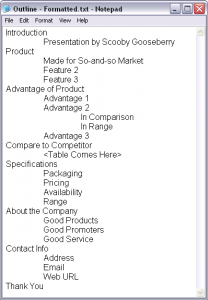
When you start creating a new presentation, many users just launch PowerPoint and start creating their slides. Actually, there are three common ways in which you can create slides. Yet, the best way to start creating presentation slides is not from within PowerPoint but by creating an outline in another program. Many purists say that you should not even launch PowerPoint until you have an outline in place.
Learn how you can create outlines for PowerPoint presentations in Notepad.
October 08, 2018
Typically, there are three common ways in which you can create slides in PowerPoint. The first of these three ways is to create an outline, but all these three ways can be combined with each other. Having said so, it is best to start by creating an outline for your presentation in another program. Mac users can create outlines in TextEdit. You can also use Microsoft Word. In this tutorial, we'll show how you can use Word 2016 for Mac to create an outline for a PowerPoint presentation.
October 05, 2018
Mitch Haile has extensive experience designing software for data systems in corporate environments. He was an early engineer at ground-breaking compression company Data Domain. Mitch later co-founded virtual machine backup company Pancetera, which the team sold to Quantum, a respected data backup company. Mitch has served as an executive other start-ups involved with software security, storage, and backup. In this conversation, Mitch talks about Bit Lasso Reveal, his new program that helps search slides.
October 04, 2018
Writer's block is the proverbial stuff of legend and literature. The latest variation on the theme is Limitless, the Hollywood film starring Bradley Cooper and Robert De Niro. In it, Mr. Cooper plays a down-and-out writer who beats his severe case of writer's block with a new drug that not only jump starts his creative output, but gives him many other advanced mental capabilities. Of course, the story is fictional—A.O. Scott's review of the film in the New York Times called it, "an energetic, enjoyably preposterous compound… a paranoid thriller blended with pseudo-neuro-science fiction and catalyzed by a jolting dose of satire" — but the situation is very real: writers do run dry.
Read more in this post by Jerry Weissman.
October 04, 2018
An outline encompasses the text content within your presentation slides. In many ways, this text is the story or the structure of your presentation and forms an ideal starting point for a bunch of slides. PowerPoint can import outlines created in many applications. In this tutorial, we’ll explore the procedure of creating a structured outline in Word 2016.
October 03, 2018
Office 365 is Microsoft’s cloud-based subscription offering that lets you run always upgraded and updated Office applications on the desktop, on tablets and smartphones – and also online. This Office 365 product is different from the perpetual versions of Office. Additionally, some plans also include extra niceties like a subscription to the Skype for Business web conferencing tool, hosted email via Microsoft’s Exchange Online, online storage through OneDrive, plus phone talk time via Skype.
Learn about the different Office 365 subscriptions.
October 03, 2018
Sometimes you want your Text Box to be placed in an exact position on your slide. Yes, you can select a Text Box and move it around by dragging it with your mouse, and then let it go wherever you want it placed. However, for all practical reasons this process is just visual and not accurate enough. Thankfully, PowerPoint provides a way to accurately position any Text Box just where you want it located.
Reposition text boxes accurately in PowerPoint 2016 for Mac.
October 01, 2018
We first explore some simple animation effects that work in all versions of PowerPoint. We then interview Mike Power of Neuxpower, who tells more about the new NXPowerLite Desktop 8 for Mac. Learn how you can get a cheaper or free copy of Microsoft PowerPoint.
PowerPoint 2016 for Mac users can learn how to Duplicate Shapes by Dragging, and how to Flip Shapes. PowerPoint Online users can learn about Resetting Pictures, Duplicating Slides, and Changing Presentation Aspect Ratio from Widescreen to Standard (and Vice Versa). And if that wasn't enough for this week, make sure you do not miss the quotes, press releases, and templates released in the last week.
Stay informed about updated tutorials and happenings related to PowerPoint and presenting.
October 01, 2018
PowerPoint has several features that may amaze you, but there's nothing quite like what we will explore on this page: an option to convert regular text into a shape. First of all, this is an undocumented feature. And then, this is such an utterly useful option. For example, you can now easily create logos in PowerPoint without using any other application. Or use a fancy font and then share that presentation with others in the knowledge that recipients can see the font exactly as intended, even if it's not installed on their computers.
September 28, 2018
PowerPoint Online defaults to widescreen slides in all new presentations. However, you can change your presentation's aspect ratio from Widescreen (16:9) to Standard (4:3), and also do the reverse. PowerPoint Online has some features up its sleeve that make these changes of aspect ratios easier to understand, and some quirks too! This tutorial will help you understand both scenarios better.
September 27, 2018
The shape on your slide looks perfect. It's got the right color and it works well with your slide content. Yet there's something that could be better? There are times when most slide designers think exactly the same thoughts! And the easiest task you can do to your shape is to flip it. There are other options, and some of these options depend upon the shape in question.
Learn to flip shapes in PowerPoint 2016 for Mac.
September 27, 2018
[an error occurred while processing this directive]
We all realize that nothing is really free in today's world, yet we all look for free stuff all the time. Well, maybe we were partially wrong when we said "nothing is free", because you can get a free, or at least a cheaper copy of PowerPoint and Microsoft Office. When we say Microsoft Office for free or cheap, we do not refer to bootlegged copies, but genuine, original software. Here are some options for you to get a cheaper or free copy of PowerPoint.
Learn how you can get a cheaper or free copy of Microsoft Microsoft.
September 26, 2018
Mike Power owns and runs Neuxpower, the company behind the popular compression software NXPowerLite and now also the free online version WeCompress. A big fan of helping people feel more awesome by making software that just gets the job done without making a fuss! He aspires one day to create software that will actually give people superpowers. In this conversation, Mike talks about the new NXPowerLite Desktop 8 product for Mac.
September 26, 2018
Duplicating slides is a task that can be helpful, yet its value is not always understood. The first question asked is why would anyone want to duplicate slides? There are many reasons to do so. You may want to create another slide that is similar to what you already have. You may want to use the same slide twice. You may also need to create a slightly edited chart than what you already have on an existing slide. Duplicating and editing is easier than redoing it again.
Learn how to duplicate slides in PowerPoint Online.
You May Also Like: Customize Quick Access Toolbar in PowerPoint 2016 for Windows | Font Dialog Box in PowerPoint 2016 for Mac




Microsoft and the Office logo are trademarks or registered trademarks of Microsoft Corporation in the United States and/or other countries.