Learn how to insert online pictures on a slide in PowerPoint 2016 for Mac. These pictures come from many sources.
Author: Geetesh Bajaj
Product/Version: PowerPoint 2016 for Mac
OS: Mac OS X
Unlike in Windows versions of PowerPoint, there is no option in PowerPoint 2016 for Mac to insert online pictures. If you must use online pictures, you could use two workarounds, and both of them are not perfect, but can help in some cases:
We will explore both options:
You can search pictures online using Google Image Search or Bing Image Search within a browser, and save the files locally. Yes, you may lose all the options such as those for licensing, but do bear in mind that many of the options for online pictures are available in Bing's Image Search, shown in Figure 1, below. We explore these options in our Bing Image Search series of tutorials.
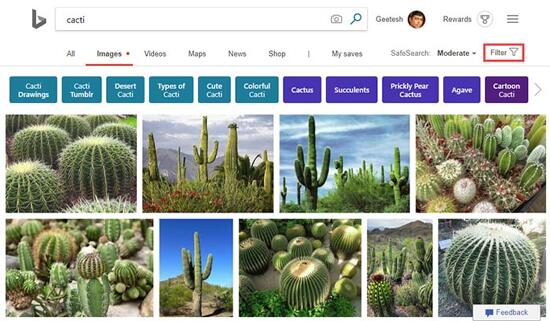
Figure 1: Bing Image search results
Google Image Search also has a corresponding set of search options. In addition, Google Image Search also has an amazing Source Search option.
Whatever your source of images may be, always remember to respect copyrights.
Once you have found an image with licensing terms that allow it to be used, you can save the image locally on your computer, and insert it as a picture in PowerPoint 2016 for Mac.
PowerPoint 2016 for Mac allows you to create a placeholder that lets you insert an online image, as explained in our Inserting New Placeholders in Slide Layouts in PowerPoint 2016 for Mac tutorial. However, this isn’t the real thing! Rather, clicking this placeholder only allows access to your iCloud picture library, which is essentially synced copies of your pictures saved offline on your computer.
See Also:
Pictures Basics and Adjustments: Insert Online Pictures (Glossary Page)
Insert Online Pictures in PowerPoint Online
Insert Online Pictures in PowerPoint 2016 for Windows
Insert Online Pictures in PowerPoint 2013 for Windows
You May Also Like: The Importance of Screen Calibration | Libya Flags and Maps PowerPoint Templates




Microsoft and the Office logo are trademarks or registered trademarks of Microsoft Corporation in the United States and/or other countries.