Learn how to insert new slide pages in Adobe Acrobat Pro. This technique works best to add more slide pages to existing PDF presentations.
Author: Geetesh Bajaj
Product/Version: PowerPoint
OS: Microsoft Windows and Mac OS X
In this PowerPoint to Secure PDF series, you first learned how you can export individual PowerPoint slides to PNGs. Thereafter, you learned how you can create a PDF from exported PNGs, and also how you can quickly create a single PDF from multiple PNGs. Now, we'll show you how you can add more content to the PDFs you created. There may be several reasons why you want to do so:
Whatever your reasons might be, follow these steps to insert new slide pages in Adobe Acrobat:
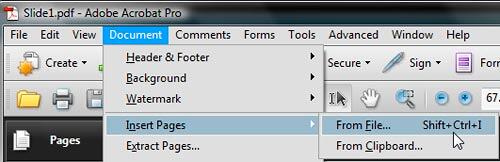
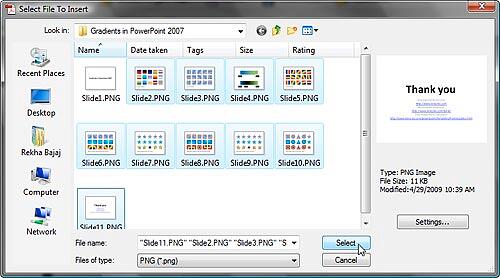
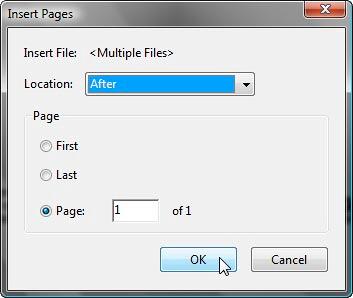
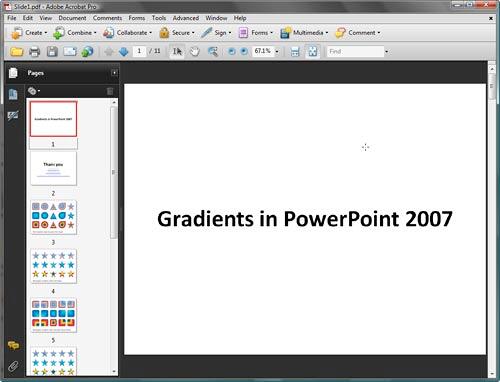
In the next tutorial of this series, we'll explore how to delete slide pages in Adobe Acrobat.
Previous Topic: Insert Multiple New Slide Pages in Adobe Acrobat
Next Topic: Deleting Slide Pages in Adobe Acrobat
16 04 12 - Exporting Slides: Inserting New Slide Pages in Adobe Acrobat (Glossary Page)
You May Also Like: The Art of Online Communication in Business | Circles PowerPoint Templates




Microsoft and the Office logo are trademarks or registered trademarks of Microsoft Corporation in the United States and/or other countries.