Learn about the Symbols tab within the Media Browser in PowerPoint 2011 for Mac.
Author: Geetesh Bajaj
Product/Version: PowerPoint 2011 for Mac
OS: Mac OS X
The Symbols tab of the Media Browser provides access to all the symbols for keyboard characters, foreign languages, registered and copyright symbols, currency, etc. These symbols typically need to be inserted with a combination of keystrokes, and getting to add them to your slides with a single-click access can be a boon. Figure 1, below, shows the Symbols tab of the Media Browser in PowerPoint 2011 for Mac.
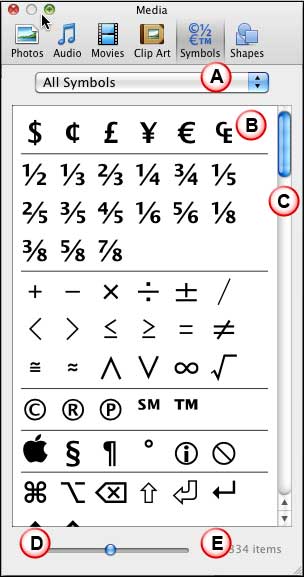
Figure 1: Symbols tab within the Media Browser
The options within the Symbols tab of Media Browser are explained below, as marked in Figure 1, above:
Click to bring up a drop-down list, as shown in Figure 2, below. Within this list, you can filter the symbols shown by choosing pre-selected categories such as Currency, Fractions, etc.

Figure 2: Categories drop-down list
Displays the Symbols depending upon the category you choose in the drop-down list.
Placed towards the right of the Media Browser window, this may not be visible when there are a few symbols, if there are more symbols than what the Preview Pane can display, the vertical scroll bar allows you to scroll the window and view more symbols. Click one of the double-headed arrows at the bottom of the vertical scroll bar, or drag the handle box in the vertical scroll bar to move up or down several symbols at a time.
Drag the slider to resize the Symbol previews within the Preview Pane.
Lists the number of symbols in your Preview Pane, this value changes depending upon the category you are browsing.
There are two ways of inserting a symbol into your presentation slide:
First, simply click a symbol, it will be inserted as text into your slide at the insertion cursor's position, as shown in Figure 3, below.

Figure 3: Symbols inserted at the cursor insertion position
The other way is by selecting the symbol you want to insert and just drag it on the slide, as shown in Figure 4, below.

Figure 4: Symbol being dragged and inserted onto the slide area
You can also right-click (or Ctrl+click) on the selected symbol, and choose the Copy option from the resultant menu, as shown in Figure 5, below.

Figure 5: Copy the symbol
Then, right-click (or Ctrl+click) on the slide, and from the contextual menu choose the Paste option, or just press Command+V, as shown in Figure 6, below.

Figure 6: Paste the symbol on the slide
01 05 31 - Interface Overview: Media Browser - Symbols Tab in PowerPoint (Glossary Page)
You May Also Like: Pecha Kucha Questions | Turtle PowerPoint Templates



Microsoft and the Office logo are trademarks or registered trademarks of Microsoft Corporation in the United States and/or other countries.