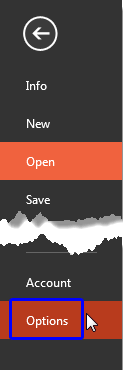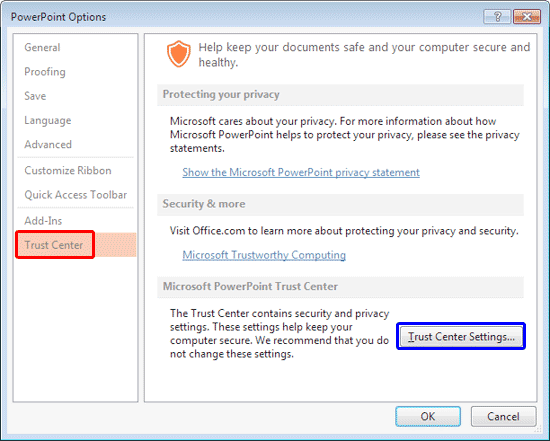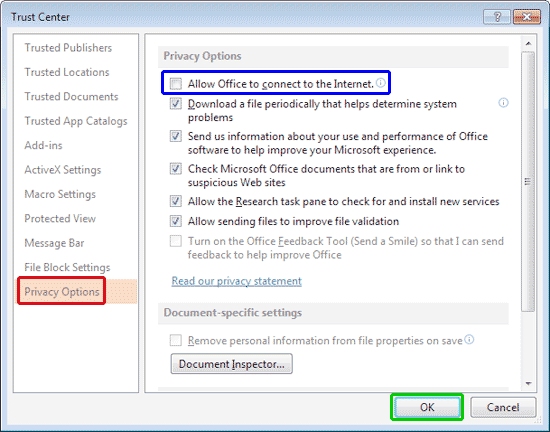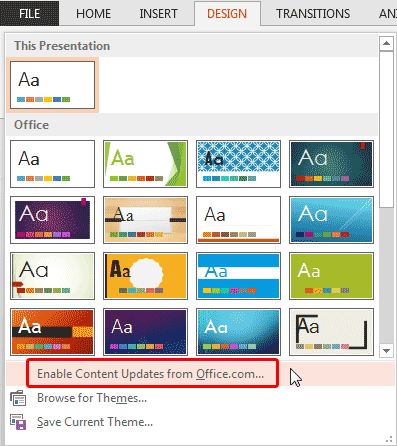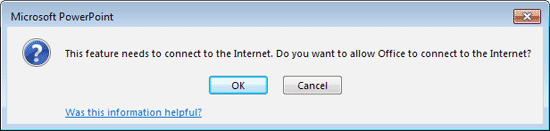When you bring up the Themes gallery within PowerPoint 2013, do
you find that several Themes are missing? Alternatively, do you find that your friends and colleagues have more Themes than you
do? Whatever be the reason for your missing Themes, it is possible to get them back.
Follow these step to learn more:
- Within PowerPoint 2013, access the File menu, and
choose Options, as shown highlighted in blue within Figure 1.
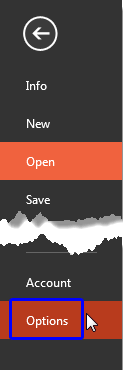
Figure 1: Choose Options within the File menu- This brings up the PowerPoint Options dialog box, as shown in Figure 2. Within
the PowerPoint Options dialog box's sidebar, make sure that the Trust Center
option (highlighted in red within Figure 2) is selected. Then click
the Trust Center Setting button (highlighted in blue
within Figure 2).
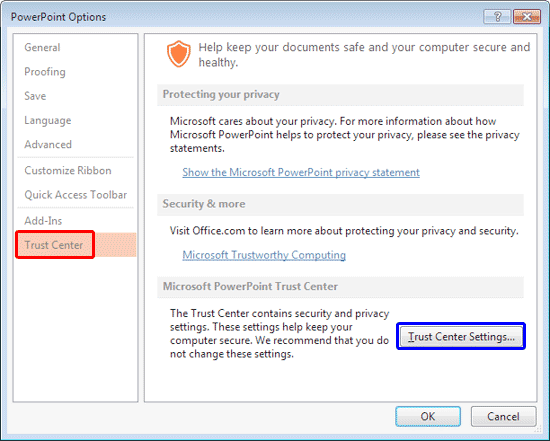
Figure 2: PowerPoint Options dialog box- This brings up the Trust Center dialog box, as shown in Figure 3. Within
the Trust Center dialog box make sure you select Privacy Options in the sidebar, as shown
highlighted in red within Figure 3. Then deselect the Allow Office to
connect to the Internet check box (shown highlighted in blue
within Figure 3). Once done click the OK button, as shown highlighted
in green within Figure 3.
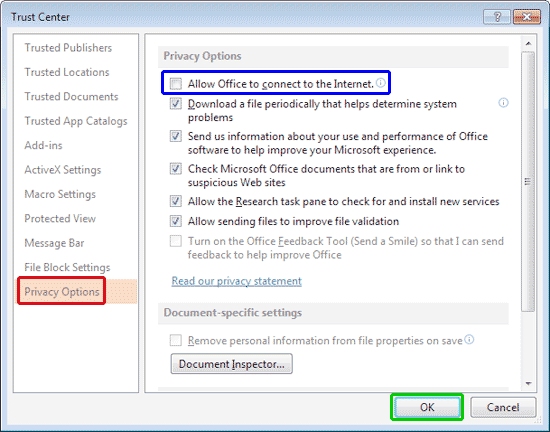
Figure 3: Trust Center dialog box- This will take you back to PowerPoint Options dialog box - here also click
the OK button.
- Now access the Design tab of
the Ribbon. Then open the Themes
drop-down gallery and click the Enable Content Updates from Office.com option, as shown highlighted
in red within Figure 4.
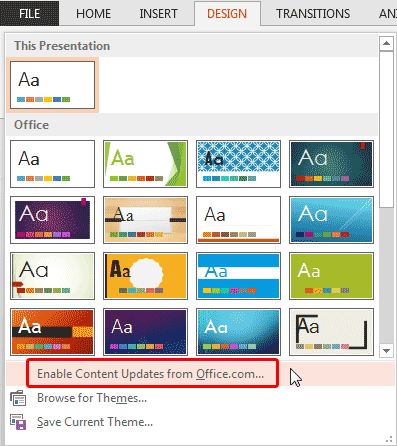
Figure 4: Themes drop-down gallery- This will bring up a window asking if you want to allow Office to connect to the Internet. Click
the OK button.
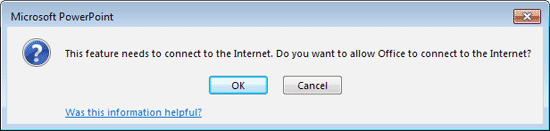
Figure 5: Message Window- Exit PowerPoint and restart. The extra Themes should now show up within the Themes drop-down
gallery. Note that it may take several minutes for all of the extra Themes to download for the first time.