Get started with the Morph transition effect in PowerPoint. Morph is available in Microsoft 365 subscription versions of PowerPoint and some perpetual versions too.
Author: Geetesh Bajaj
Product/Version: PowerPoint
OS: Microsoft Windows and Mac OS X
Every new release of PowerPoint brings forth new features, and some of these features have made people sit up and take notice. The most popular of the features in the recent past has been the Morph transition effect. We explore this feature in the video below, and on the rest of this page.
So, what exactly is Morph? Morph is a transition effect that you will find on the Transitions tab of the Ribbon, as shown highlighted in red within Figure 1, below. When you use the Morph transition, you get a total of three options in the Effect Options drop-down gallery, highlighted in blue within Figure 1, below.
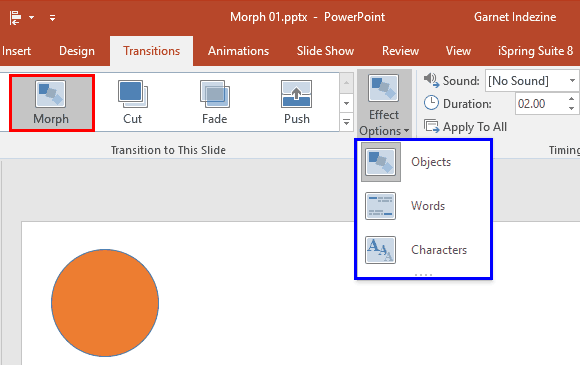
Figure 1: Add the Morph transition
The default option though is Objects, and we will only use the Objects option on this page. In subsequent tutorials of this series, we will explore the Words and Characters options.
If you are using a recent version of PowerPoint, you already have the Morph transition effect. These include those who have a current Microsoft 365 subscription. Additionally, perpetual versions such as PowerPoint 2019 and 2021, and some phone and tablet platforms, and also selected accounts of PowerPoint for the Web support the Morph transition to some extent. Plus, some older versions of PowerPoint, such as PowerPoint 2016 allow playback of Morph transitions, but do not provide editing options.
Follow along with us to explore how Morph can cope up with changes to size, position, and color attributes of a shape:
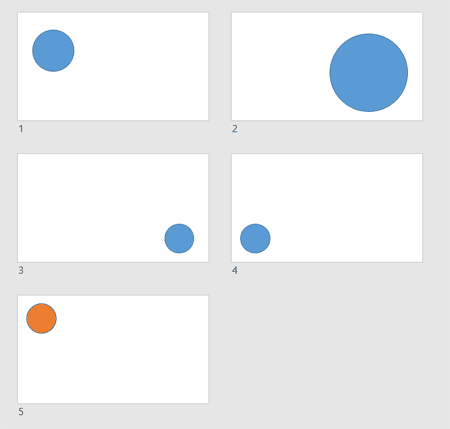

Do you want more keyboard shortcuts?
Explore our PowerPoint Keyboard Shortcuts and Sequences Ebook that is updated for all PowerPoint versions.

In subsequent tutorials, we will look at how you can do so much more with the Morph transition effect in PowerPoint.
To morph slide objects in PowerPoint, you must ensure that the same objects exist in successive slides. Next, you apply the Morph transition effect to these slides and PowerPoint automatically create the tweening effect for you.
PowerPoint's morph transition is not just for Office 365 or Microsoft 365 users. It is also available on PowerPoint for the web and in perpetual versions such as PowerPoint 2021 and 2019.
Morph was added to PowerPoint 365 as Microsoft's answer to the Magic Move option in Apple Keynote, although Morph may be more powerful and capable than Magic Move.
13 10 01 - Morph in PowerPoint: Getting Started with Morph in PowerPoint (Glossary Page)
You May Also Like: How to Make Your Voice a Pleasure to Listen to – So You Grab Your Audience’s Attention | Cufflinks PowerPoint Templates




Microsoft and the Office logo are trademarks or registered trademarks of Microsoft Corporation in the United States and/or other countries.