Learn how to move individual shapes contained within SmartArt graphics in PowerPoint 2010 for Windows. Moving shapes lets you alter relationships within the SmartArt graphic.
Author: Geetesh Bajaj
Product/Version: PowerPoint 2010 for Windows
OS: Microsoft Windows XP and higher
SmartArt is a powerful visual feature that typically places common PowerPoint shapes in relation to each other in a particular location. You can of course change those individual shapes within SmartArt, as in changing a square to a circle or anything else, but what many users don't realize is that you can do much more. You can move some shapes around within the SmartArt graphic if you want. This sort of creative freedom lets you adapt existing SmartArt layouts to your liking.
Follow these steps to explore how you can move shapes within any SmartArt graphic in PowerPoint 2010 for Windows:
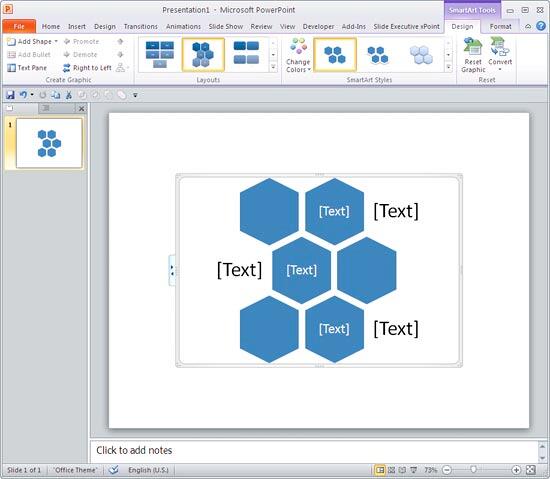
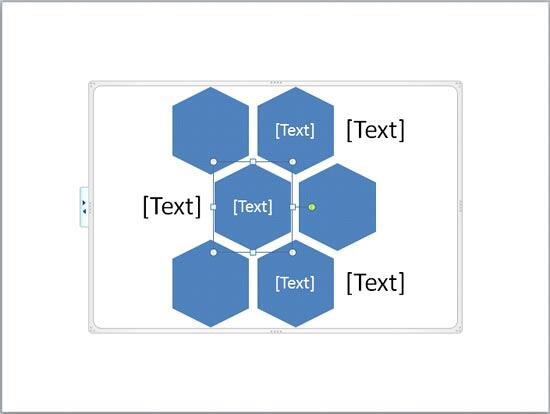
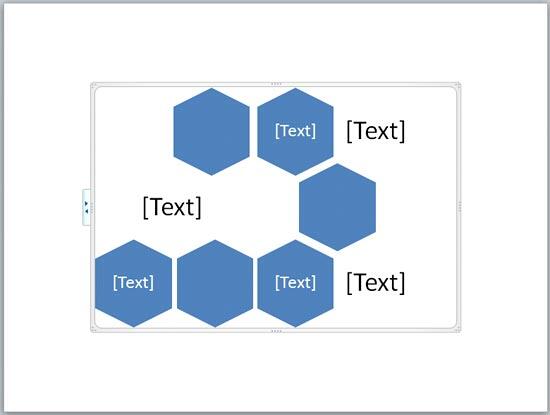
See Also:
Advanced SmartArt: Move Shapes within SmartArt Graphics (Glossary Page)
Move Shapes within SmartArt Graphics in PowerPoint 2013 for Windows
Move Shapes within SmartArt Graphics in PowerPoint 2011 for Mac
You May Also Like: Presentation Procrastinators: 02 | Passion Fruit PowerPoint Templates




Microsoft and the Office logo are trademarks or registered trademarks of Microsoft Corporation in the United States and/or other countries.