Learn about multiple Slide Masters in PowerPoint 2003 for Windows.
Author: Geetesh Bajaj
Product/Version: PowerPoint 2003 for Windows
OS: Microsoft Windows XP and higher
Every presentation you create has its own Slide Master, even if you are not aware. This Master governs the default attributes of all slides in your presentation such as the background, font choices, colors, and even the positioning of the placeholders. This makes all your slides look consistent. However, even then some sets of slides within the same presentation may have disparate slide elements. So, you may have some slides that are governed by one Slide Master and other slides that are governed by a completely different Slide Master!
So how do you know where these multiple Slide Masters are? Read more:


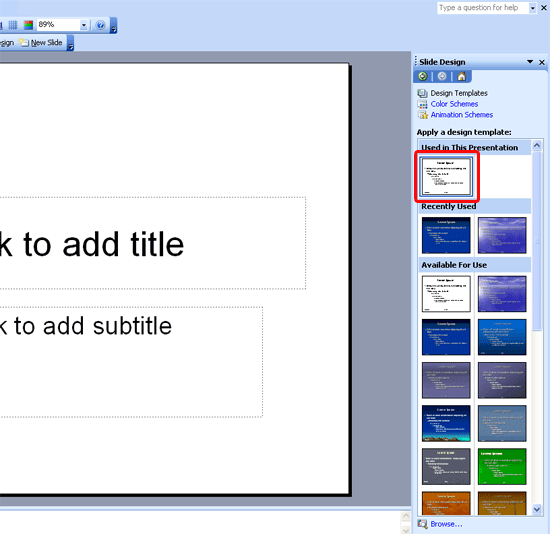
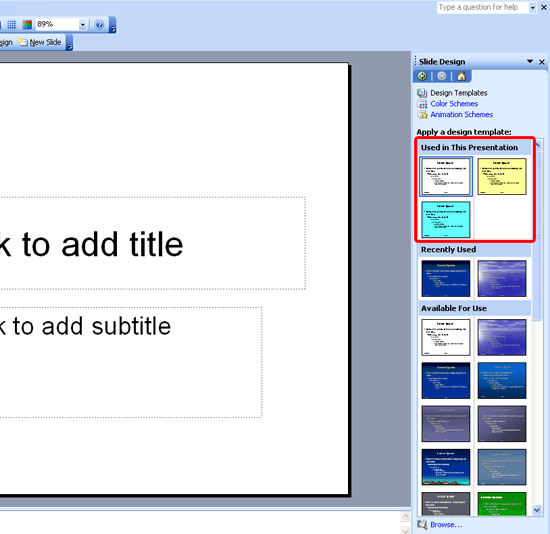
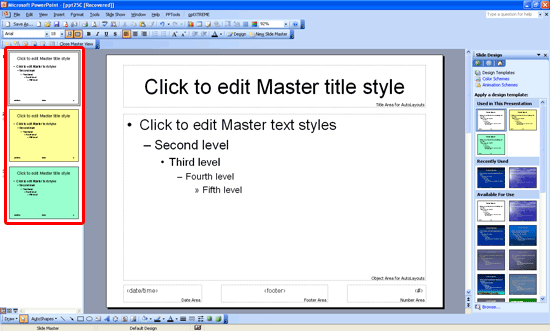
Learn how you can create your own Slide Masters in Creating and Renaming Slide Masters in PowerPoint 2003 for Windows.
See Also:
Slide Master and Slide Layouts: Multiple Slide Masters in PowerPoint (Index Page)
You May Also Like: This Is How We Do It | Fine Arts PowerPoint Templates



Microsoft and the Office logo are trademarks or registered trademarks of Microsoft Corporation in the United States and/or other countries.