Learn to open a presentation from within PowerPoint for the Web. Once open, you can add and edit comments.
Author: Geetesh Bajaj
Product/Version: PowerPoint for the Web
OS: Microsoft Windows and Mac OS X
We explored commenting within the PowerPoint for the Web (OneDrive). Use PowerPoint for the Web for a while, and you will discover that this web-based version of PowerPoint works similarly to the desktop versions of PowerPoint, although it does have fewer options. In this tutorial, we'll show you how to open a presentation created within PowerPoint Online in your PowerPoint desktop version.
If your desktop system has two or more versions of PowerPoint installed, then PowerPoint for the Web will open your slides in the default PowerPoint version.
Follow these steps to open a PowerPoint for the Web presentation hosted on OneDrive within your PowerPoint desktop version:
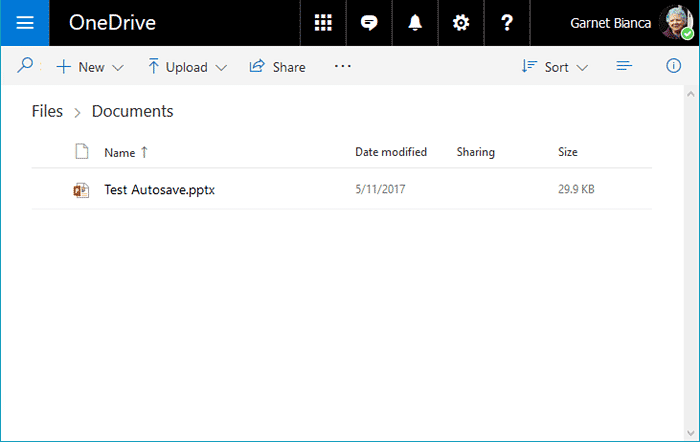
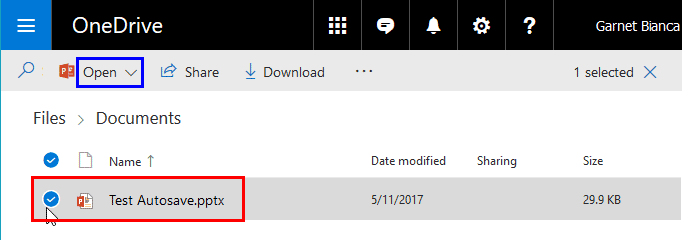
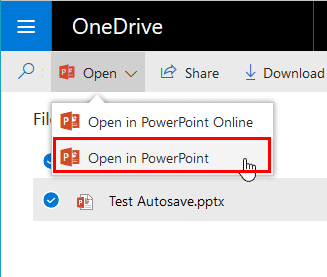
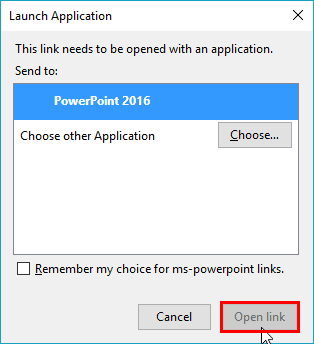
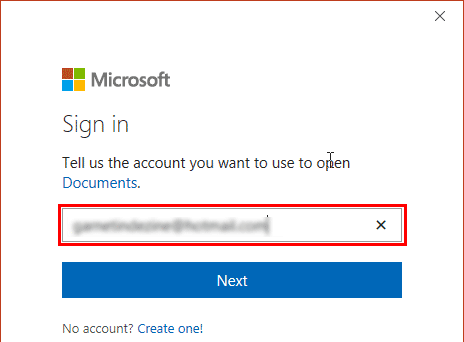
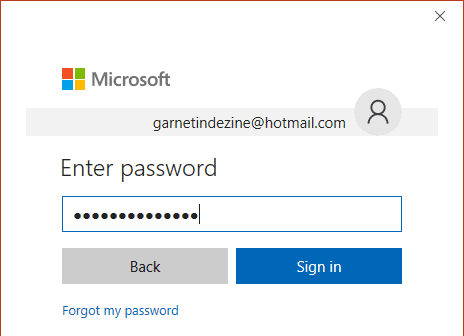

Alternatively, you can open the selected file in PowerPoint for the Web by clicking the file name or choosing the Open in PowerPoint for the Web option within the Open drop-down menu, as shown in Figure 3, previously on this page. This action will open the presentation within PowerPoint for the Web in Reading View, as shown in Figure 8, below. Within Reading View, choose the Edit Presentation menu option, as shown highlighted in red within Figure 8. Then, from the resultant menu choose Edit in PowerPoint option, as shown highlighted in blue within Figure 8.
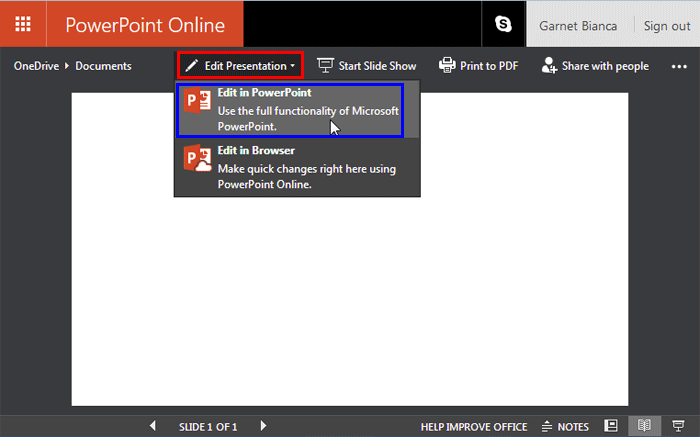
Figure 8: Edit in PowerPoint option
Choose any of the above options to open a presentation from the Web app in PowerPoint’s desktop version.
16 07 04 - Commenting: Open Presentations within OneDrive in PowerPoint (Glossary Page)
You May Also Like: Upgrade from Writing to Digital Signage | Houndstooth PowerPoint Templates


Microsoft and the Office logo are trademarks or registered trademarks of Microsoft Corporation in the United States and/or other countries.