Learn how to get PowerPoint content into Director.
Author: Geetesh Bajaj and Adam Crowley
Product/Version: PowerPoint
See Also: PowerPoint And Director
Using PowerPoint Shows In Director
The PowerPoint Viewer Method
The PowerPoint Application Method
Xtras>Import PowerPoint File.
A Couple Of Caveats
Disclaimer
Since the launch of Macromedia Director 6.5, you can import a Microsoft PowerPoint presentation in three ways:
There are advantages and disadvantages to each of these methods, are outlined below:
BackThe PowerPoint Viewer is a free program to view PowerPoint presentations on systems without PowerPoint installed. You can download it from:
Be aware that the PowerPoint Viewer is basically a runtime engine for PowerPoint 97. Therefore, you will be unable to view all cool animations and transitions included in newer versions through the Viewer. Also, the Viewer does not support VBA (Visual Basic for Applications). Having said that, one might add the fact that PowerPoint 2000 and 97 have minor differences; thus the actual differences will be more obvious only if you use PowerPoint 2002.
On the other hand, using the PowerPoint Viewer means you can use PowerPoint 97/2000 to create your presentation and make amendments, rather than the slightly more complex Director.
You might want to do the entire thing in Director itself in order to have greater flexibility with animations, etc. We discuss more of that later. As of now, you are limited by what you can achieve in PowerPoint compared to Director.
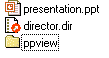
The process for importing PowerPoint files into Director is straightforward enough. First of all, copy your PowerPoint presentation to the same folder as your Director movie. Assemble the PowerPoint Viewer and associated files in a subfolder of this folder, called ppview. You'll find more details on the actual associated files to copy from this PDF document:
Then, on either a button or a frame in Director depending on your purpose, you will need to add a simple script. For our example, we'll create a text sprite in Director with the words Run Presentation.
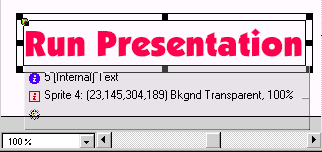
Right-click the sprite, and choose the Edit Cast Member option from the resultant flyout menu.
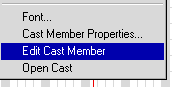
Doing so will open the cast member in a separate window. Click the Cast Member Script button.
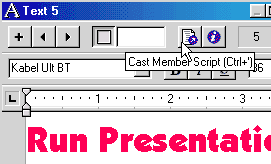
In the resultant Script window, type the following code:
Open "presentation.ppt" with "ppview/ppview32.exe"
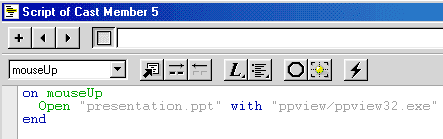
where presentation.ppt is the name of your PowerPoint file (it can be a .ppt or .pps). Doing so will launch the PowerPoint Viewer through the appropriate action in your Director movie, and return to the movie at the end of the presentation.
This approach can also be used to create a Director based autorun splash front end for running multiple PowerPoint presentations off a CD-ROM or hard disk.
BackIf you are sure that the intended audience has a full version of PowerPoint installed on their systems, you can use PowerPoint itself to play your presentation when you click a link from a Director projector. The advantages are manifold:
The basic steps actually replicate whatever we did for the PowerPoint Viewer method, but with two subtle changes. Let's explore:
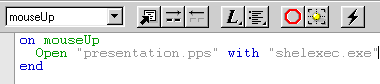
That's all.
BackBy choosing this third method you can take advantage of Macromedia Director's advanced animation capabilities and more. The pitfall here is you have to save your PowerPoint presentation as a version 4 file, since that is the only version of PowerPoint which Director imports in this way. There are several associated problems with this state of affairs. PowerPoint 4 doesn't support multimedia of any kind (ideal for importing into a multimedia package, then) and does not handle bitmaps as efficiently as the newer versions.
If you've designed your PowerPoint presentation in a later version (which presumably you have) you'll probably be disappointed to find that saving back to version 4 does downgrade your work. If you're using PowerPoint 2002 (XP) then you won't even have the option to save a version 4 show so you may have to find someone who has an older version for you to borrow.
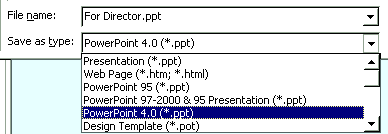
We're now finished with the bad news. The good news is that you can add the multimedia elements in Director and the Import PowerPoint Xtra assembles a cast with your backgrounds and text/objects and a score with your slides and their animations, with markers for each slide, so you can tweak to your heart's content.
You can add interactivity, Flash animations (which work seamlessly in Director —fair enough I suppose as it's a Macromedia product) and web functionality that PowerPoint just can't achieve. Once your elements are there you can even edit your text in Director if that's easier.
Finally, Director's distribution options are so much better. You can create a standalone EXE file or a Shockwave DCR file to view on the internet.
BackWe should add that depending on what you're trying to do, it can sometimes be better/easier to work the other way round. This entails placing a Director projector into a PowerPoint show using the Insert | Object option, or a Shockwave DCR movie using the Control Toolbox.
BackThis is just an experiment. No support can be provided for the techniques listed here. Also, we don't suppose either Microsoft or Macromedia would offer support on this subject.
However, both Microsoft and Macromedia newsgroups are well visited and intelligent interactions are possible on both forums.
BackYou May Also Like: How to Maximize the ROI on Your Presentations | Food - L PowerPoint Templates




Microsoft and the Office logo are trademarks or registered trademarks of Microsoft Corporation in the United States and/or other countries.