Explore the perils of using PowerPoint ineffectively.
Author: Geetesh Bajaj
Product/Version: PowerPoint
Content on this page is not recent and has been retained for historical reasons.
The Story Begins
PowerPoint in the Picture?
Real Power of PowerPoint
Back to our Story
1. Colors and Backgrounds
2. Typefaces and Text
3. Artistic Impressions
4. Multimedia
Learning More
The presentation begins, and it's based on the same PowerPoint template you saw at last week's convention. The effects are the same too: text swivels, transitions boggle, and a somber chart makes its grand appearance in a circular zooming movement along with a sneezing 'whoosh' sound every time a new category is introduced. And this is a presentation that a wannabe specialist is giving to a group of venture capitalists.
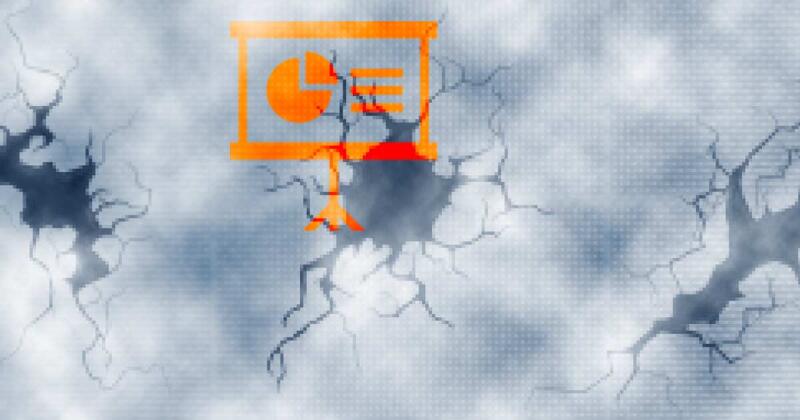
In another instance, a food technology firm presents its corporate profile presentation. The PowerPoint slides have a black background, navy blue text, and red bullets, interspersed with pictures scanned from 10-year-old color catalogs. And yes, these slides contain all the conceivable bells and whistles you can ever imagine, and they also use up to four fonts in each slide. And, before we forget—a proud presenter with a smile of a cat who got the cream!
Unfortunately, these are not stray happenings, and their occurrence seems more like convention, rather than the exception.
PowerPoint's 'power' does carry such 'experts' away beyond a 'point', and it's not PowerPoint's fault that these users want to use all its options in a single presentation. They probably never heard the adage, "less is more". You'll find these experts everywhere—self-acclaimed multimedia and PowerPoint specialists; every office has at least one. In course of storyboarding sessions and meetings, we've met more of them than we would have liked to.
They are the main infiltrators and perpetrators of the 'perils of PowerPoint'.
PowerPoint has created a presentation movement like no other—in the process crowning itself as king. You can open a Word document in WordPerfect, or an Excel spreadsheet in Lotus 1-2-3, but there's no ideal way to open a PowerPoint presentation, other than to use PowerPoint itself or the free PowerPoint Viewer. Programs like Macromedia Director, Astound, and Corel Presentations do allow you to import PowerPoint presentations, but none of them can faithfully import every nuance present in the presentation. No wonder, the PowerPoint presentation file format is a business standard. It works cross-platform too across Windows and the Mac. It also allows you to export to HTML that runs faithfully on any operating platform if you use Microsoft Internet Explorer as your browser.
There's still more to the PowerPoint story. The program starts life on most computers as a part of Microsoft Office that also includes Word and Excel. PowerPoint is the 'free' presentation program that's included in the box! And that 'free presentation program' must have sold more projectors worldwide than all other such programs put together!
If all this would not guarantee enough feathers in PowerPoint's cap, then there are more. You can send a PowerPoint file to a friend or colleague, happy in the knowledge that the end-user should be able to view the presentation. Were you to use another package, you may have to include a runtime package or something similar to ensure that recipients can view the presentation, as you intended.
Now that we have been to PowerPoint land, it's time to get back and face our real problem: 'the perils of PowerPoint.' Let's take a look at these nuances.
First are the perils and secondly, we have PowerPoint. The third angle of this triangle is you, as the person who would finally design the presentation.
You have to be aware of these 'perils' and stay away from them. It could be nice if we made a list and reproduced them here. You could just follow them word-to-word and stay away from such perils. However, there's no list here as you can see.
That's because such lists do little more than to block your creativity. A set of guidelines will be a much better approach.
Let's start with the slide background. Avoid shocking and fluorescent colors. Also, don't use red, green, and orange as far as possible. Stay away from bright photographs as backdrops. If you're using graduated backgrounds, make sure that content on all slides is visible over it. Color combinations are another important playing field. While it is too detailed a subject to discuss here, you should choose combinations which are both appealing and utilitarian. Also, use company-specific colors to further the corporate identity of your client or end-user. For a very subtle and sophisticated effect, try using black and white as your color combination!
Keep font sizes readable. We've seen many great presentations marred by a 20-line paragraph which wasn't readable. Also, if you must use a lot more text, do make it a point to incorporate white text on a dark background, rather than the other way. Also, text size should be large enough that the audience does not have to squint their eyes to view!
Speaking about the text, avoid long sentences. Break your sentences into small points instead. You can also try out different line spacing options in your text boxes. To do so, select Line Spacing from the Format menu and experiment with the options. Avoid using Uppercase characters unless they are necessary.
Although this guideline is not concerned with PowerPoint or presentations in general, it's still the most important of the lot: always cross-check any factual references in your presentation. Nothing can prove more annoying for your audience than to view a factual mistake. Another golden rule: never point out mistakes for which you can't offer any solutions.
Don't get carried away by the multitude of clip art available with PowerPoint. Many excellent presentations have been made using no clip art. In fact, the general professional trend nowadays is to use specific collages and subdued pictures instead of clip art.
Also, optimize your images outside PowerPoint. Don't insert a full-screen picture into PowerPoint and then resize it to a quarter screen. It's best you do all resizing in a specialized image editor before importing it into PowerPoint.
Sound is an important element, but very often neglected. You could try using a background score for your presentation. Animation sounds are, however, meant to be used in moderation. Nothing can be more annoying than to see bulleted text arrive animated with a 'whoosh' sound. Don't do it!
Movies, also known as video clips, allow you to go astray. Despite all the development in technology, computer speed is still a critical element. Make sure that all the delivery media can play the movies smoothly without dropping frames. Don't use more than one movie on each slide and don't congest movie slides with too much information.
If you want to learn more about PowerPoint, you can visit other pages on this site. For additional links, the PowerPoint main page has a continuously updated list of online resources.
You May Also Like: How to Prevent Your Online Audience from Getting Distracted | Fig (Dry Fruit) PowerPoint Templates




Microsoft and the Office logo are trademarks or registered trademarks of Microsoft Corporation in the United States and/or other countries.