Explore more on PowerPoint & QuickTime.
Author: Geetesh Bajaj
Product/Version: PowerPoint
QTVR ActiveX Control
QuickTime Viewer and Professional
Convert QuickTime to AVI
Convert QuickTime to Older QuickTime
Cross-Platform PowerPoint
Disclaimer
You can insert any type of QuickTime content including QTVR panoramas in a PowerPoint slide in Windows if you use the QTVR ActiveX Control created by George Birbilis. There's a full tutorial on this site:
QuickTime Viewer and QuickTime Professional are not too different.
You can buy a key number to convert the free QuickTime Viewer into QuickTime Professional, which has many aces up its sleeve. It can join movies, save QuickTime movies to AVI or MPEG, change the QuickTime codec from Sorenson to Cinepak and perform many more tricks. At just US$ 29.95, QuickTime Professional is a steal.
While installing QuickTime, make sure that you associate only a limited number of media types. For instance, if presented with options to choose your file associations, choose only Macintosh type, as shown in Figure 1, below.
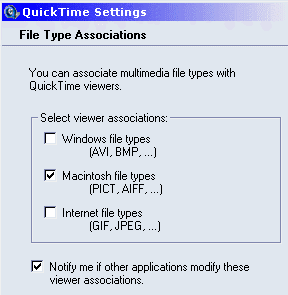
Figure 1: Choose Macintosh file types in QuickTime Settings
I remember this particular case when Jim Kost of Imaging Research Laboratories of John P Robarts Research Institute wanted to know how to get two QuickTime movies on a single slide to start at the same time during slideshow? I did try to find solutions, but ultimately he himself found the best one. Here it is in his words (reproduced with permission):
I found another solution. I combined the movies with QuickTime Pro. Now, there is only one to worry about.
Situations like these are not uncommon. On another occasion, I worked with someone else to help them brighten an entire under-exposed movie within QuickTime Pro. If you would like to learn more about QuickTime Pro, you might want to check up this excellent book from Peachpit Press written by Judith Stern and Robert A Lettieri.
There may be times when your PowerPoint presentation with an inserted QuickTime movie will travel afar—to other Windows machines beyond your control where QuickTime may not be installed. In such a situation, it makes immense sense to convert your MOV/QT movie to the AVI format. There's no other tool as simple and dependable as QuickTime Professional to do the job. Here's how you can do so using QuickTime Professional 5, and steps should work similarly in version 4:
This option can be helpful in a situation when you want to insert a QuickTime movie into PowerPoint using its native format. For all the talk about PowerPoint's acceptance of QuickTime movies up to version 2.5, there remains a certain undiscussed issue—an issue of codecs.
Compared to earlier versions, QuickTime 3, 4, and 5 have seen breakthroughs in the areas of codecs and compression, largely due to the Sorenson compression codec built into QuickTime. Were we to replace the Sorenson codec with Cinepak, PowerPoint would have no problems in playing it back. Here's how you proceed:
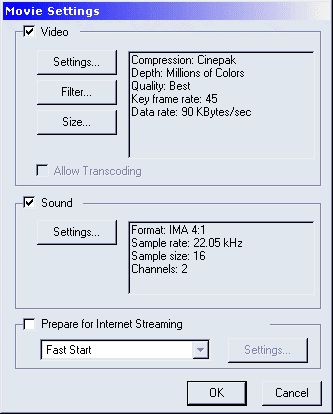
PowerPoint as a presentation is a cross-platform file format that plays back identically on the Mac and Windows. However, you might have inserted a QuickTime version 5 movie with the Sorenson codec using PowerPoint for the Macintosh. Thereafter, you may want to display your presentation to colleagues on a Windows machine. Guess what, none of your movies play! If you've read this entire page until here, you probably know the reason for the hiccups.
In situations like these, you might want to give the techniques to convert to AVI or an older QuickTime movie a try.
This is just an experiment. No support can be provided for the techniques listed here. Also, I don't suppose either Microsoft or Apple would offer support on this subject.
You May Also Like: How to Touch Your Audience When Presenting to Them Online | Typography PowerPoint Templates




Microsoft and the Office logo are trademarks or registered trademarks of Microsoft Corporation in the United States and/or other countries.